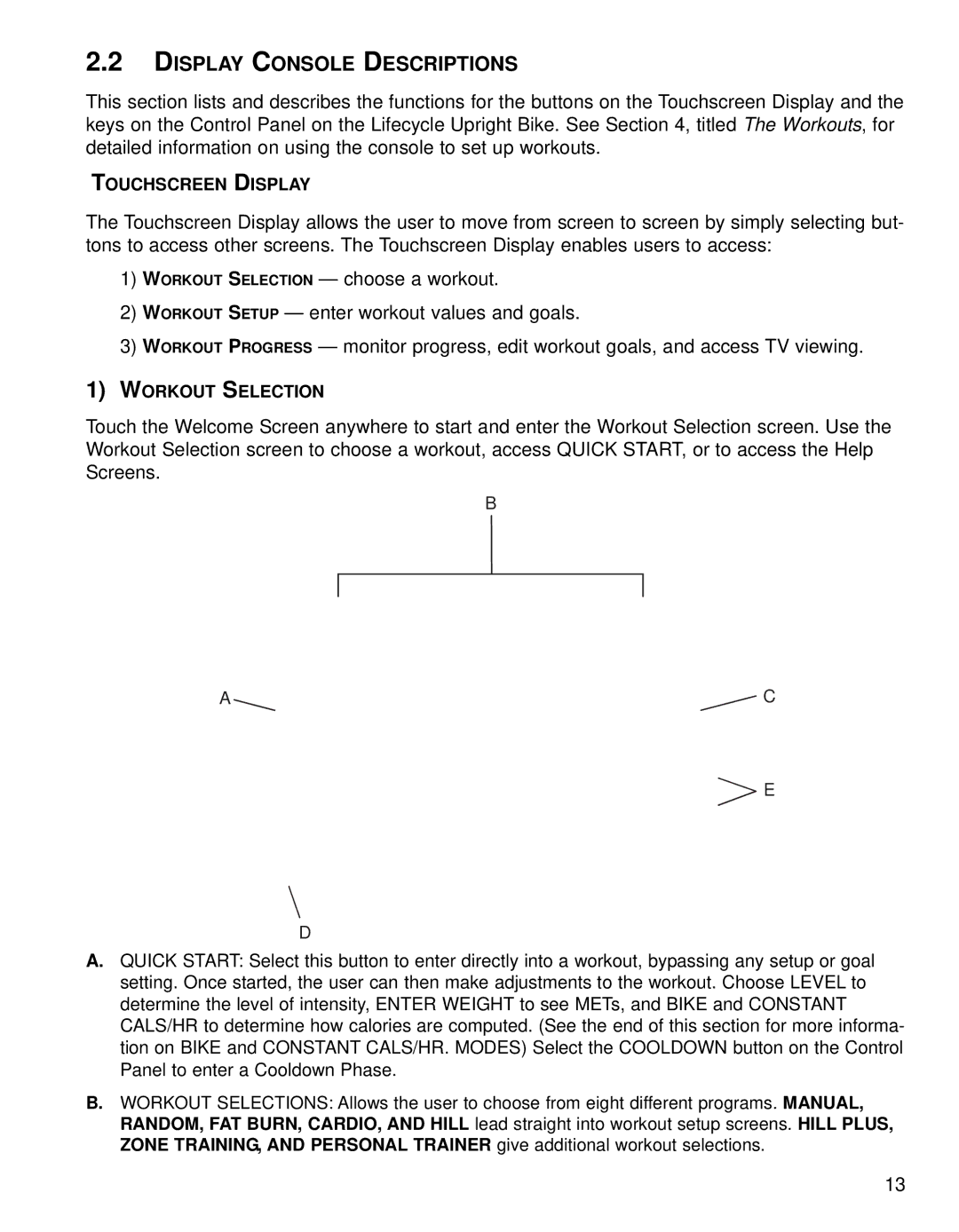2.2DISPLAY CONSOLE DESCRIPTIONS
This section lists and describes the functions for the buttons on the Touchscreen Display and the keys on the Control Panel on the Lifecycle Upright Bike. See Section 4, titled The Workouts, for detailed information on using the console to set up workouts.
TOUCHSCREEN DISPLAY
The Touchscreen Display allows the user to move from screen to screen by simply selecting but- tons to access other screens. The Touchscreen Display enables users to access:
1)WORKOUT SELECTION — choose a workout.
2)WORKOUT SETUP — enter workout values and goals.
3)WORKOUT PROGRESS — monitor progress, edit workout goals, and access TV viewing.
1)WORKOUT SELECTION
Touch the Welcome Screen anywhere to start and enter the Workout Selection screen. Use the Workout Selection screen to choose a workout, access QUICK START, or to access the Help Screens.
B
A![]() C
C
![]() E
E
D
A.QUICK START: Select this button to enter directly into a workout, bypassing any setup or goal setting. Once started, the user can then make adjustments to the workout. Choose LEVEL to determine the level of intensity, ENTER WEIGHT to see METs, and BIKE and CONSTANT CALS/HR to determine how calories are computed. (See the end of this section for more informa- tion on BIKE and CONSTANT CALS/HR. MODES) Select the COOLDOWN button on the Control Panel to enter a Cooldown Phase.
B.WORKOUT SELECTIONS: Allows the user to choose from eight different programs. MANUAL, RANDOM, FAT BURN, CARDIO, AND HILL lead straight into workout setup screens. HILL PLUS, ZONE TRAINING, AND PERSONAL TRAINER give additional workout selections.
13