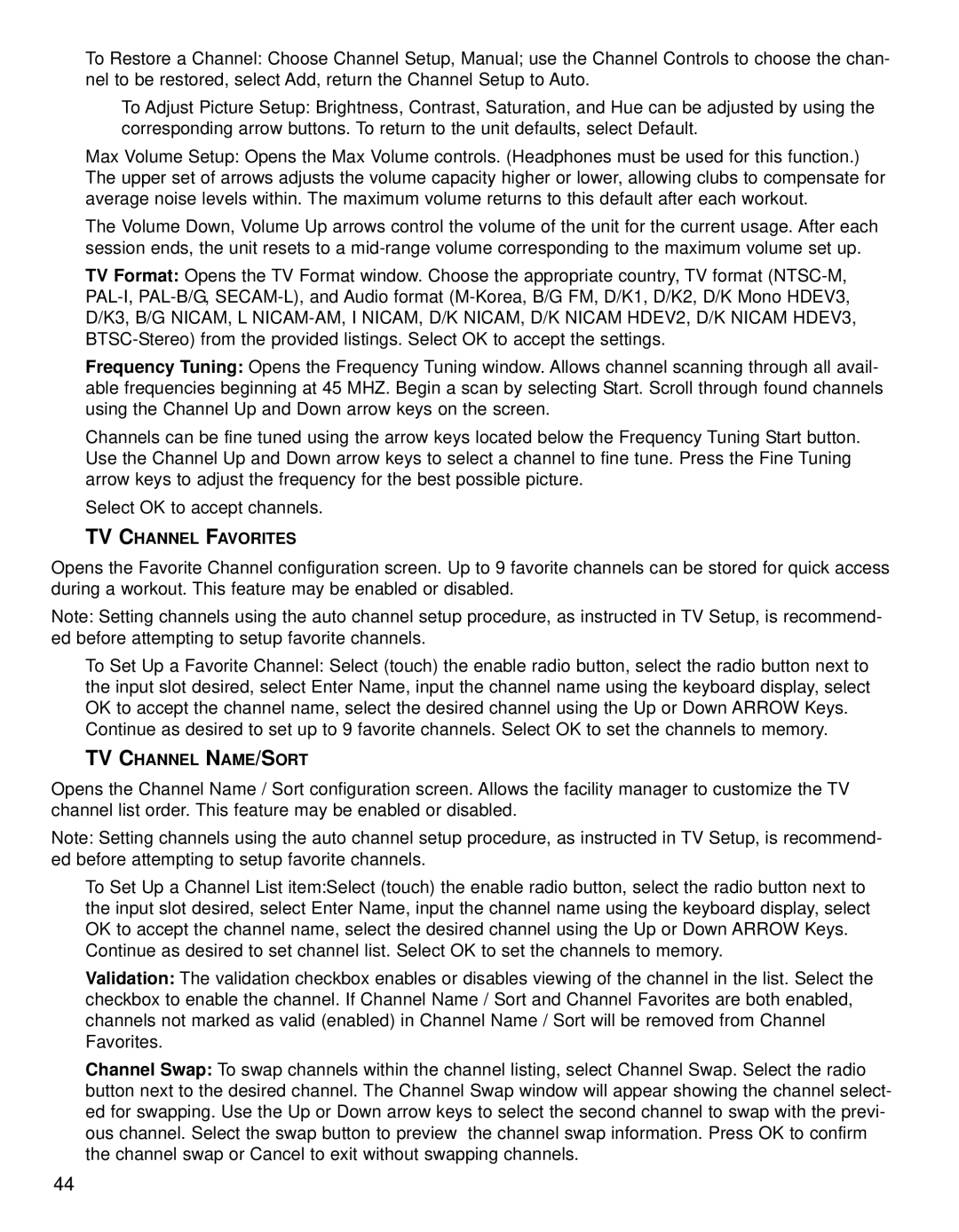To Restore a Channel: Choose Channel Setup, Manual; use the Channel Controls to choose the chan- nel to be restored, select Add, return the Channel Setup to Auto.
To Adjust Picture Setup: Brightness, Contrast, Saturation, and Hue can be adjusted by using the corresponding arrow buttons. To return to the unit defaults, select Default.
Max Volume Setup: Opens the Max Volume controls. (Headphones must be used for this function.) The upper set of arrows adjusts the volume capacity higher or lower, allowing clubs to compensate for average noise levels within. The maximum volume returns to this default after each workout.
The Volume Down, Volume Up arrows control the volume of the unit for the current usage. After each session ends, the unit resets to a
TV Format: Opens the TV Format window. Choose the appropriate country, TV format
Frequency Tuning: Opens the Frequency Tuning window. Allows channel scanning through all avail- able frequencies beginning at 45 MHZ. Begin a scan by selecting Start. Scroll through found channels using the Channel Up and Down arrow keys on the screen.
Channels can be fine tuned using the arrow keys located below the Frequency Tuning Start button. Use the Channel Up and Down arrow keys to select a channel to fine tune. Press the Fine Tuning arrow keys to adjust the frequency for the best possible picture.
Select OK to accept channels.
TV CHANNEL FAVORITES
Opens the Favorite Channel configuration screen. Up to 9 favorite channels can be stored for quick access during a workout. This feature may be enabled or disabled.
Note: Setting channels using the auto channel setup procedure, as instructed in TV Setup, is recommend- ed before attempting to setup favorite channels.
To Set Up a Favorite Channel: Select (touch) the enable radio button, select the radio button next to the input slot desired, select Enter Name, input the channel name using the keyboard display, select OK to accept the channel name, select the desired channel using the Up or Down ARROW Keys.
Continue as desired to set up to 9 favorite channels. Select OK to set the channels to memory.
TV CHANNEL NAME/SORT
Opens the Channel Name / Sort configuration screen. Allows the facility manager to customize the TV channel list order. This feature may be enabled or disabled.
Note: Setting channels using the auto channel setup procedure, as instructed in TV Setup, is recommend- ed before attempting to setup favorite channels.
To Set Up a Channel List item:Select (touch) the enable radio button, select the radio button next to the input slot desired, select Enter Name, input the channel name using the keyboard display, select OK to accept the channel name, select the desired channel using the Up or Down ARROW Keys.
Continue as desired to set channel list. Select OK to set the channels to memory.
Validation: The validation checkbox enables or disables viewing of the channel in the list. Select the checkbox to enable the channel. If Channel Name / Sort and Channel Favorites are both enabled, channels not marked as valid (enabled) in Channel Name / Sort will be removed from Channel Favorites.
Channel Swap: To swap channels within the channel listing, select Channel Swap. Select the radio button next to the desired channel. The Channel Swap window will appear showing the channel select- ed for swapping. Use the Up or Down arrow keys to select the second channel to swap with the previ- ous channel. Select the swap button to preview the channel swap information. Press OK to confirm the channel swap or Cancel to exit without swapping channels.
44