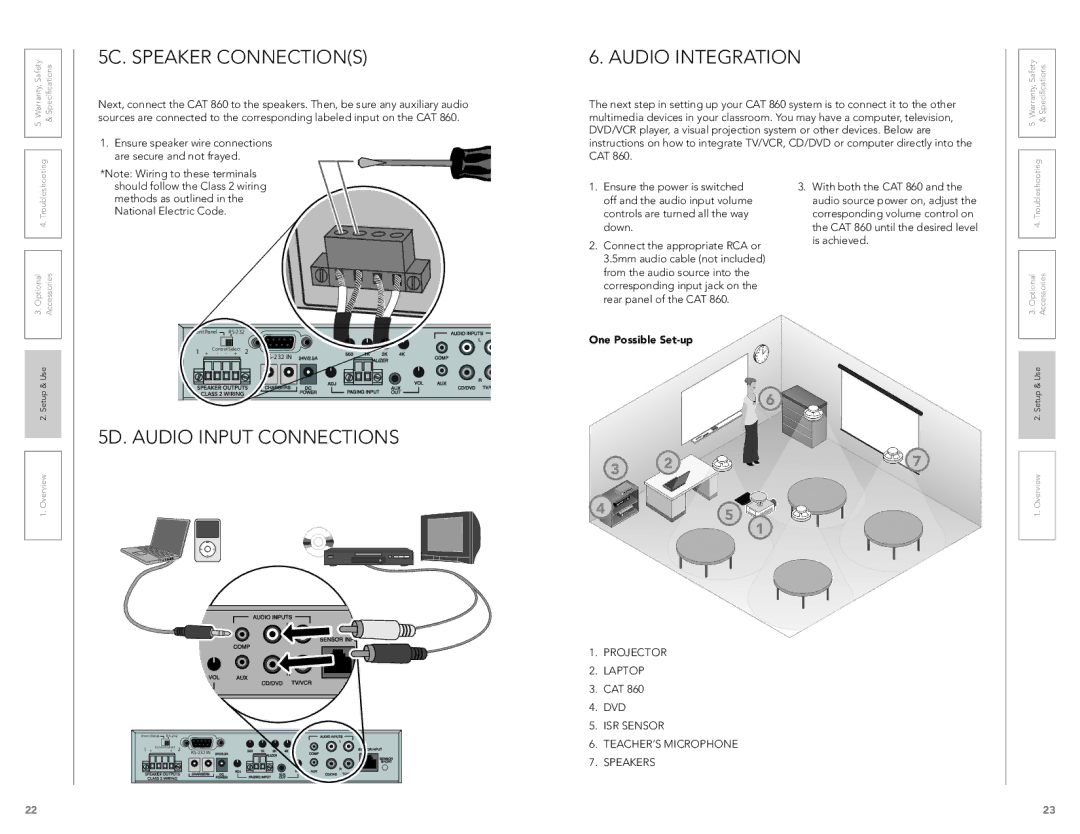CAT 860 specifications
LightSpeed Technologies has made significant strides in the field of educational technology with its innovative product, the CAT 860. This advanced audio distribution system is designed to enhance learning environments by ensuring that every student can hear their teacher clearly, regardless of classroom size or layout. The CAT 860 is particularly valuable in diverse educational settings, from traditional classrooms to modern digital learning environments.One of the standout features of the CAT 860 is its powerful amplification capabilities. The system is equipped with a robust amplifier that delivers crystal-clear sound, offering a more engaging experience for students. This clarity not only enhances comprehension but also reduces fatigue during prolonged listening sessions. The CAT 860 uses digital signal processing to eliminate background noise and offers a full-range audio experience without distortion, which is critical in maintaining student attention.
Another key characteristic of the CAT 860 is its flexibility in terms of connectivity. It supports various input sources, including microphones, audio devices, and streaming services. This versatility makes it easier for teachers to incorporate multimedia resources into their lessons, fostering a more dynamic and interactive learning process. Moreover, the system can connect wirelessly to other devices, allowing for seamless integration into existing educational technology infrastructure.
Additionally, the CAT 860 is user-friendly, featuring a simple interface that allows teachers to quickly adjust volume levels and select audio sources without needing extensive technical training. This ease of use encourages teachers to utilize the system more frequently, which in turn maximizes the benefits of enhanced audio in the classroom.
In terms of design, the CAT 860 is compact and aesthetically pleasing, making it a suitable addition to any classroom environment. Its modern design ensures that it blends seamlessly with other teaching aids and equipment, maintaining an organized and professional appearance.
Overall, the LightSpeed Technologies CAT 860 is a powerful and flexible audio distribution system that caters to the unique needs of modern classrooms. By improving sound quality and ease of use, it enhances the overall educational experience for both students and teachers alike, making it an essential tool in today's learning environments.