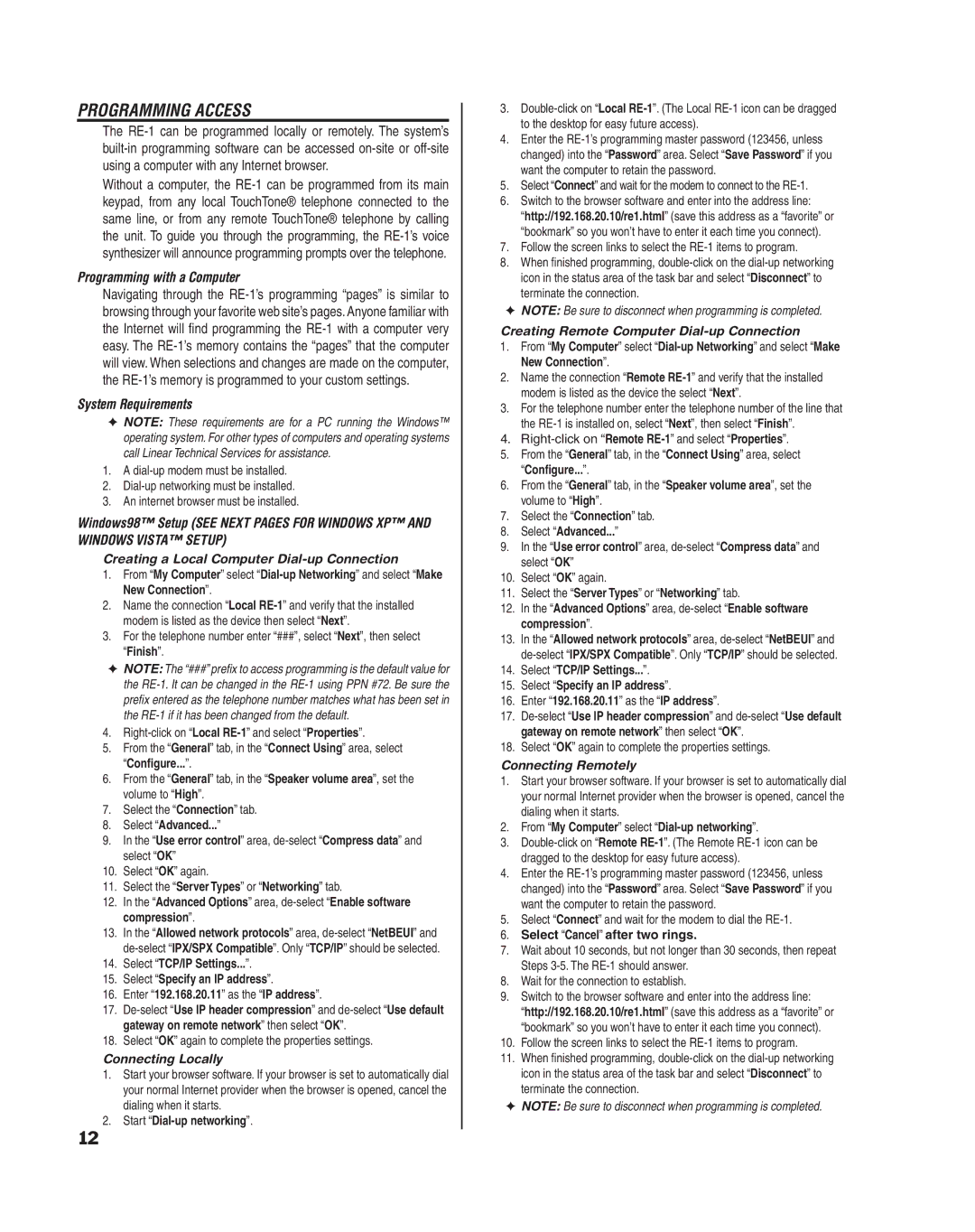PROGRAMMING ACCESS
The
Without a computer, the
Programming with a Computer
Navigating through the
System Requirements
✦NOTE: These requirements are for a PC running the Windows™ operating system. For other types of computers and operating systems call Linear Technical Services for assistance.
1.A
2.
3.An internet browser must be installed.
Windows98™ Setup (SEE NEXT PAGES FOR WINDOWS XP™ AND WINDOWS VISTA™ SETUP)
Creating a Local Computer Dial-up Connection
1.From “My Computer” select
2.Name the connection “Local
3.For the telephone number enter “###”, select “Next”, then select “Finish”.
✦NOTE: The “###” prefix to access programming is the default value for the
4.
5.From the “General” tab, in the “Connect Using” area, select “Configure...”.
6.From the “General” tab, in the “Speaker volume area”, set the volume to “High”.
7.Select the “Connection” tab.
8.Select “Advanced...”
9.In the “Use error control” area,
10.Select “OK” again.
11.Select the “Server Types” or “Networking” tab.
12.In the “Advanced Options” area,
13.In the “Allowed network protocols” area,
14.Select “TCP/IP Settings...”.
15.Select “Specify an IP address”.
16.Enter “192.168.20.11” as the “IP address”.
17.
18.Select “OK” again to complete the properties settings.
Connecting Locally
1.Start your browser software. If your browser is set to automatically dial your normal Internet provider when the browser is opened, cancel the dialing when it starts.
2.Start “Dial-up networking”.
3.
4.Enter the
5.Select “Connect” and wait for the modem to connect to the
6.Switch to the browser software and enter into the address line:
“http://192.168.20.10/re1.html” (save this address as a “favorite” or “bookmark” so you won’t have to enter it each time you connect).
7.Follow the screen links to select the RE-1 items to program.
8.When fi nished programming,
✦NOTE: Be sure to disconnect when programming is completed.
Creating Remote Computer Dial-up Connection
1.From “My Computer” select
2.Name the connection “Remote
3.For the telephone number enter the telephone number of the line that the
4.
5.From the “General” tab, in the “Connect Using” area, select “Configure...”.
6.From the “General” tab, in the “Speaker volume area”, set the volume to “High”.
7.Select the “Connection” tab.
8.Select “Advanced...”
9.In the “Use error control” area,
10.Select “OK” again.
11.Select the “Server Types” or “Networking” tab.
12.In the “Advanced Options” area,
13.In the “Allowed network protocols” area,
14.Select “TCP/IP Settings...”.
15.Select “Specify an IP address”.
16.Enter “192.168.20.11” as the “IP address”.
17.
18.Select “OK” again to complete the properties settings.
Connecting Remotely
1.Start your browser software. If your browser is set to automatically dial your normal Internet provider when the browser is opened, cancel the dialing when it starts.
2.From “My Computer” select “Dial-up networking”.
3.
4.Enter the
5.Select “Connect” and wait for the modem to dial the
6.Select “Cancel” after two rings.
7.Wait about 10 seconds, but not longer than 30 seconds, then repeat Steps
8.Wait for the connection to establish.
9.Switch to the browser software and enter into the address line:
“http://192.168.20.10/re1.html” (save this address as a “favorite” or “bookmark” so you won’t have to enter it each time you connect).
10.Follow the screen links to select the
11.When fi nished programming,
✦NOTE: Be sure to disconnect when programming is completed.
12