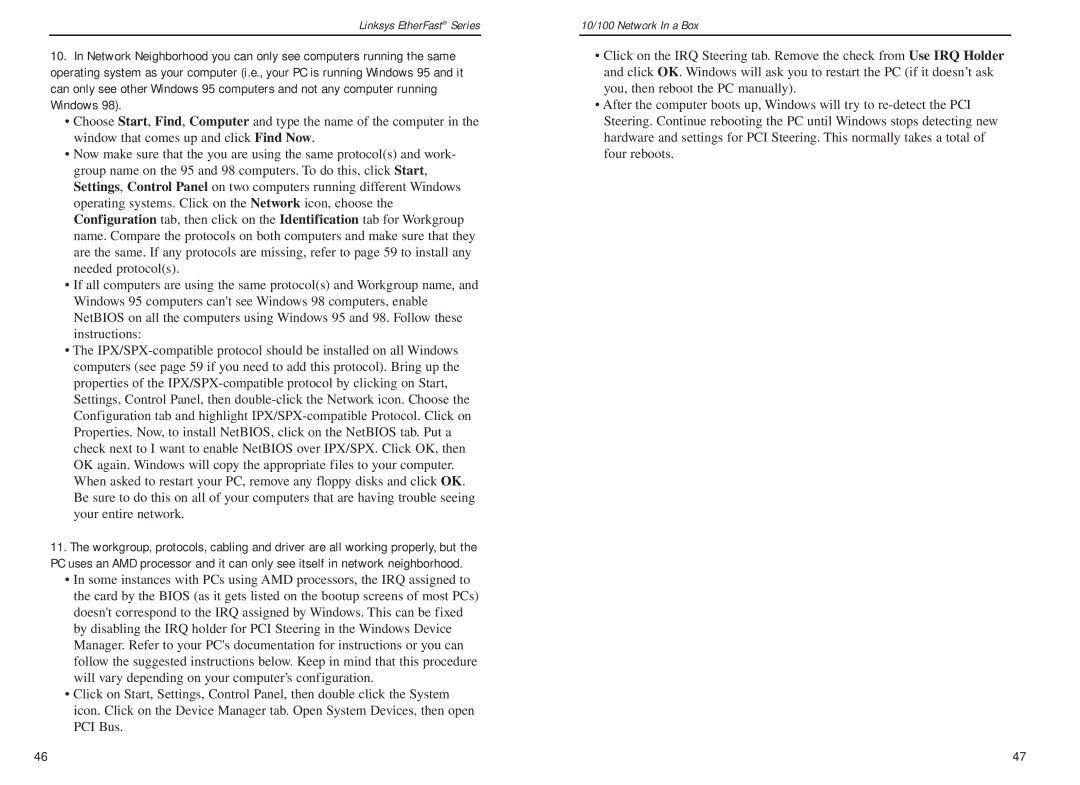Linksys EtherFast® Series
10.In Network Neighborhood you can only see computers running the same operating system as your computer (i.e., your PC is running Windows 95 and it can only see other Windows 95 computers and not any computer running Windows 98).
•Choose Start, Find, Computer and type the name of the computer in the window that comes up and click Find Now.
•Now make sure that the you are using the same protocol(s) and work- group name on the 95 and 98 computers. To do this, click Start, Settings, Control Panel on two computers running different Windows operating systems. Click on the Network icon, choose the Configuration tab, then click on the Identification tab for Workgroup name. Compare the protocols on both computers and make sure that they are the same. If any protocols are missing, refer to page 59 to install any needed protocol(s).
•If all computers are using the same protocol(s) and Workgroup name, and Windows 95 computers can't see Windows 98 computers, enable NetBIOS on all the computers using Windows 95 and 98. Follow these instructions:
•The
11.The workgroup, protocols, cabling and driver are all working properly, but the PC uses an AMD processor and it can only see itself in network neighborhood.
•In some instances with PCs using AMD processors, the IRQ assigned to the card by the BIOS (as it gets listed on the bootup screens of most PCs) doesn't correspond to the IRQ assigned by Windows. This can be fixed by disabling the IRQ holder for PCI Steering in the Windows Device Manager. Refer to your PC's documentation for instructions or you can follow the suggested instructions below. Keep in mind that this procedure will vary depending on your computer’s configuration.
•Click on Start, Settings, Control Panel, then double click the System icon. Click on the Device Manager tab. Open System Devices, then open PCI Bus.
10/100 Network In a Box
•Click on the IRQ Steering tab. Remove the check from Use IRQ Holder and click OK. Windows will ask you to restart the PC (if it doesn’t ask you, then reboot the PC manually).
•After the computer boots up, Windows will try to
46 | 47 |