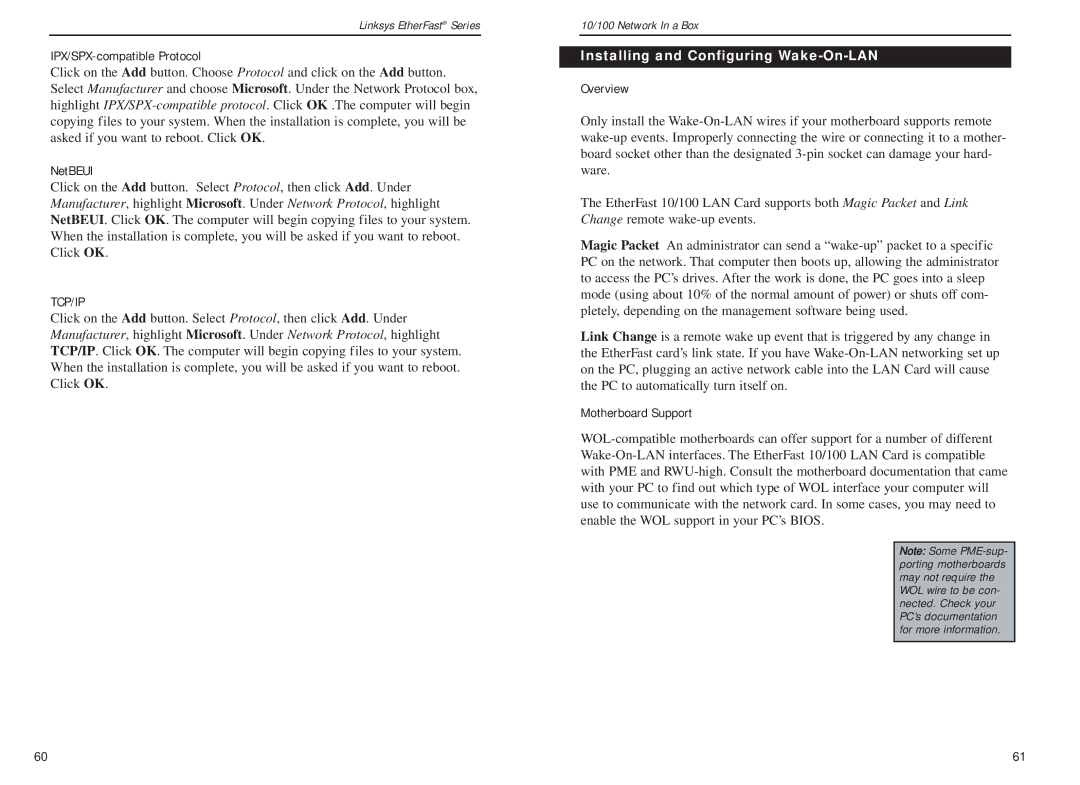Linksys EtherFast® Series
IPX/SPX-compatible Protocol
Click on the Add button. Choose Protocol and click on the Add button. Select Manufacturer and choose Microsoft. Under the Network Protocol box, highlight
NetBEUI
Click on the Add button. Select Protocol, then click Add. Under Manufacturer, highlight Microsoft. Under Network Protocol, highlight NetBEUI. Click OK. The computer will begin copying files to your system. When the installation is complete, you will be asked if you want to reboot. Click OK.
TCP/IP
Click on the Add button. Select Protocol, then click Add. Under Manufacturer, highlight Microsoft. Under Network Protocol, highlight TCP/IP. Click OK. The computer will begin copying files to your system. When the installation is complete, you will be asked if you want to reboot. Click OK.
10/100 Network In a Box
Installing and Configuring Wake-On-LAN
Overview
Only install the
The EtherFast 10/100 LAN Card supports both Magic Packet and Link Change remote
Magic Packet An administrator can send a
Link Change is a remote wake up event that is triggered by any change in the EtherFast card’s link state. If you have
Motherboard Support
Note: Some
60 | 61 |