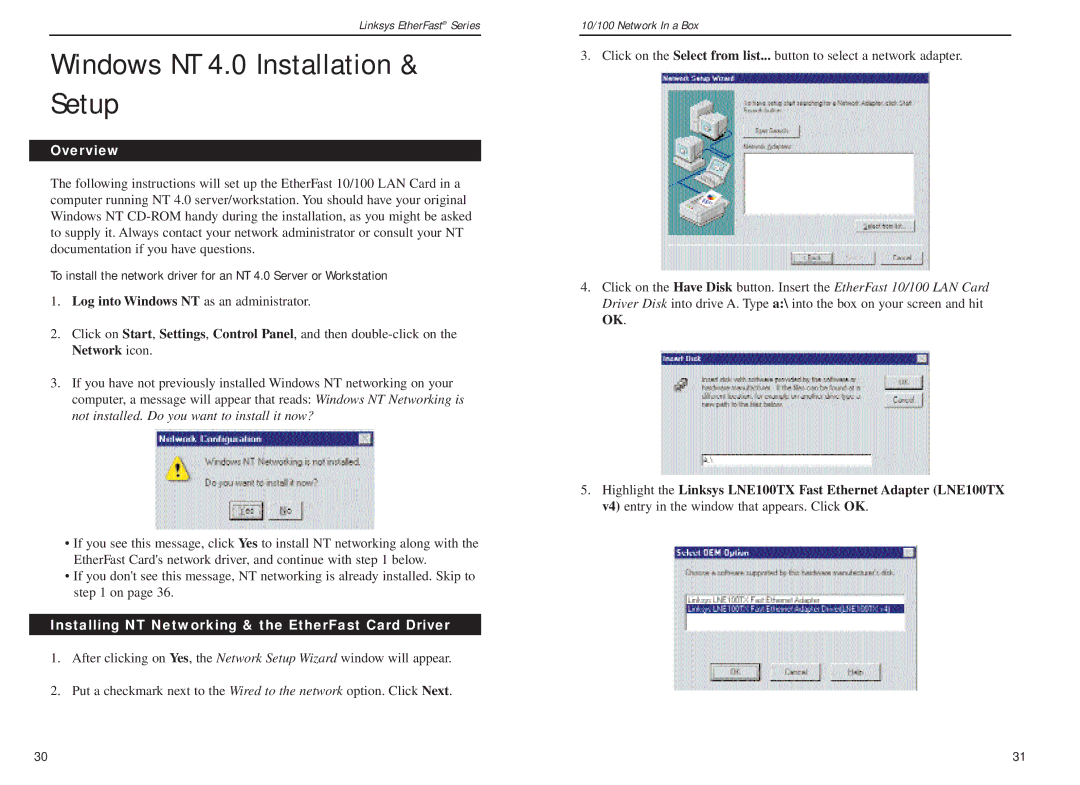Linksys EtherFast® Series
Windows NT 4.0 Installation & Setup
Overview
The following instructions will set up the EtherFast 10/100 LAN Card in a computer running NT 4.0 server/workstation. You should have your original Windows NT
To install the network driver for an NT 4.0 Server or Workstation
1.Log into Windows NT as an administrator.
2.Click on Start, Settings, Control Panel, and then
3.If you have not previously installed Windows NT networking on your computer, a message will appear that reads: Windows NT Networking is not installed. Do you want to install it now?
•If you see this message, click Yes to install NT networking along with the EtherFast Card's network driver, and continue with step 1 below.
•If you don't see this message, NT networking is already installed. Skip to step 1 on page 36.
Installing NT Networking & the EtherFast Card Driver
1.After clicking on Yes, the Network Setup Wizard window will appear.
2.Put a checkmark next to the Wired to the network option. Click Next.
10/100 Network In a Box
3. Click on the Select from list... button to select a network adapter.
4.Click on the Have Disk button. Insert the EtherFast 10/100 LAN Card Driver Disk into drive A. Type a:\ into the box on your screen and hit OK.
5.Highlight the Linksys LNE100TX Fast Ethernet Adapter (LNE100TX v4) entry in the window that appears. Click OK.
30 | 31 |