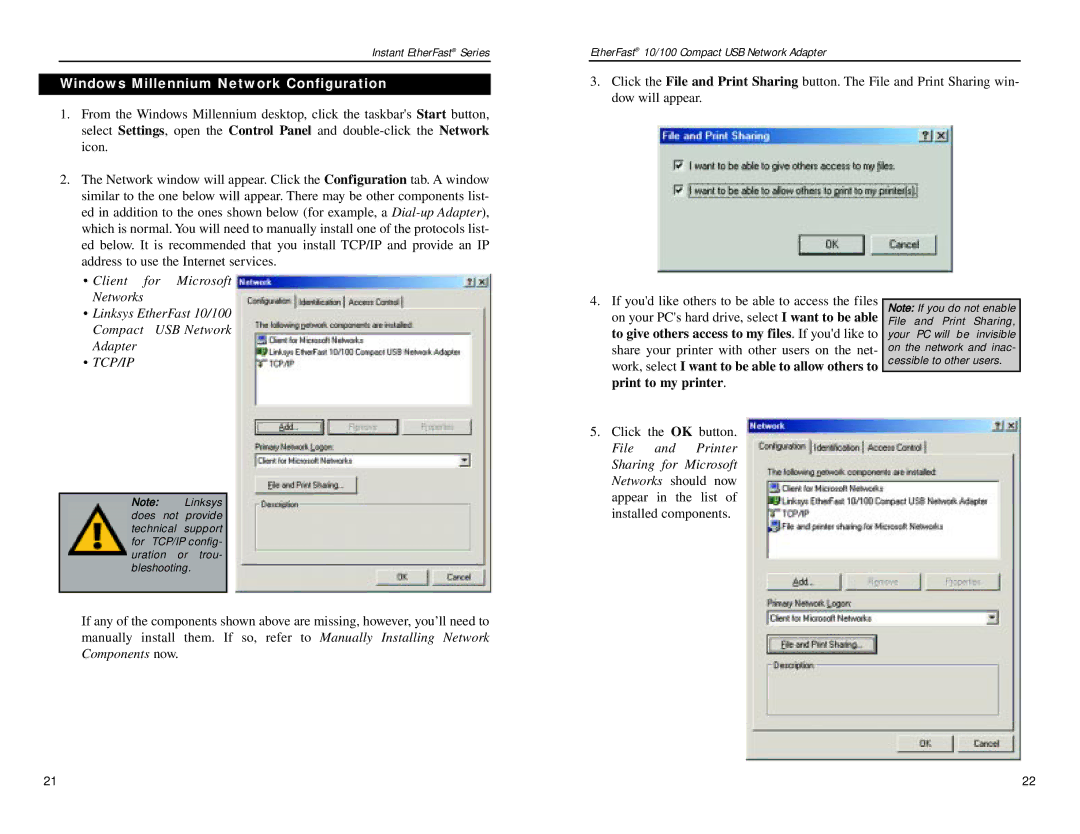Instant EtherFast® Series
Windows Millennium Network Configuration
EtherFast® 10/100 Compact USB Network Adapter
3.Click the File and Print Sharing button. The File and Print Sharing win- dow will appear.
1.From the Windows Millennium desktop, click the taskbar's Start button, select Settings, open the Control Panel and
2.The Network window will appear. Click the Configuration tab. A window similar to the one below will appear. There may be other components list- ed in addition to the ones shown below (for example, a
•Client for Microsoft Networks
•Linksys EtherFast 10/100 Compact USB Network Adapter
•TCP/IP
Note: Linksys does not provide technical support for TCP/IP config- uration or trou- bleshooting.
If any of the components shown above are missing, however, you’ll need to manually install them. If so, refer to Manually Installing Network Components now.
4.If you'd like others to be able to access the files on your PC's hard drive, select I want to be able to give others access to my files. If you'd like to share your printer with other users on the net- work, select I want to be able to allow others to print to my printer.
5.Click the OK button. File and Printer Sharing for Microsoft Networks should now appear in the list of installed components.
Note: If you do not enable File and Print Sharing, your PC will be invisible on the network and inac- cessible to other users.
21 | 22 |