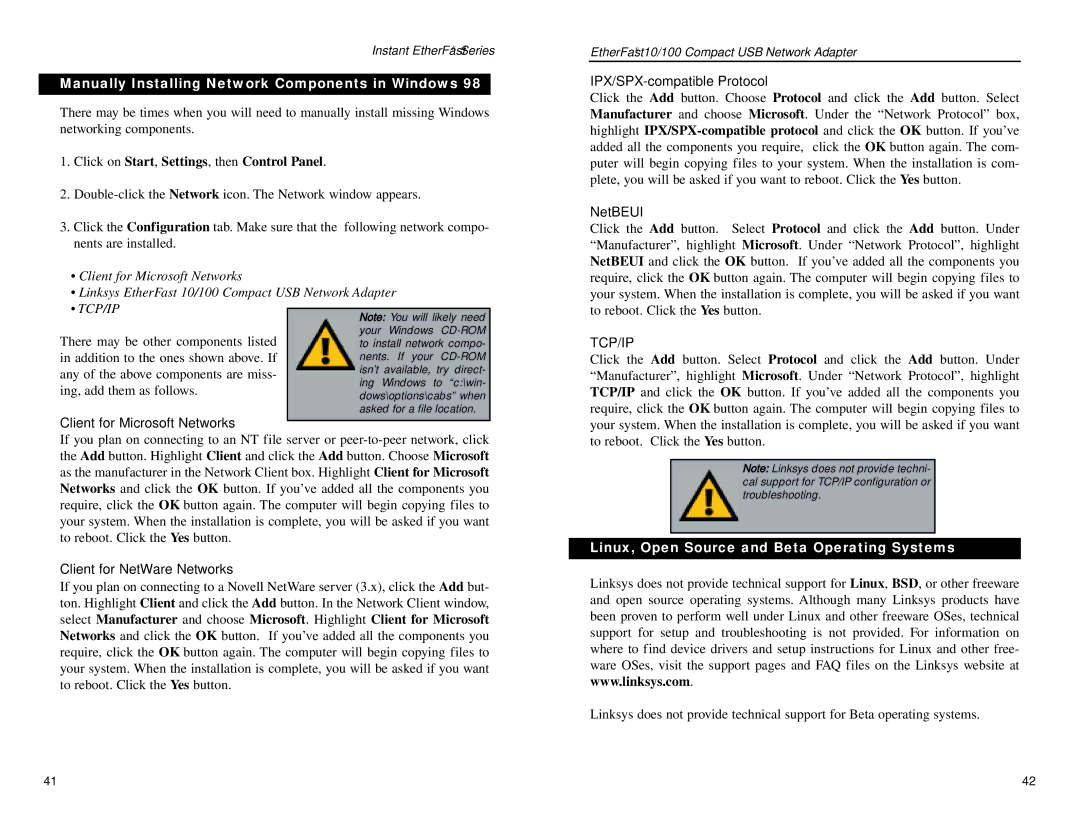Instant EtherFast® Series
Manually Installing Network Components in Windows 98
There may be times when you will need to manually install missing Windows networking components.
1. Click on Start, Settings, then Control Panel.
2.
3. Click the Configuration tab. Make sure that the following network compo- nents are installed.
• Client for Microsoft Networks |
|
|
|
| |
• Linksys EtherFast 10/100 Compact USB Network Adapter |
|
| |||
• TCP/IP |
|
|
|
| |
Note: You will likely need | |||||
| |||||
There may be other components listed | your Windows | ||||
to install network compo- | |||||
in addition to the ones shown above. If | nents. If your | ||||
any of the above components are miss- | isn’t | available, | try | direct- | |
ing | Windows | to | “c:\win- | ||
ing, add them as follows. | |||||
dows\options\cabs” when | |||||
| |||||
| asked for a file location. | ||||
Client for Microsoft Networks
If you plan on connecting to an NT file server or
Client for NetWare Networks
If you plan on connecting to a Novell NetWare server (3.x), click the Add but- ton. Highlight Client and click the Add button. In the Network Client window, select Manufacturer and choose Microsoft. Highlight Client for Microsoft Networks and click the OK button. If you’ve added all the components you require, click the OK button again. The computer will begin copying files to your system. When the installation is complete, you will be asked if you want to reboot. Click the Yes button.
EtherFast® 10/100 Compact USB Network Adapter
IPX/SPX-compatible Protocol
Click the Add button. Choose Protocol and click the Add button. Select Manufacturer and choose Microsoft. Under the “Network Protocol” box, highlight
NetBEUI
Click the Add button. Select Protocol and click the Add button. Under “Manufacturer”, highlight Microsoft. Under “Network Protocol”, highlight NetBEUI and click the OK button. If you’ve added all the components you require, click the OK button again. The computer will begin copying files to your system. When the installation is complete, you will be asked if you want to reboot. Click the Yes button.
TCP/IP
Click the Add button. Select Protocol and click the Add button. Under “Manufacturer”, highlight Microsoft. Under “Network Protocol”, highlight TCP/IP and click the OK button. If you’ve added all the components you require, click the OK button again. The computer will begin copying files to your system. When the installation is complete, you will be asked if you want to reboot. Click the Yes button.
Note: Linksys does not provide techni- cal support for TCP/IP configuration or troubleshooting.
Linux, Open Source and Beta Operating Systems
Linksys does not provide technical support for Linux, BSD, or other freeware and open source operating systems. Although many Linksys products have been proven to perform well under Linux and other freeware OSes, technical support for setup and troubleshooting is not provided. For information on where to find device drivers and setup instructions for Linux and other free- ware OSes, visit the support pages and FAQ files on the Linksys website at www.linksys.com.
Linksys does not provide technical support for Beta operating systems.
41 | 42 |