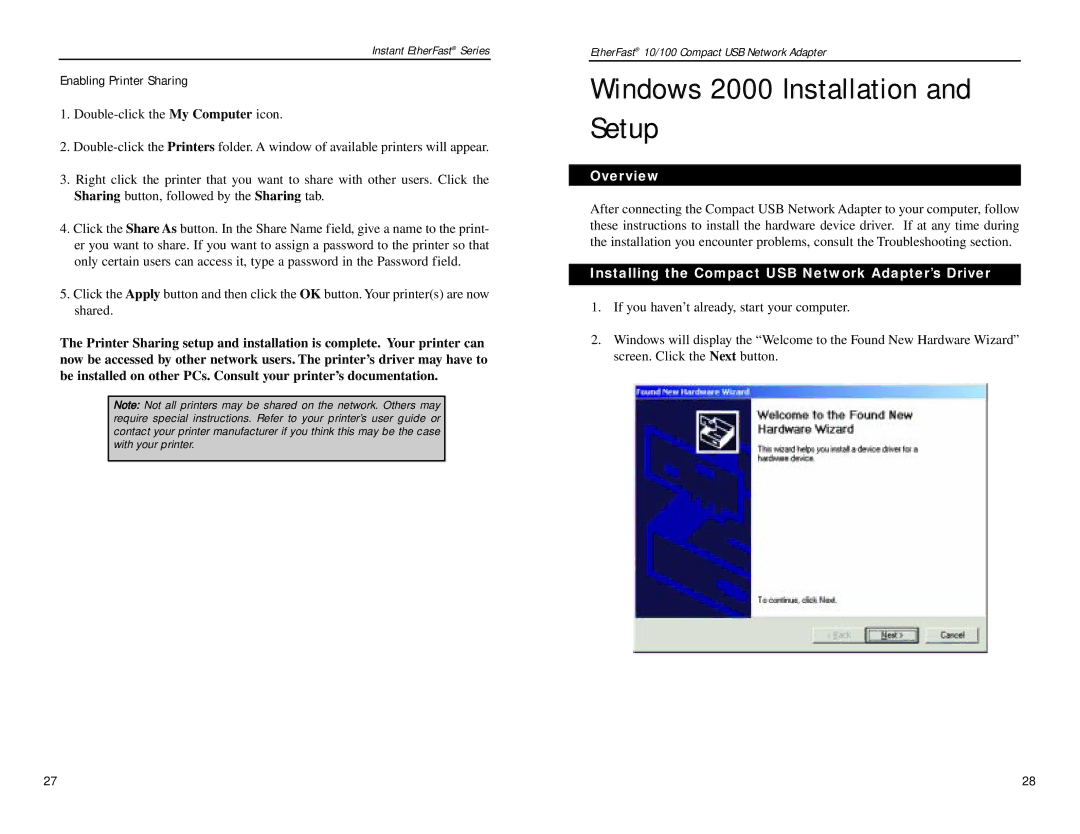Instant EtherFast® Series
Enabling Printer Sharing
1.
2.
3.Right click the printer that you want to share with other users. Click the Sharing button, followed by the Sharing tab.
4.Click the Share As button. In the Share Name field, give a name to the print- er you want to share. If you want to assign a password to the printer so that only certain users can access it, type a password in the Password field.
5.Click the Apply button and then click the OK button. Your printer(s) are now shared.
The Printer Sharing setup and installation is complete. Your printer can now be accessed by other network users. The printer’s driver may have to be installed on other PCs. Consult your printer’s documentation.
Note: Not all printers may be shared on the network. Others may require special instructions. Refer to your printer’s user guide or contact your printer manufacturer if you think this may be the case with your printer.
EtherFast® 10/100 Compact USB Network Adapter
Windows 2000 Installation and Setup
Overview
After connecting the Compact USB Network Adapter to your computer, follow these instructions to install the hardware device driver. If at any time during the installation you encounter problems, consult the Troubleshooting section.
Installing the Compact USB Network Adapter’s Driver
1.If you haven’t already, start your computer.
2.Windows will display the “Welcome to the Found New Hardware Wizard” screen. Click the Next button.
27 | 28 |