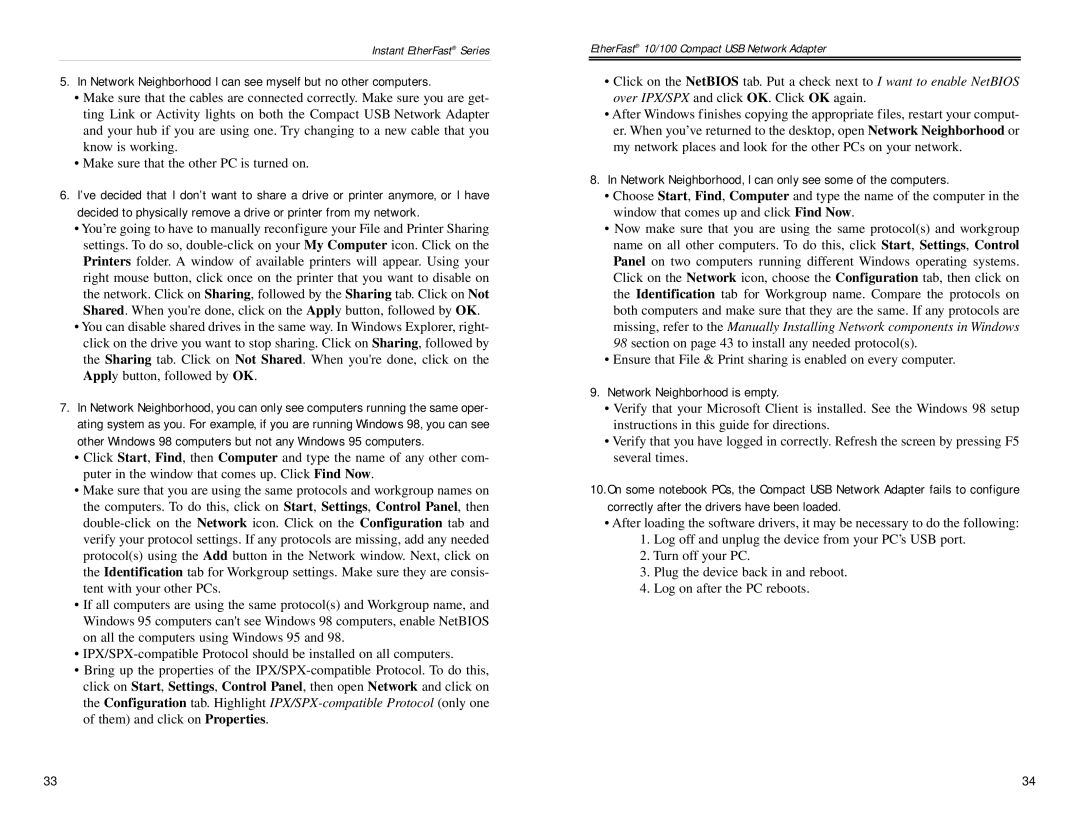Instant EtherFast® Series
5.In Network Neighborhood I can see myself but no other computers.
•Make sure that the cables are connected correctly. Make sure you are get- ting Link or Activity lights on both the Compact USB Network Adapter and your hub if you are using one. Try changing to a new cable that you know is working.
•Make sure that the other PC is turned on.
6.I’ve decided that I don’t want to share a drive or printer anymore, or I have decided to physically remove a drive or printer from my network.
•You’re going to have to manually reconfigure your File and Printer Sharing settings. To do so,
•You can disable shared drives in the same way. In Windows Explorer, right- click on the drive you want to stop sharing. Click on Sharing, followed by the Sharing tab. Click on Not Shared. When you're done, click on the Apply button, followed by OK.
7.In Network Neighborhood, you can only see computers running the same oper- ating system as you. For example, if you are running Windows 98, you can see other Windows 98 computers but not any Windows 95 computers.
•Click Start, Find, then Computer and type the name of any other com- puter in the window that comes up. Click Find Now.
•Make sure that you are using the same protocols and workgroup names on the computers. To do this, click on Start, Settings, Control Panel, then
•If all computers are using the same protocol(s) and Workgroup name, and Windows 95 computers can't see Windows 98 computers, enable NetBIOS on all the computers using Windows 95 and 98.
•
•Bring up the properties of the
EtherFast® 10/100 Compact USB Network Adapter
•Click on the NetBIOS tab. Put a check next to I want to enable NetBIOS over IPX/SPX and click OK. Click OK again.
•After Windows finishes copying the appropriate files, restart your comput- er. When you’ve returned to the desktop, open Network Neighborhood or my network places and look for the other PCs on your network.
8.In Network Neighborhood, I can only see some of the computers.
•Choose Start, Find, Computer and type the name of the computer in the window that comes up and click Find Now.
•Now make sure that you are using the same protocol(s) and workgroup name on all other computers. To do this, click Start, Settings, Control Panel on two computers running different Windows operating systems. Click on the Network icon, choose the Configuration tab, then click on the Identification tab for Workgroup name. Compare the protocols on both computers and make sure that they are the same. If any protocols are missing, refer to the Manually Installing Network components in Windows 98 section on page 43 to install any needed protocol(s).
•Ensure that File & Print sharing is enabled on every computer.
9.Network Neighborhood is empty.
•Verify that your Microsoft Client is installed. See the Windows 98 setup instructions in this guide for directions.
•Verify that you have logged in correctly. Refresh the screen by pressing F5 several times.
10.On some notebook PCs, the Compact USB Network Adapter fails to configure correctly after the drivers have been loaded.
•After loading the software drivers, it may be necessary to do the following:
1.Log off and unplug the device from your PC’s USB port.
2.Turn off your PC.
3.Plug the device back in and reboot.
4.Log on after the PC reboots.
33 | 34 |