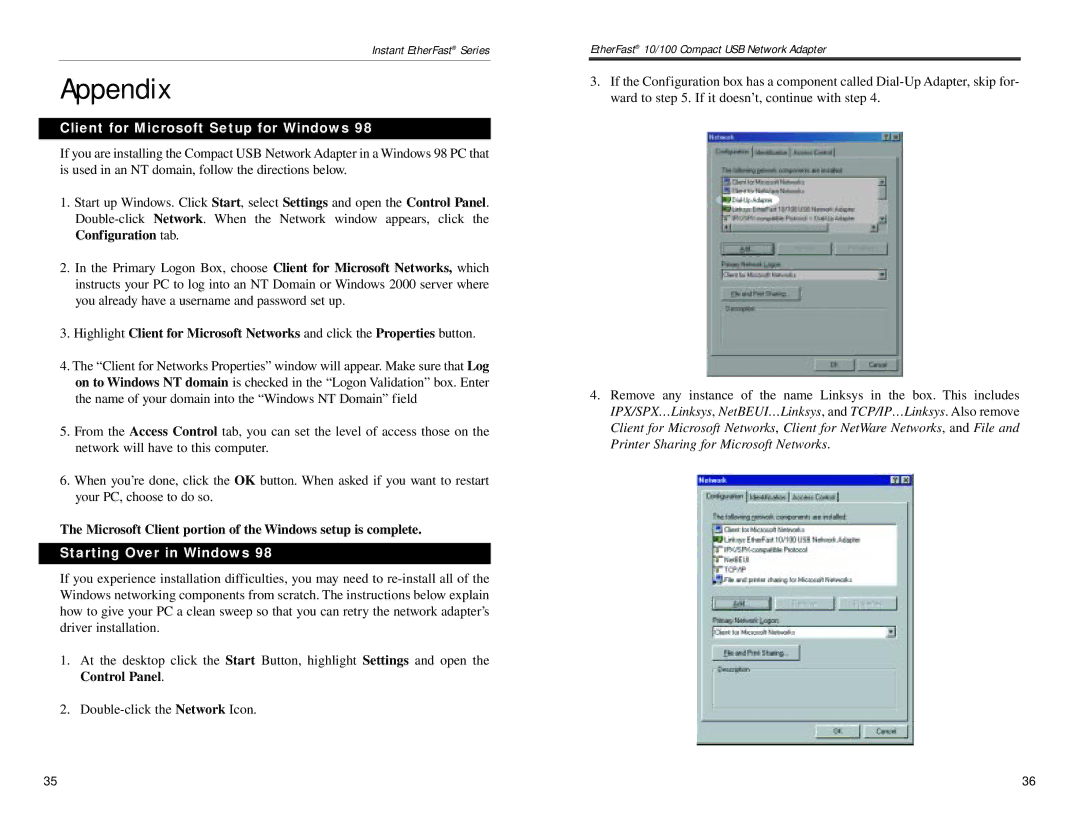Instant EtherFast® Series
Appendix
Client for Microsoft Setup for Windows 98
If you are installing the Compact USB Network Adapter in a Windows 98 PC that is used in an NT domain, follow the directions below.
1.Start up Windows. Click Start, select Settings and open the Control Panel.
2.In the Primary Logon Box, choose Client for Microsoft Networks, which instructs your PC to log into an NT Domain or Windows 2000 server where you already have a username and password set up.
3.Highlight Client for Microsoft Networks and click the Properties button.
4.The “Client for Networks Properties” window will appear. Make sure that Log on to Windows NT domain is checked in the “Logon Validation” box. Enter the name of your domain into the “Windows NT Domain” field
5.From the Access Control tab, you can set the level of access those on the network will have to this computer.
6.When you’re done, click the OK button. When asked if you want to restart your PC, choose to do so.
The Microsoft Client portion of the Windows setup is complete.
Starting Over in Windows 98
If you experience installation difficulties, you may need to
1.At the desktop click the Start Button, highlight Settings and open the Control Panel.
2.
EtherFast® 10/100 Compact USB Network Adapter
3.If the Configuration box has a component called
4.Remove any instance of the name Linksys in the box. This includes IPX/SPX…Linksys, NetBEUI…Linksys, and TCP/IP…Linksys. Also remove Client for Microsoft Networks, Client for NetWare Networks, and File and Printer Sharing for Microsoft Networks.
35 | 36 |