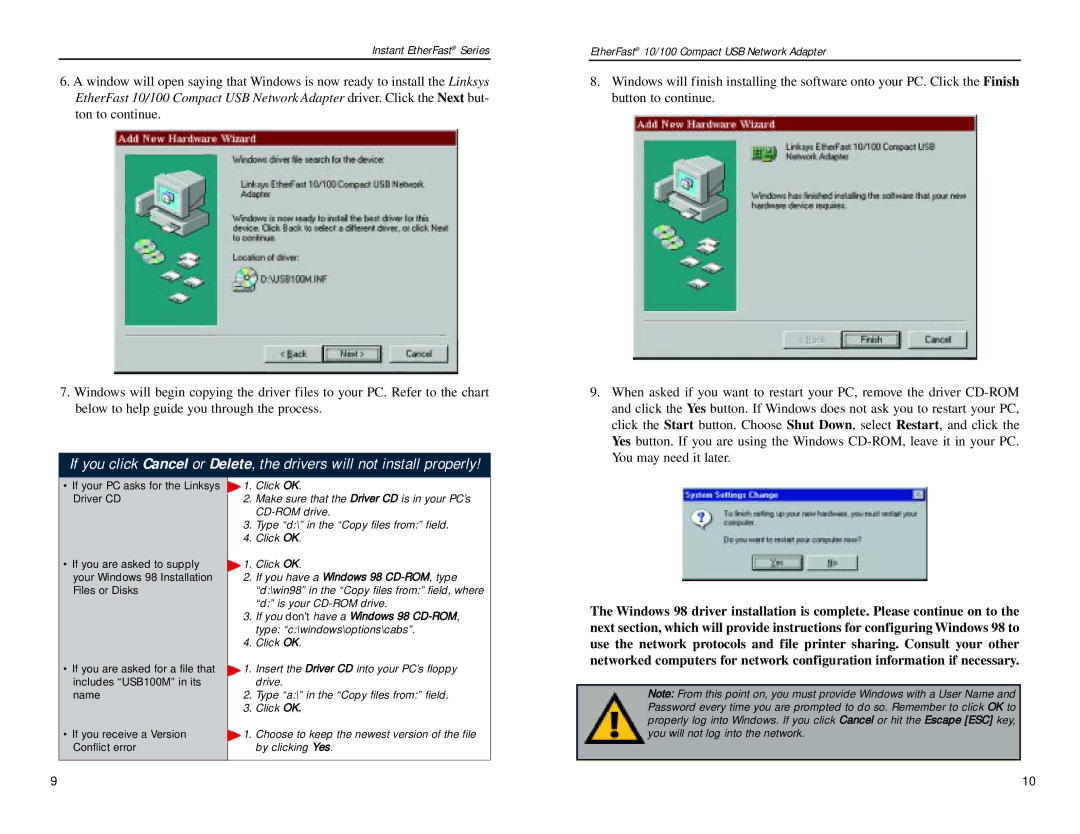Instant EtherFast® Series
6.A window will open saying that Windows is now ready to install the Linksys EtherFast 10/100 Compact USB Network Adapter driver. Click the Next but- ton to continue.
7.Windows will begin copying the driver files to your PC. Refer to the chart below to help guide you through the process.
If you click Cancel or Delete, the drivers will not install properly!
• If your PC asks for the Linksys | 1. | Click OK. |
Driver CD | 2. | Make sure that the Driver CD is in your PC’s |
|
| |
| 3. | Type “d:\” in the “Copy files from:” field. |
| 4. | Click OK. |
• If you are asked to supply | 1. | Click OK. |
your Windows 98 Installation | 2. | If you have a Windows 98 |
Files or Disks |
| “d:\win98” in the “Copy files from:” field, where |
|
| “d:” is your |
| 3. | If you don’t have a Windows 98 |
|
| type: “c:\windows\options\cabs”. |
| 4. | Click OK. |
• If you are asked for a file that | 1. | Insert the Driver CD into your PC’s floppy |
includes “USB100M” in its |
| drive. |
name | 2. | Type “a:\” in the “Copy files from:” field. |
| 3. | Click OK. |
• If you receive a Version | 1. | Choose to keep the newest version of the file |
Conflict error |
| by clicking Yes. |
|
|
|
EtherFast® 10/100 Compact USB Network Adapter
8.Windows will finish installing the software onto your PC. Click the Finish button to continue.
9.When asked if you want to restart your PC, remove the driver
The Windows 98 driver installation is complete. Please continue on to the next section, which will provide instructions for configuring Windows 98 to use the network protocols and file printer sharing. Consult your other networked computers for network configuration information if necessary.
Note: From this point on, you must provide Windows with a User Name and Password every time you are prompted to do so. Remember to click OK to properly log into Windows. If you click Cancel or hit the Escape [ESC] key, you will not log into the network.
9 | 10 |