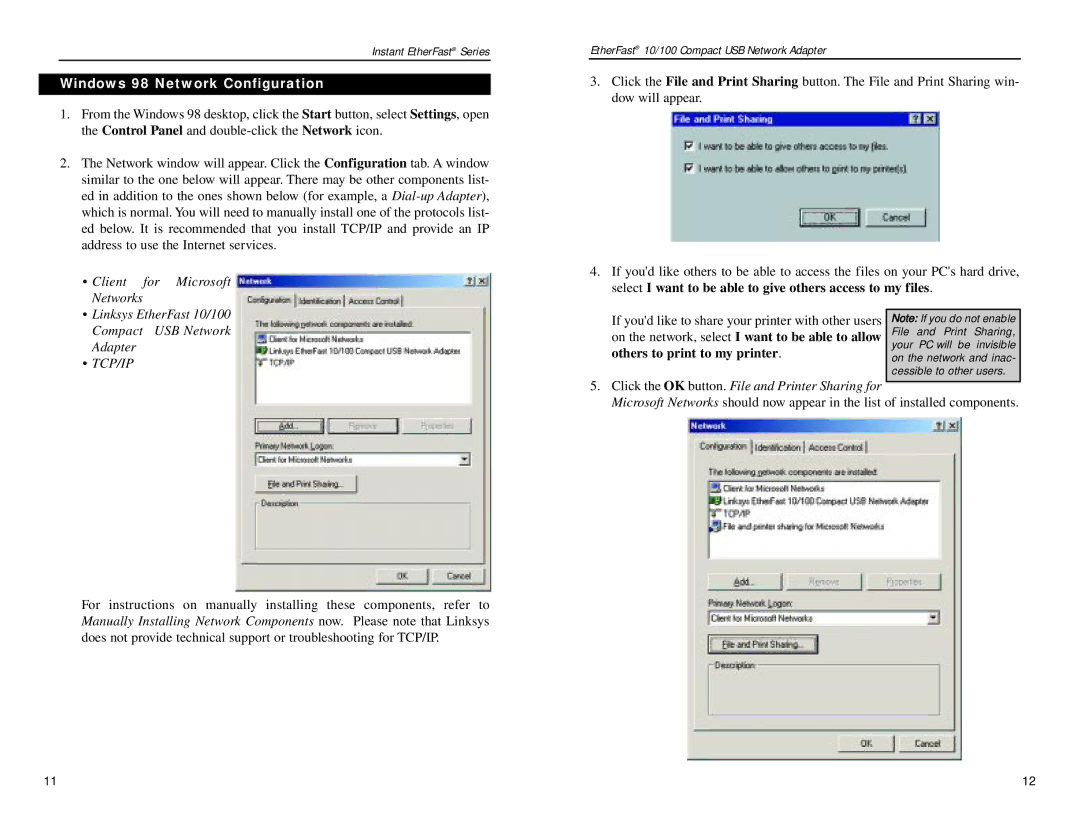Instant EtherFast® Series
Windows 98 Network Configuration
1.From the Windows 98 desktop, click the Start button, select Settings, open the Control Panel and
2.The Network window will appear. Click the Configuration tab. A window similar to the one below will appear. There may be other components list- ed in addition to the ones shown below (for example, a
•Client for Microsoft Networks
•Linksys EtherFast 10/100 Compact USB Network Adapter
•TCP/IP
For instructions on manually installing these components, refer to Manually Installing Network Components now. Please note that Linksys does not provide technical support or troubleshooting for TCP/IP.
EtherFast® 10/100 Compact USB Network Adapter
3.Click the File and Print Sharing button. The File and Print Sharing win- dow will appear.
4.If you'd like others to be able to access the files on your PC's hard drive, select I want to be able to give others access to my files.
If you'd like to share your printer with other users | Note: If you do not enable |
on the network, select I want to be able to allow | File and Print Sharing, |
others to print to my printer. | your PC will be invisible |
on the network and inac- | |
| cessible to other users. |
5.Click the OK button. File and Printer Sharing for
Microsoft Networks should now appear in the list of installed components.
11 | 12 |