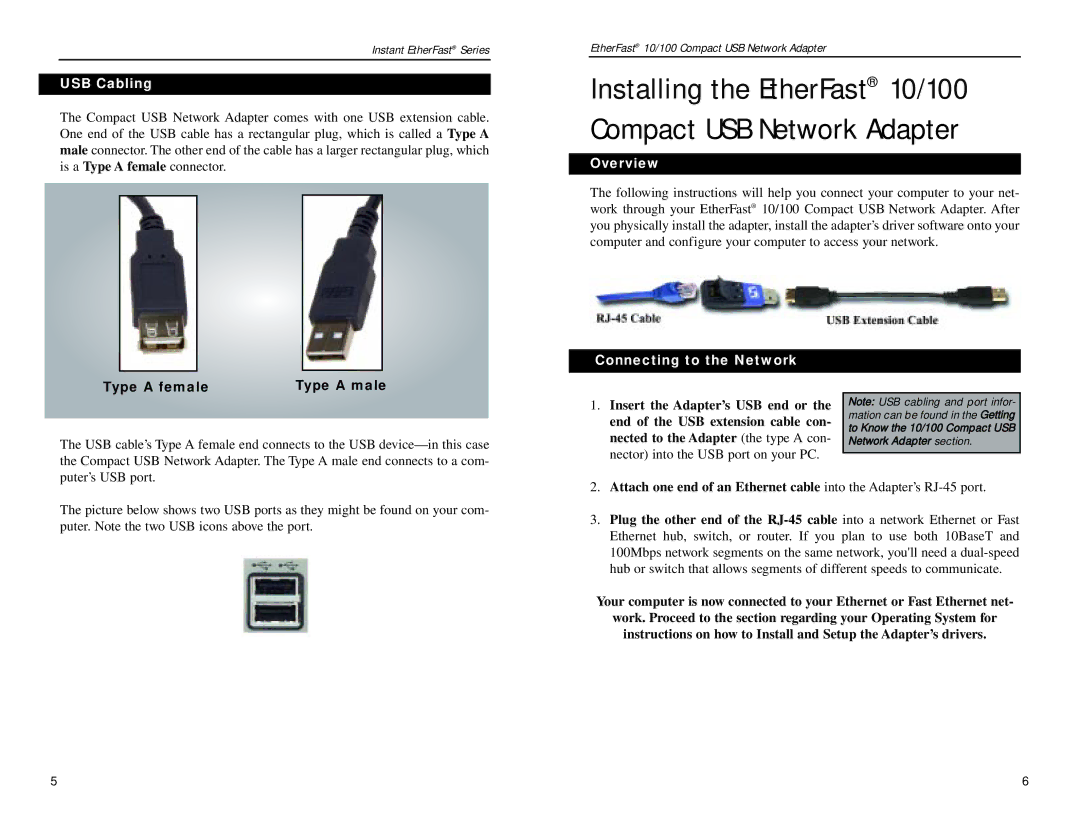Instant EtherFast® Series
USB Cabling
The Compact USB Network Adapter comes with one USB extension cable. One end of the USB cable has a rectangular plug, which is called a Type A male connector. The other end of the cable has a larger rectangular plug, which is a Type A female connector.
EtherFast® 10/100 Compact USB Network Adapter
Installing the EtherFast® 10/100 Compact USB Network Adapter
Overview
The following instructions will help you connect your computer to your net- work through your EtherFast® 10/100 Compact USB Network Adapter. After you physically install the adapter, install the adapter’s driver software onto your computer and configure your computer to access your network.
Type A female | Type A male |
The USB cable’s Type A female end connects to the USB
Connecting to the Network
1.Insert the Adapter’s USB end or the end of the USB extension cable con- nected to the Adapter (the type A con- nector) into the USB port on your PC.
Note: USB cabling and port infor- mation can be found in the Getting to Know the 10/100 Compact USB Network Adapter section.
The picture below shows two USB ports as they might be found on your com- puter. Note the two USB icons above the port.
2.Attach one end of an Ethernet cable into the Adapter’s
3.Plug the other end of the
Your computer is now connected to your Ethernet or Fast Ethernet net-
work. Proceed to the section regarding your Operating System for instructions on how to Install and Setup the Adapter’s drivers.
5 | 6 |