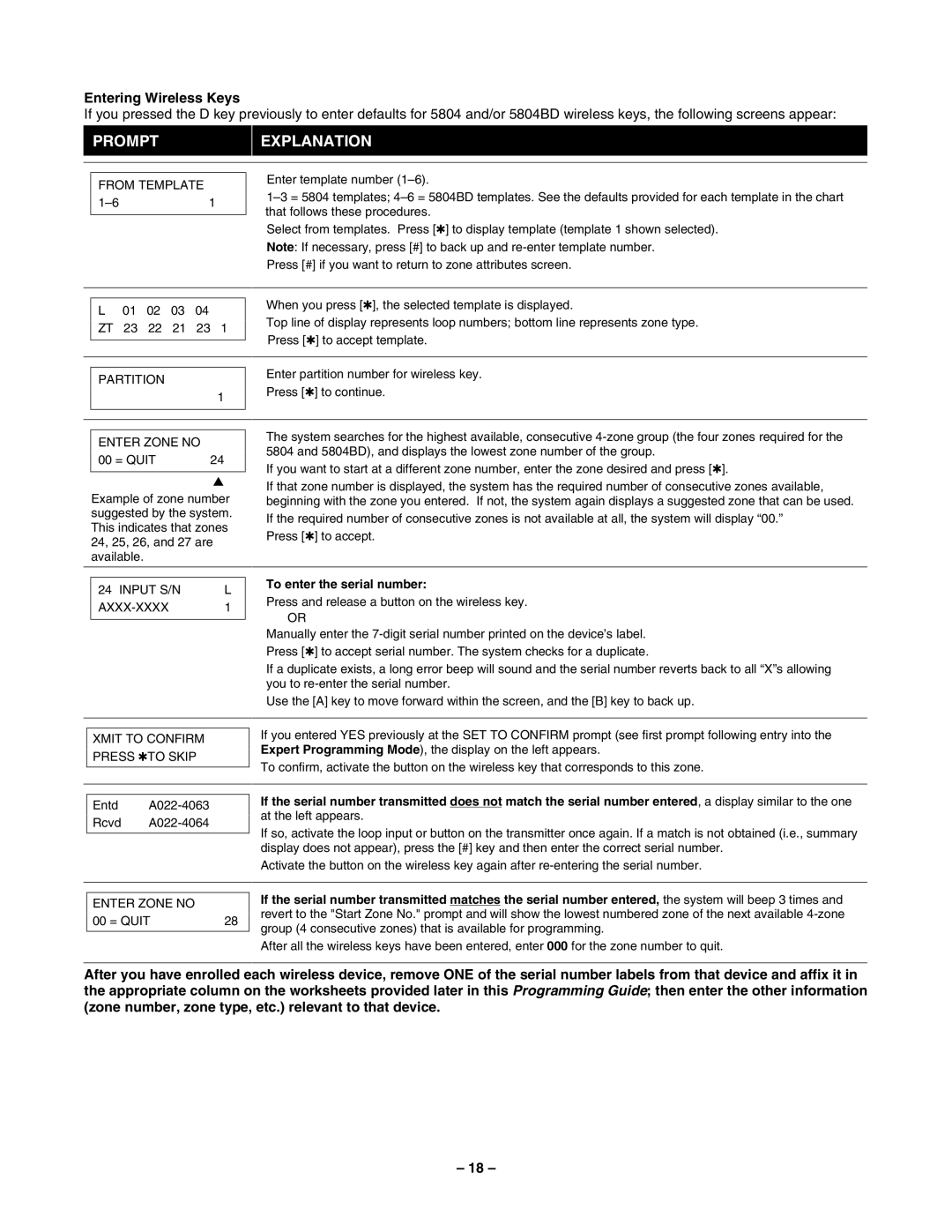Entering Wireless Keys
If you pressed the D key previously to enter defaults for 5804 and/or 5804BD wireless keys, the following screens appear:
PROMPTEXPLANATION
FROM TEMPLATE
L01 02 03 04 ZT 23 22 21 23 1
PARTITION
1
ENTER ZONE NO
00 = QUIT | 24 |
▲
Example of zone number suggested by the system. This indicates that zones 24, 25, 26, and 27 are available.
Enter template number
Select from templates. Press [✱] to display template (template 1 shown selected). Note: If necessary, press [#] to back up and
Press [#] if you want to return to zone attributes screen.
When you press [✱], the selected template is displayed.
Top line of display represents loop numbers; bottom line represents zone type.
Press [✱] to accept template.
Enter partition number for wireless key.
Press [✱] to continue.
The system searches for the highest available, consecutive
If you want to start at a different zone number, enter the zone desired and press [✱].
If that zone number is displayed, the system has the required number of consecutive zones available, beginning with the zone you entered. If not, the system again displays a suggested zone that can be used.
If the required number of consecutive zones is not available at all, the system will display “00.” Press [✱] to accept.
24 INPUT S/N | L | |
1 | ||
|
|
To enter the serial number:
Press and release a button on the wireless key.
OR
Manually enter the
If a duplicate exists, a long error beep will sound and the serial number reverts back to all “X”s allowing you to
Use the [A] key to move forward within the screen, and the [B] key to back up.
XMIT TO CONFIRM PRESS ✱TO SKIP
Entd
Rcvd
If you entered YES previously at the SET TO CONFIRM prompt (see first prompt following entry into the Expert Programming Mode), the display on the left appears.
To confirm, activate the button on the wireless key that corresponds to this zone.
If the serial number transmitted does not match the serial number entered, a display similar to the one at the left appears.
If so, activate the loop input or button on the transmitter once again. If a match is not obtained (i.e., summary display does not appear), press the [#] key and then enter the correct serial number.
Activate the button on the wireless key again after
ENTER ZONE NO |
|
00 = QUIT | 28 |
If the serial number transmitted matches the serial number entered, the system will beep 3 times and revert to the "Start Zone No." prompt and will show the lowest numbered zone of the next available
After all the wireless keys have been entered, enter 000 for the zone number to quit.
After you have enrolled each wireless device, remove ONE of the serial number labels from that device and affix it in the appropriate column on the worksheets provided later in this Programming Guide; then enter the other information (zone number, zone type, etc.) relevant to that device.
– 18 –