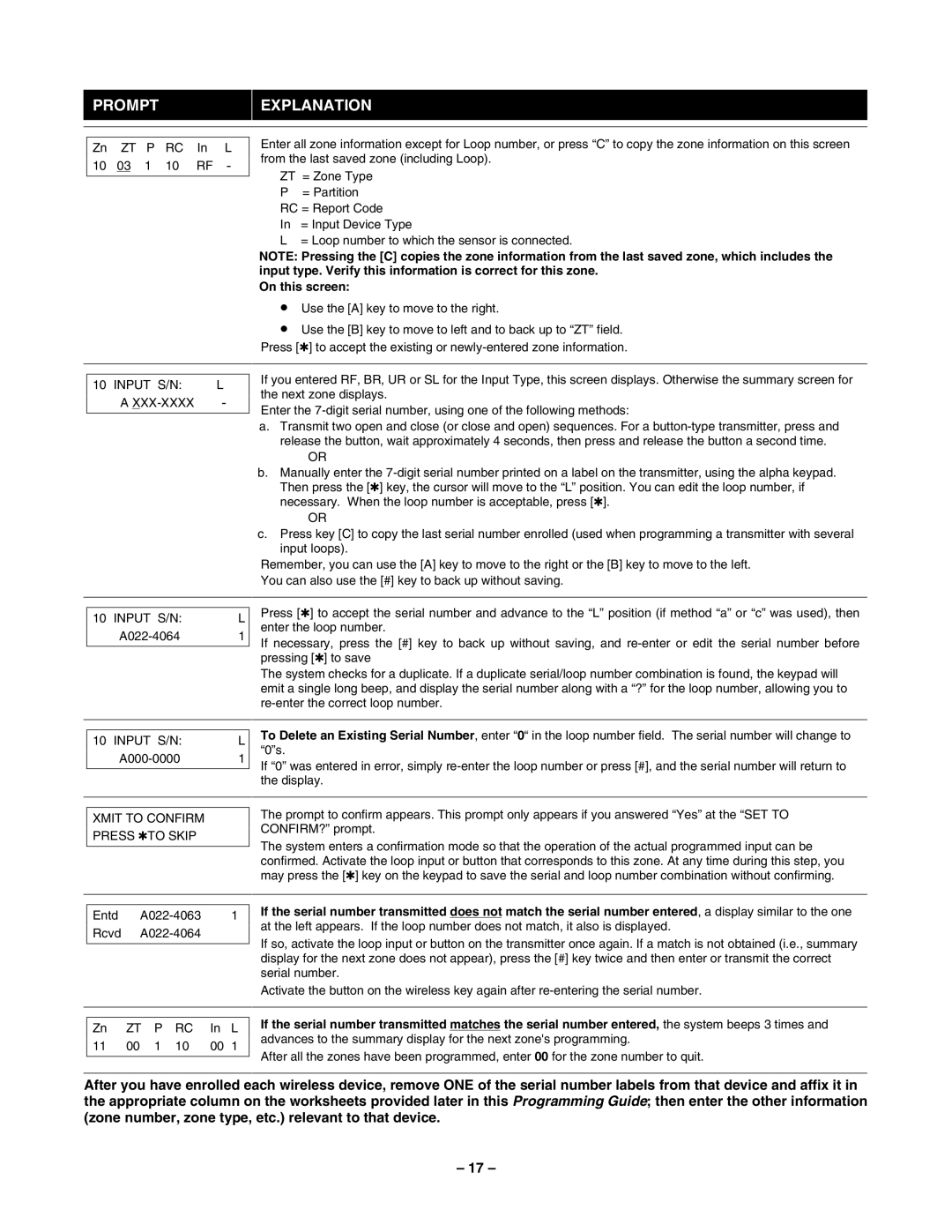PROMPTEXPLANATION
Zn | ZT | P | RC | In | L | |
10 | 03 | 1 | 10 | RF | - | |
10 INPUT S/N: | L | |
A | - | |
Enter all zone information except for Loop number, or press “C” to copy the zone information on this screen from the last saved zone (including Loop).
ZT = Zone Type
P= Partition RC = Report Code
In = Input Device Type
L = Loop number to which the sensor is connected.
NOTE: Pressing the [C] copies the zone information from the last saved zone, which includes the input type. Verify this information is correct for this zone.
On this screen:
•Use the [A] key to move to the right.
•Use the [B] key to move to left and to back up to “ZT” field. Press [✱] to accept the existing or
If you entered RF, BR, UR or SL for the Input Type, this screen displays. Otherwise the summary screen for the next zone displays.
Enter the
a.Transmit two open and close (or close and open) sequences. For a
OR
b.Manually enter the
OR
c.Press key [C] to copy the last serial number enrolled (used when programming a transmitter with several input loops).
Remember, you can use the [A] key to move to the right or the [B] key to move to the left. You can also use the [#] key to back up without saving.
10 INPUT S/N: | L | |
1 | ||
Press [✱] to accept the serial number and advance to the “L” position (if method “a” or “c” was used), then enter the loop number.
If necessary, press the [#] key to back up without saving, and
The system checks for a duplicate. If a duplicate serial/loop number combination is found, the keypad will emit a single long beep, and display the serial number along with a “?” for the loop number, allowing you to
10 INPUT S/N: | L | |
1 | ||
XMIT TO CONFIRM
PRESS ✱TO SKIP
To Delete an Existing Serial Number, enter “0“ in the loop number field. The serial number will change to “0”s.
If “0” was entered in error, simply
The prompt to confirm appears. This prompt only appears if you answered “Yes” at the “SET TO CONFIRM?” prompt.
The system enters a confirmation mode so that the operation of the actual programmed input can be confirmed. Activate the loop input or button that corresponds to this zone. At any time during this step, you may press the [✱] key on the keypad to save the serial and loop number combination without confirming.
Entd
If the serial number transmitted does not match the serial number entered, a display similar to the one at the left appears. If the loop number does not match, it also is displayed.
If so, activate the loop input or button on the transmitter once again. If a match is not obtained (i.e., summary display for the next zone does not appear), press the [#] key twice and then enter or transmit the correct serial number.
Activate the button on the wireless key again after
Zn | ZT | P | RC | In | L | |
11 | 00 | 1 | 10 | 00 | 1 | |
If the serial number transmitted matches the serial number entered, the system beeps 3 times and advances to the summary display for the next zone's programming.
After all the zones have been programmed, enter 00 for the zone number to quit.
After you have enrolled each wireless device, remove ONE of the serial number labels from that device and affix it in the appropriate column on the worksheets provided later in this Programming Guide; then enter the other information (zone number, zone type, etc.) relevant to that device.
– 17 –