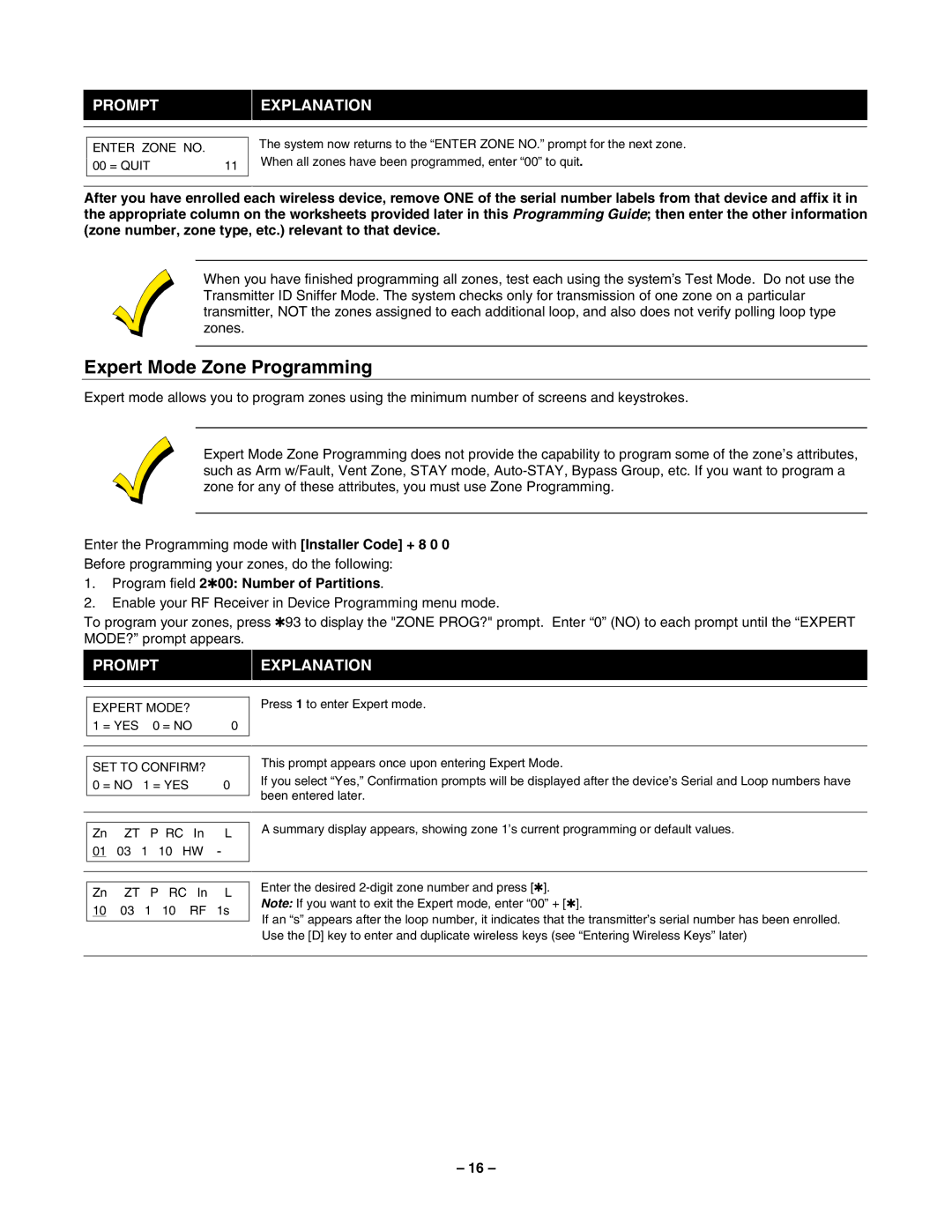PROMPTEXPLANATION
ENTER ZONE NO. |
|
00 = QUIT | 11 |
The system now returns to the “ENTER ZONE NO.” prompt for the next zone. When all zones have been programmed, enter “00” to quit.
After you have enrolled each wireless device, remove ONE of the serial number labels from that device and affix it in the appropriate column on the worksheets provided later in this Programming Guide; then enter the other information (zone number, zone type, etc.) relevant to that device.
When you have finished programming all zones, test each using the system’s Test Mode. Do not use the Transmitter ID Sniffer Mode. The system checks only for transmission of one zone on a particular transmitter, NOT the zones assigned to each additional loop, and also does not verify polling loop type zones.
Expert Mode Zone Programming
Expert mode allows you to program zones using the minimum number of screens and keystrokes.
Expert Mode Zone Programming does not provide the capability to program some of the zone’s attributes, such as Arm w/Fault, Vent Zone, STAY mode,
Enter the Programming mode with [Installer Code] + 8 0 0
Before programming your zones, do the following:
1.Program field 2✱00: Number of Partitions.
2.Enable your RF Receiver in Device Programming menu mode.
To program your zones, press ✱93 to display the "ZONE PROG?" prompt. Enter “0” (NO) to each prompt until the “EXPERT MODE?” prompt appears.
PROMPTEXPLANATION
| EXPERT MODE? |
| ||||
| 1 = YES | 0 = NO | 0 | |||
| ||||||
|
|
| ||||
|
|
| ||||
| SET TO CONFIRM? |
| ||||
| 0 = NO | 1 = YES |
| 0 | ||
|
| |||||
|
|
|
|
|
| |
|
|
|
|
|
| |
| Zn | ZT | P RC | In | L | |
| 01 | 03 1 10 HW | - | |||
| ||||||
|
|
|
|
|
|
|
|
|
|
|
|
|
|
| Zn | ZT | P | RC | In | L |
| 10 | 03 | 1 | 10 | RF | 1s |
| ||||||
|
|
|
|
|
|
|
Press 1 to enter Expert mode.
This prompt appears once upon entering Expert Mode.
If you select “Yes,” Confirmation prompts will be displayed after the device’s Serial and Loop numbers have been entered later.
A summary display appears, showing zone 1’s current programming or default values.
Enter the desired
If an “s” appears after the loop number, it indicates that the transmitter’s serial number has been enrolled. Use the [D] key to enter and duplicate wireless keys (see “Entering Wireless Keys” later)
– 16 –