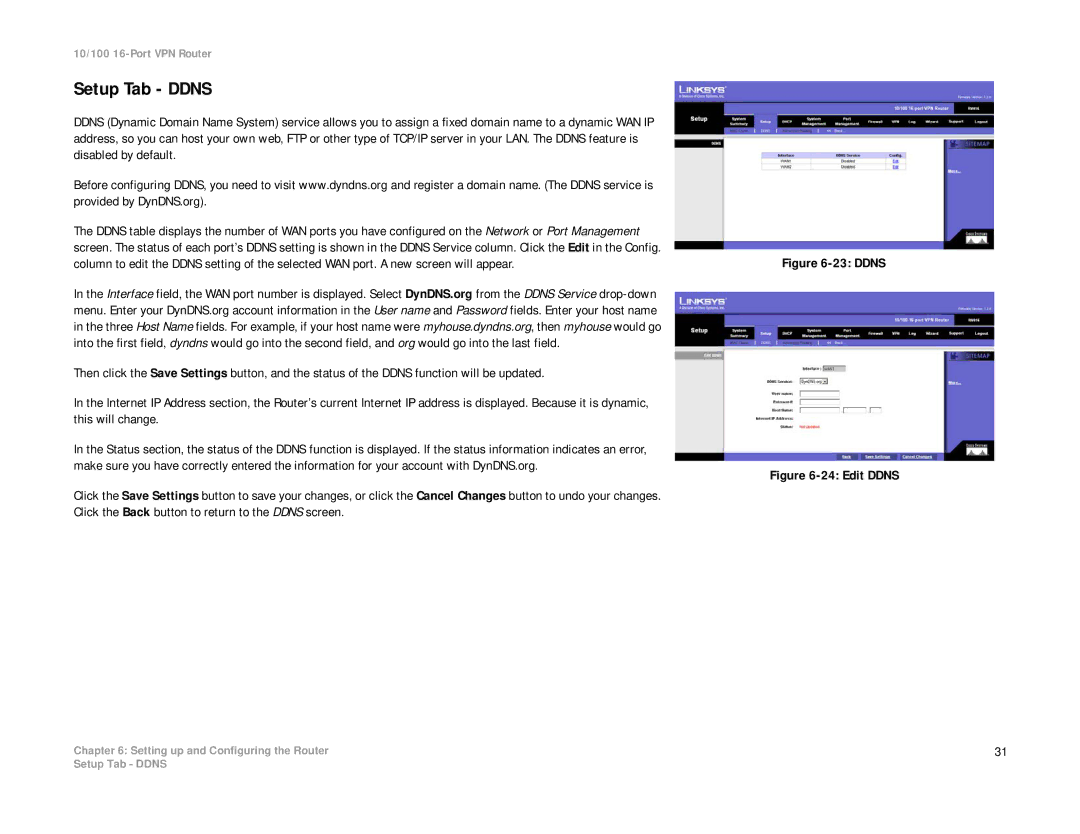RV016 specifications
The Linksys RV016 is a robust VPN router designed for small to medium-sized businesses, providing secure and reliable network connectivity. This device offers versatile features, catering to the demands of advanced users while maintaining ease of use for those less experienced with networking technologies.One of the standout characteristics of the Linksys RV016 is its ability to handle multiple WAN connections. It features dual WAN ports, which enable load balancing and failover support. This ensures that in the event one internet connection fails, the other takes over seamlessly, minimizing downtime and enhancing productivity. The RV016 is equipped with eight Ethernet ports, providing sufficient connectivity for various devices within an office environment.
Security is a paramount consideration in the design of the RV016. The device supports a robust VPN (Virtual Private Network) capability, allowing secure remote access for employees working from home or traveling. The router supports both IPSec and PPTP VPN protocols, ensuring versatile and secure communication channels. Additionally, it offers advanced firewall features, including stateful packet inspection (SPI) and denial-of-service (DoS) attack prevention, which safeguard the network from unauthorized access and external threats.
Linksys has also incorporated Quality of Service (QoS) features into the RV016, allowing users to prioritize their network traffic. This is particularly useful for businesses that rely on voice over IP (VoIP) services or have high bandwidth applications, ensuring that critical applications receive the necessary bandwidth for optimal performance.
The RV016 supports a variety of network management protocols, including DHCP, DNS, and static routing, making it easy to integrate into existing network infrastructures. Its web-based interface simplifies configuration and management, enabling IT staff to efficiently set up network parameters without the need for extensive training.
In summary, the Linksys RV016 stands out as a feature-rich VPN router that combines security, reliability, and ease of use. Its multiple WAN support, advanced security features, and network management capabilities make it an ideal choice for businesses seeking a dependable networking solution. Whether handling remote access or managing network performance, the RV016 provides the necessary tools to keep business operations running smoothly.