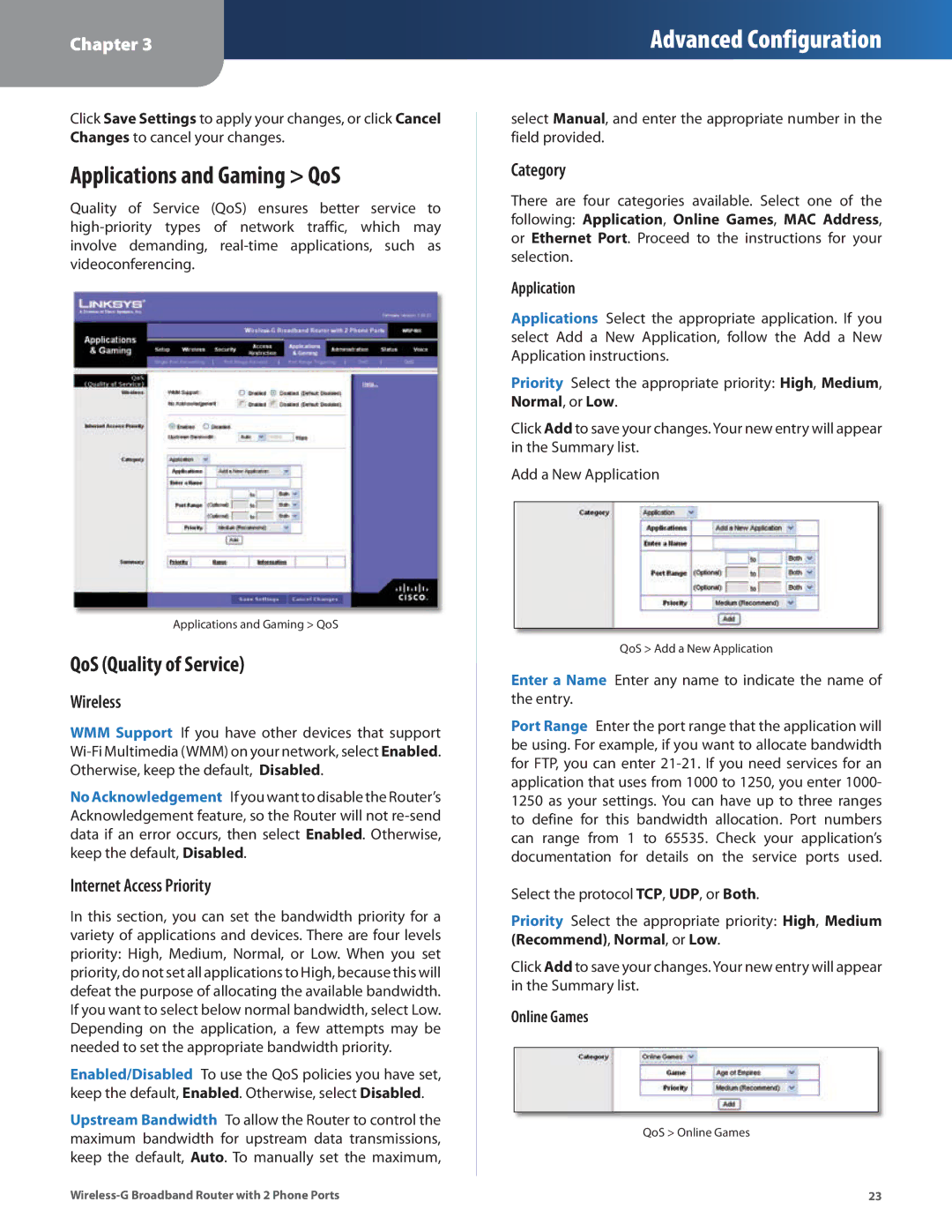Chapter 3
Advanced Configuration
Click Save Settings to apply your changes, or click Cancel Changes to cancel your changes.
Applications and Gaming > QoS
Quality of Service (QoS) ensures better service to
Applications and Gaming > QoS
QoS (Quality of Service)
Wireless
WMM Support If you have other devices that support Wi‑Fi Multimedia (WMM) on your network, select Enabled. Otherwise, keep the default, Disabled.
No Acknowledgement If you want to disable the Router’s Acknowledgement feature, so the Router will not
Internet Access Priority
In this section, you can set the bandwidth priority for a variety of applications and devices. There are four levels priority: High, Medium, Normal, or Low. When you set priority, do not set all applications to High, because this will defeat the purpose of allocating the available bandwidth. If you want to select below normal bandwidth, select Low. Depending on the application, a few attempts may be needed to set the appropriate bandwidth priority.
Enabled/Disabled To use the QoS policies you have set, keep the default, Enabled. Otherwise, select Disabled.
Upstream Bandwidth To allow the Router to control the maximum bandwidth for upstream data transmissions, keep the default, Auto. To manually set the maximum,
select Manual, and enter the appropriate number in the field provided.
Category
There are four categories available. Select one of the following: Application, Online Games, MAC Address, or Ethernet Port. Proceed to the instructions for your selection.
Application
Applications Select the appropriate application. If you select Add a New Application, follow the Add a New Application instructions.
Priority Select the appropriate priority: High, Medium, Normal, or Low.
Click Add to save your changes. Your new entry will appear in the Summary list.
Add a New Application
QoS > Add a New Application
Enter a Name Enter any name to indicate the name of the entry.
Port Range Enter the port range that the application will be using. For example, if you want to allocate bandwidth for FTP, you can enter
Select the protocol TCP, UDP, or Both.
Priority Select the appropriate priority: High, Medium (Recommend), Normal, or Low.
Click Add to save your changes. Your new entry will appear in the Summary list.
Online Games
QoS > Online Games
23 |