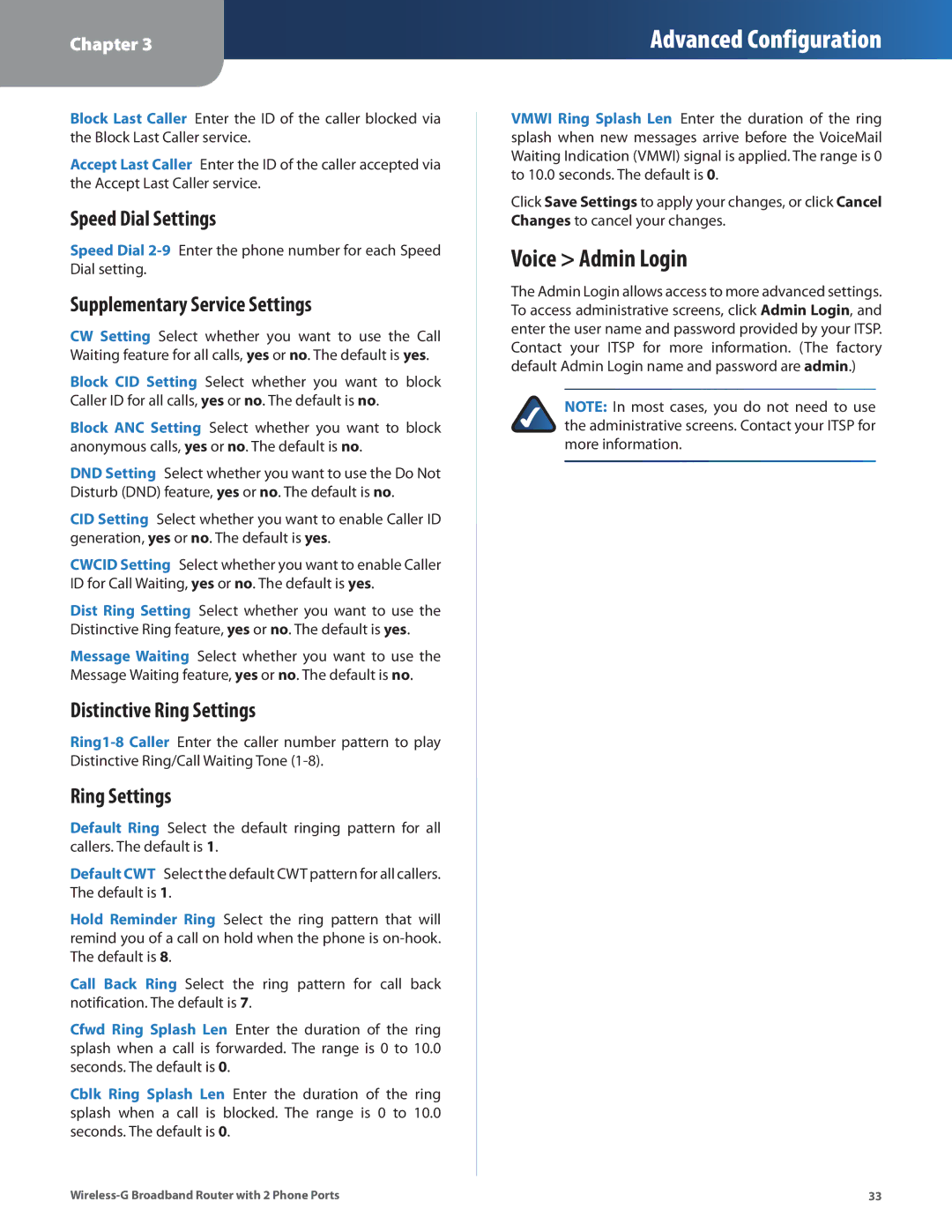Chapter 3
Advanced Configuration
Block Last Caller Enter the ID of the caller blocked via the Block Last Caller service.
Accept Last Caller Enter the ID of the caller accepted via the Accept Last Caller service.
Speed Dial Settings
Speed Dial
Supplementary Service Settings
CW Setting Select whether you want to use the Call Waiting feature for all calls, yes or no. The default is yes.
Block CID Setting Select whether you want to block Caller ID for all calls, yes or no. The default is no.
Block ANC Setting Select whether you want to block anonymous calls, yes or no. The default is no.
DND Setting Select whether you want to use the Do Not Disturb (DND) feature, yes or no. The default is no.
CID Setting Select whether you want to enable Caller ID generation, yes or no. The default is yes.
CWCID Setting Select whether you want to enable Caller ID for Call Waiting, yes or no. The default is yes.
Dist Ring Setting Select whether you want to use the Distinctive Ring feature, yes or no. The default is yes.
Message Waiting Select whether you want to use the Message Waiting feature, yes or no. The default is no.
Distinctive Ring Settings
Ring Settings
Default Ring Select the default ringing pattern for all callers. The default is 1.
Default CWT Select the default CWT pattern for all callers. The default is 1.
Hold Reminder Ring Select the ring pattern that will remind you of a call on hold when the phone is
Call Back Ring Select the ring pattern for call back notification. The default is 7.
Cfwd Ring Splash Len Enter the duration of the ring splash when a call is forwarded. The range is 0 to 10.0 seconds. The default is 0.
Cblk Ring Splash Len Enter the duration of the ring splash when a call is blocked. The range is 0 to 10.0 seconds. The default is 0.
VMWI Ring Splash Len Enter the duration of the ring splash when new messages arrive before the VoiceMail Waiting Indication (VMWI) signal is applied. The range is 0 to 10.0 seconds. The default is 0.
Click Save Settings to apply your changes, or click Cancel Changes to cancel your changes.
Voice > Admin Login
The Admin Login allows access to more advanced settings. To access administrative screens, click Admin Login, and enter the user name and password provided by your ITSP. Contact your ITSP for more information. (The factory default Admin Login name and password are admin.)
NOTE: In most cases, you do not need to use the administrative screens. Contact your ITSP for more information.
33 |