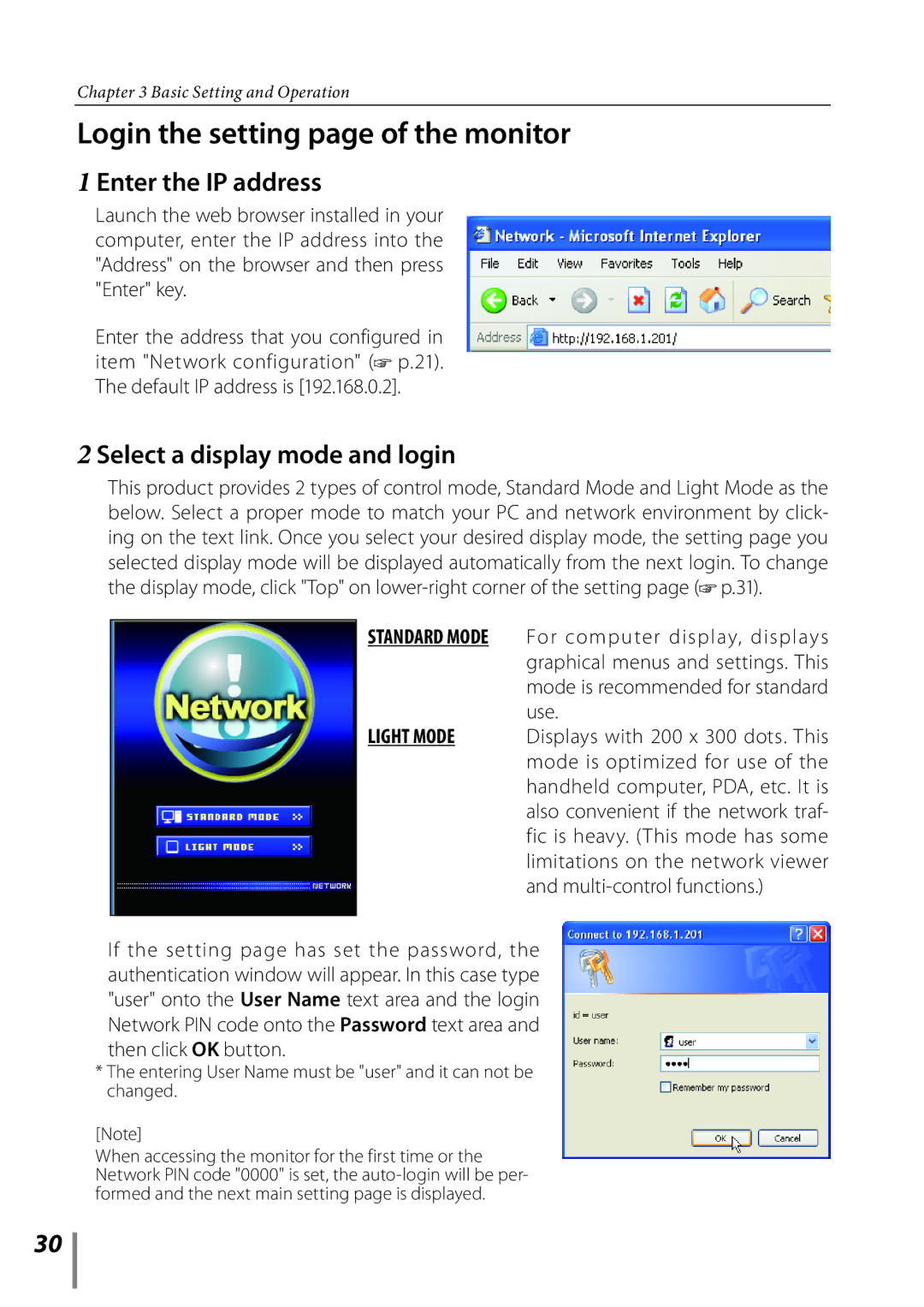Chapter 3 Basic Setting and Operation
Login the setting page of the monitor
1 Enter the IP address
Launch the web browser installed in your computer, enter the IP address into the "Address" on the browser and then press "Enter" key.
Enter the address that you configured in item "Network configuration" (![]() p.21). The default IP address is [192.168.0.2].
p.21). The default IP address is [192.168.0.2].
2 Select a display mode and login
This product provides 2 types of control mode, Standard Mode and Light Mode as the below. Select a proper mode to match your PC and network environment by click- ing on the text link. Once you select your desired display mode, the setting page you selected display mode will be displayed automatically from the next login. To change the display mode, click "Top" on ![]() p.31).
p.31).
STANDARD MODE For computer display, displays graphical menus and settings. This mode is recommended for standard use.
LIGHT MODE Displays with 200 x 300 dots. This mode is optimized for use of the handheld computer, PDA, etc. It is also convenient if the network traf- fic is heavy. (This mode has some limitations on the network viewer and
If the setting page has set the password, the authentication window will appear. In this case type "user" onto the User Name text area and the login Network PIN code onto the Password text area and then click OK button.
*The entering User Name must be "user" and it can not be changed.
[Note]
When accessing the monitor for the first time or the Network PIN code "0000" is set, the
30