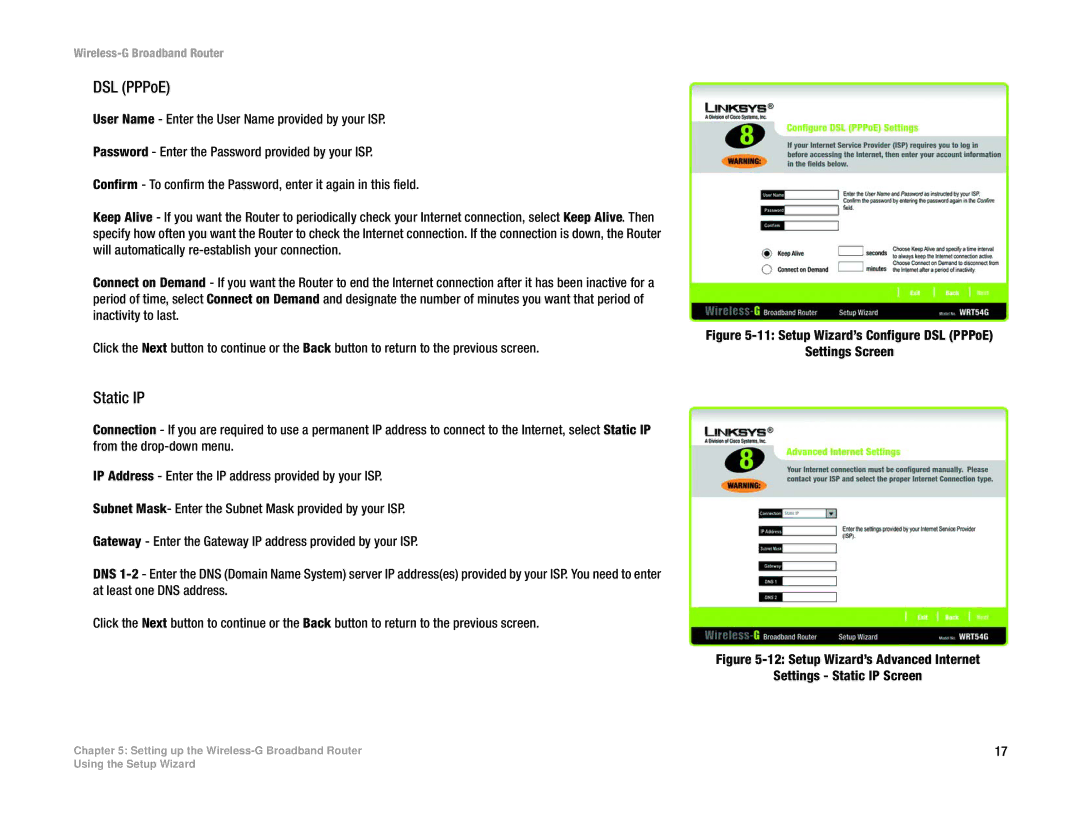Wireless-G Broadband Router
DSL (PPPoE)
User Name - Enter the User Name provided by your ISP.
Password - Enter the Password provided by your ISP.
Confirm - To confirm the Password, enter it again in this field.
Keep Alive - If you want the Router to periodically check your Internet connection, select Keep Alive. Then specify how often you want the Router to check the Internet connection. If the connection is down, the Router will automatically
Connect on Demand - If you want the Router to end the Internet connection after it has been inactive for a period of time, select Connect on Demand and designate the number of minutes you want that period of inactivity to last.
Click the Next button to continue or the Back button to return to the previous screen.
Figure 5-11: Setup Wizard’s Configure DSL (PPPoE)
Settings Screen
Static IP
Connection - If you are required to use a permanent IP address to connect to the Internet, select Static IP from the
IP Address - Enter the IP address provided by your ISP.
Subnet Mask- Enter the Subnet Mask provided by your ISP.
Gateway - Enter the Gateway IP address provided by your ISP.
DNS
Click the Next button to continue or the Back button to return to the previous screen.
Figure 5-12: Setup Wizard’s Advanced Internet
Settings - Static IP Screen
Chapter 5: Setting up the | 17 |
Using the Setup Wizard