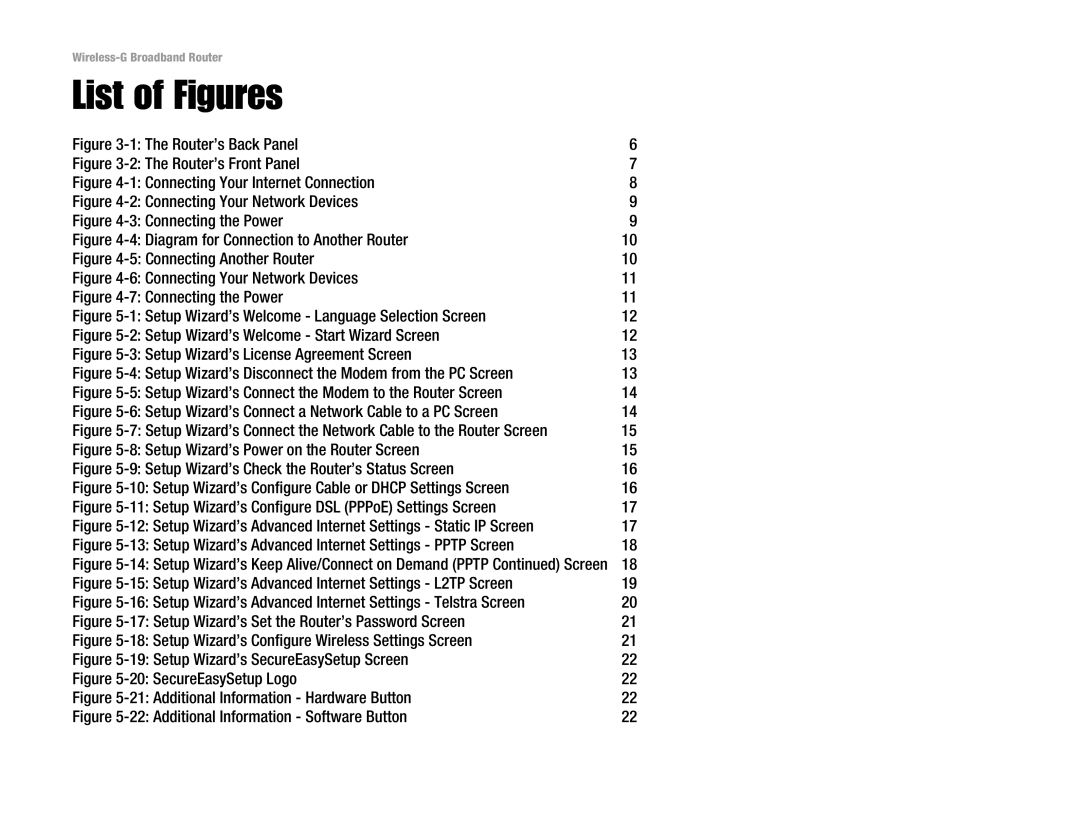List of Figures
Figure | 6 |
Figure | 7 |
Figure | 8 |
Figure | 9 |
Figure | 9 |
Figure | 10 |
Figure | 10 |
Figure | 11 |
Figure | 11 |
Figure | 12 |
Figure | 12 |
Figure | 13 |
Figure | 13 |
Figure | 14 |
Figure | 14 |
Figure | 15 |
Figure | 15 |
Figure | 16 |
Figure | 16 |
Figure | 17 |
Figure | 17 |
Figure | 18 |
Figure | 18 |
Figure | 19 |
Figure | 20 |
Figure | 21 |
Figure | 21 |
Figure | 22 |
Figure | 22 |
Figure | 22 |
Figure | 22 |