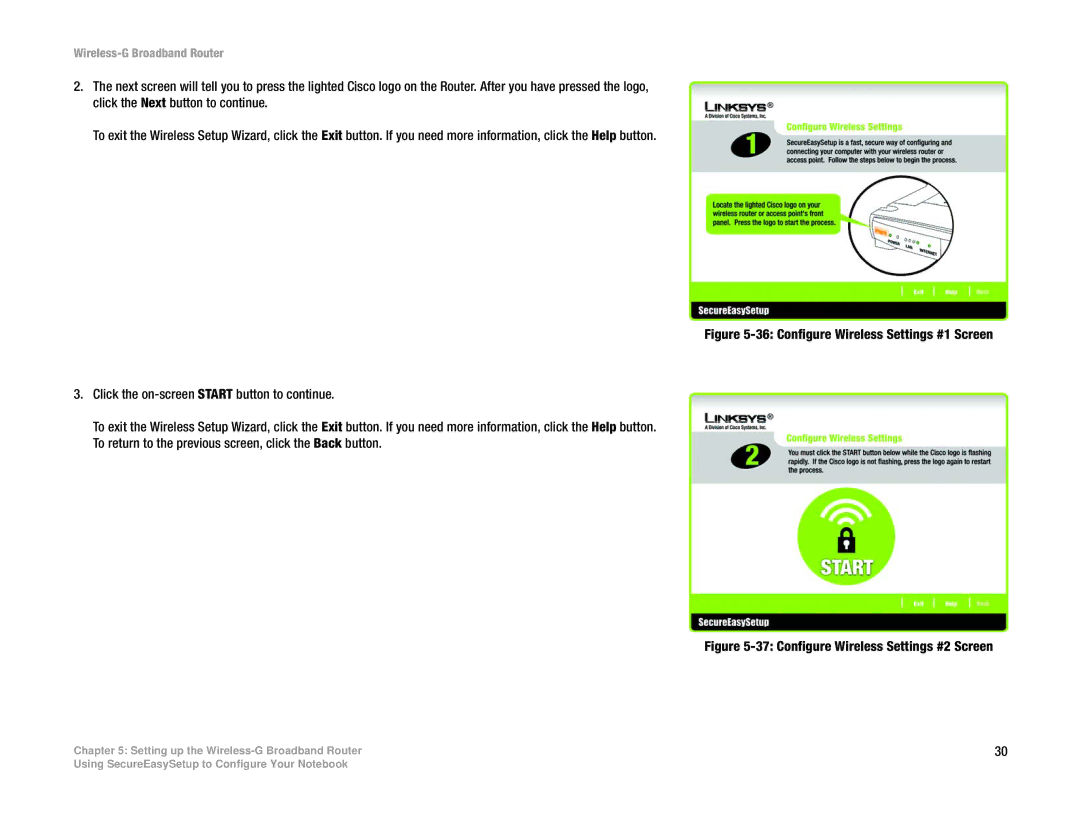Wireless-G Broadband Router
2.The next screen will tell you to press the lighted Cisco logo on the Router. After you have pressed the logo, click the Next button to continue.
To exit the Wireless Setup Wizard, click the Exit button. If you need more information, click the Help button.
Figure 5-36: Configure Wireless Settings #1 Screen
3.Click the on-screen START button to continue.
To exit the Wireless Setup Wizard, click the Exit button. If you need more information, click the Help button. To return to the previous screen, click the Back button.
Figure 5-37: Configure Wireless Settings #2 Screen
Chapter 5: Setting up the | 30 |
Using SecureEasySetup to Configure Your Notebook