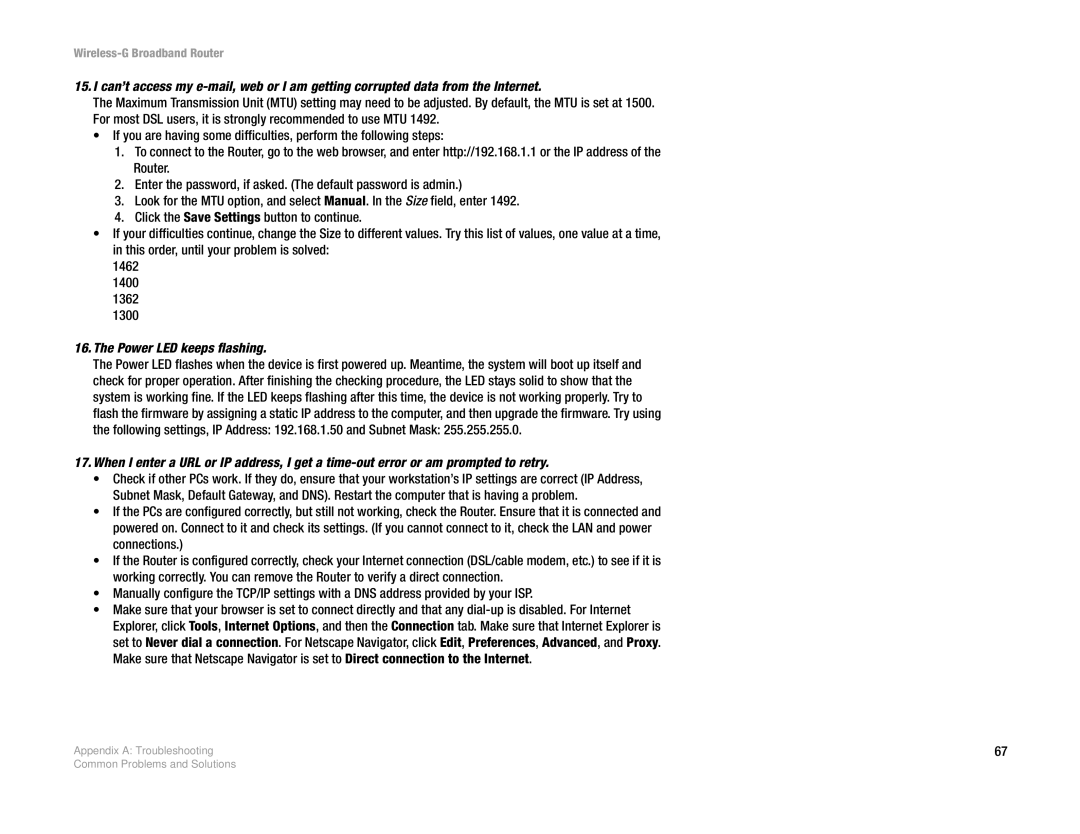Wireless-G Broadband Router
15.I can’t access my
The Maximum Transmission Unit (MTU) setting may need to be adjusted. By default, the MTU is set at 1500. For most DSL users, it is strongly recommended to use MTU 1492.
•If you are having some difficulties, perform the following steps:
1.To connect to the Router, go to the web browser, and enter http://192.168.1.1 or the IP address of the Router.
2.Enter the password, if asked. (The default password is admin.)
3.Look for the MTU option, and select Manual. In the Size field, enter 1492.
4.Click the Save Settings button to continue.
•If your difficulties continue, change the Size to different values. Try this list of values, one value at a time, in this order, until your problem is solved:
1462
1400
1362
1300
16.The Power LED keeps flashing.
The Power LED flashes when the device is first powered up. Meantime, the system will boot up itself and check for proper operation. After finishing the checking procedure, the LED stays solid to show that the system is working fine. If the LED keeps flashing after this time, the device is not working properly. Try to flash the firmware by assigning a static IP address to the computer, and then upgrade the firmware. Try using the following settings, IP Address: 192.168.1.50 and Subnet Mask: 255.255.255.0.
17.When I enter a URL or IP address, I get a
•Check if other PCs work. If they do, ensure that your workstation’s IP settings are correct (IP Address, Subnet Mask, Default Gateway, and DNS). Restart the computer that is having a problem.
•If the PCs are configured correctly, but still not working, check the Router. Ensure that it is connected and powered on. Connect to it and check its settings. (If you cannot connect to it, check the LAN and power connections.)
•If the Router is configured correctly, check your Internet connection (DSL/cable modem, etc.) to see if it is working correctly. You can remove the Router to verify a direct connection.
•Manually configure the TCP/IP settings with a DNS address provided by your ISP.
•Make sure that your browser is set to connect directly and that any
Appendix A: Troubleshooting | 67 |
Common Problems and Solutions