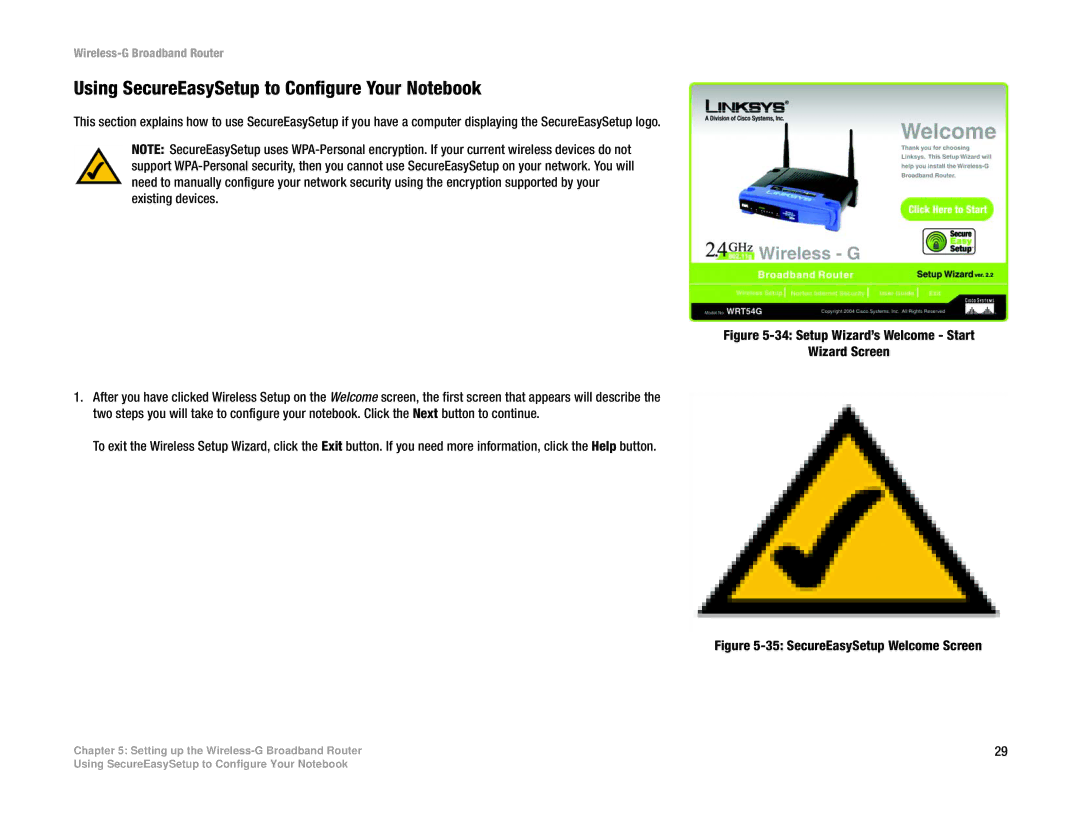Wireless-G Broadband Router
Using SecureEasySetup to Configure Your Notebook
This section explains how to use SecureEasySetup if you have a computer displaying the SecureEasySetup logo.
NOTE: SecureEasySetup uses
Figure 5-34: Setup Wizard’s Welcome - Start
Wizard Screen
1.After you have clicked Wireless Setup on the Welcome screen, the first screen that appears will describe the two steps you will take to configure your notebook. Click the Next button to continue.
To exit the Wireless Setup Wizard, click the Exit button. If you need more information, click the Help button.
Figure 5-35: SecureEasySetup Welcome Screen
Chapter 5: Setting up the | 29 |
Using SecureEasySetup to Configure Your Notebook