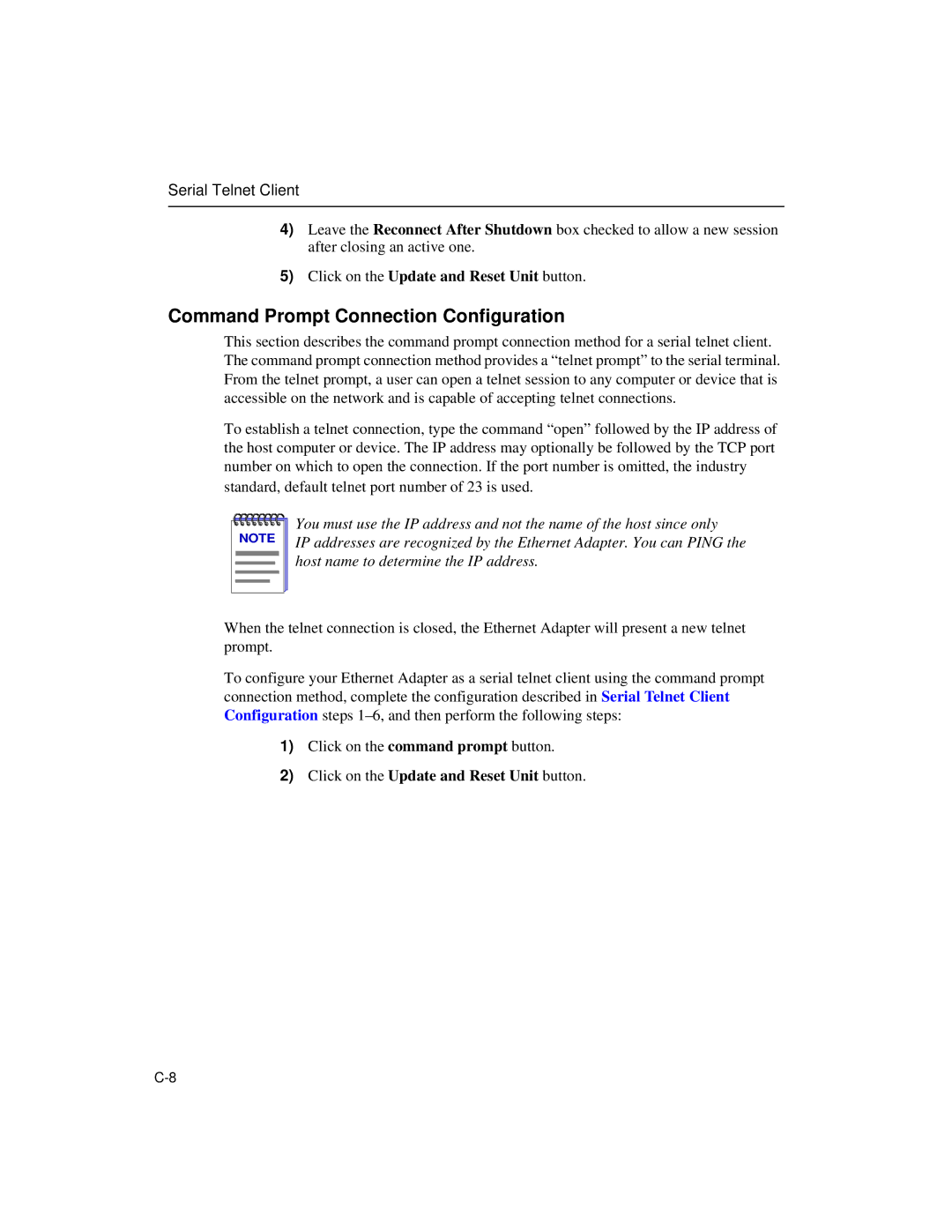Serial Telnet Client
4)Leave the Reconnect After Shutdown box checked to allow a new session after closing an active one.
5)Click on the Update and Reset Unit button.
Command Prompt Connection Configuration
This section describes the command prompt connection method for a serial telnet client. The command prompt connection method provides a “telnet prompt” to the serial terminal. From the telnet prompt, a user can open a telnet session to any computer or device that is accessible on the network and is capable of accepting telnet connections.
To establish a telnet connection, type the command “open” followed by the IP address of the host computer or device. The IP address may optionally be followed by the TCP port number on which to open the connection. If the port number is omitted, the industry standard, default telnet port number of 23 is used.
NOTE |
You must use the IP address and not the name of the host since only
IP addresses are recognized by the Ethernet Adapter. You can PING the host name to determine the IP address.
When the telnet connection is closed, the Ethernet Adapter will present a new telnet prompt.
To configure your Ethernet Adapter as a serial telnet client using the command prompt connection method, complete the configuration described in Serial Telnet Client Configuration steps
1)Click on the command prompt button.