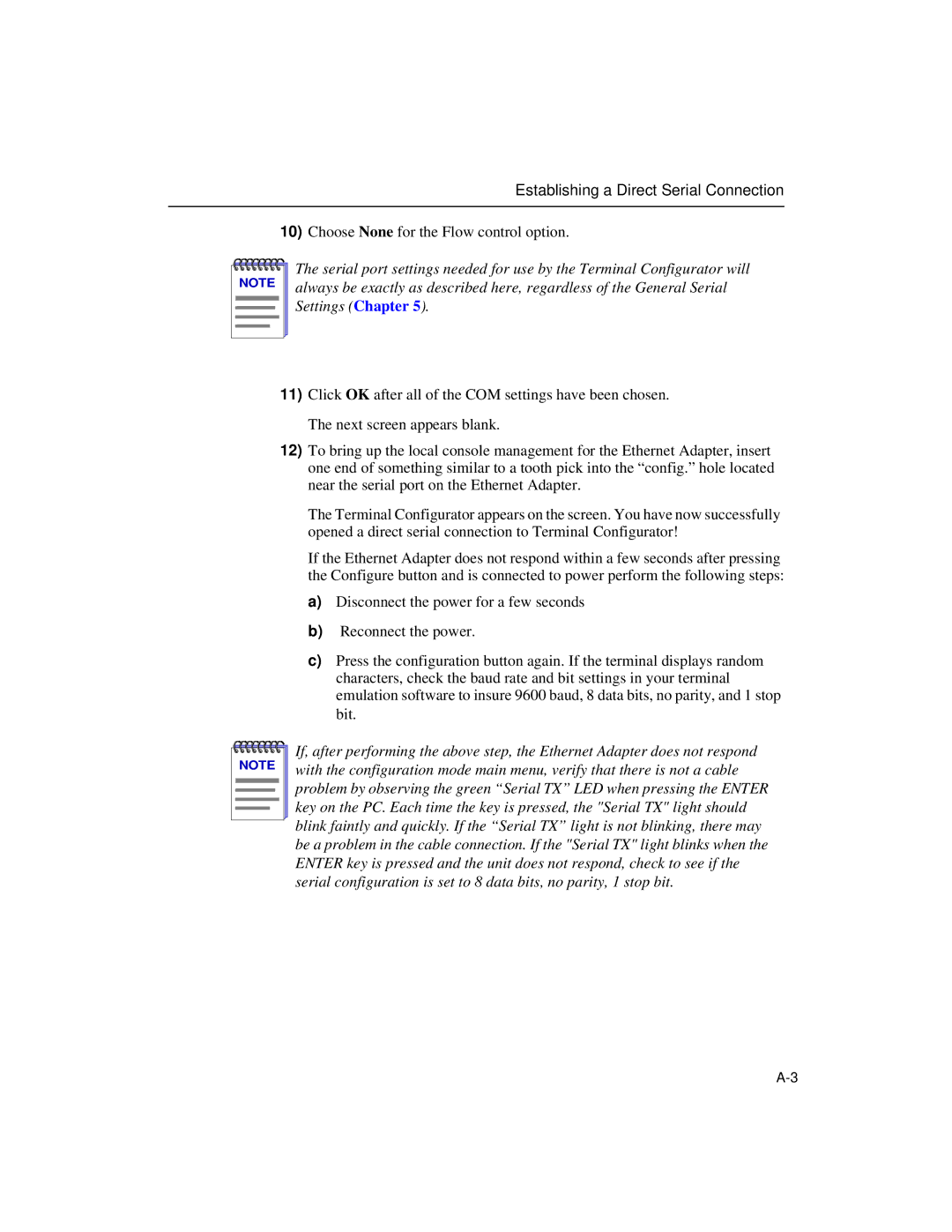Establishing a Direct Serial Connection
10)Choose None for the Flow control option.
NOTE |
The serial port settings needed for use by the Terminal Configurator will always be exactly as described here, regardless of the General Serial Settings (Chapter 5).
11)Click OK after all of the COM settings have been chosen. The next screen appears blank.
12)To bring up the local console management for the Ethernet Adapter, insert one end of something similar to a tooth pick into the “config.” hole located near the serial port on the Ethernet Adapter.
The Terminal Configurator appears on the screen. You have now successfully opened a direct serial connection to Terminal Configurator!
If the Ethernet Adapter does not respond within a few seconds after pressing the Configure button and is connected to power perform the following steps:
a)Disconnect the power for a few seconds
b)Reconnect the power.
c)Press the configuration button again. If the terminal displays random characters, check the baud rate and bit settings in your terminal emulation software to insure 9600 baud, 8 data bits, no parity, and 1 stop bit.
NOTE |
If, after performing the above step, the Ethernet Adapter does not respond with the configuration mode main menu, verify that there is not a cable problem by observing the green “Serial TX” LED when pressing the ENTER key on the PC. Each time the key is pressed, the "Serial TX" light should blink faintly and quickly. If the “Serial TX” light is not blinking, there may be a problem in the cable connection. If the "Serial TX" light blinks when the ENTER key is pressed and the unit does not respond, check to see if the serial configuration is set to 8 data bits, no parity, 1 stop bit.