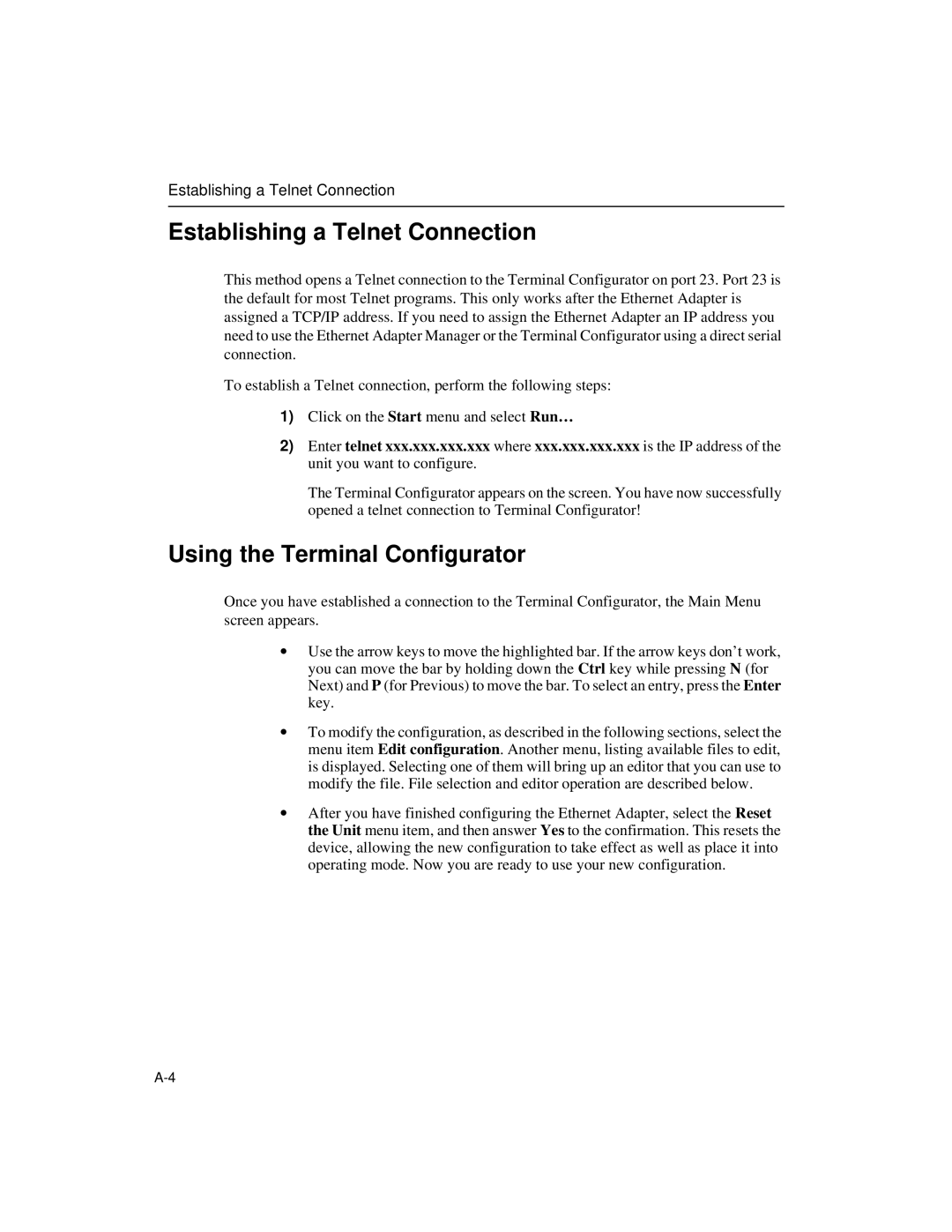Establishing a Telnet Connection
Establishing a Telnet Connection
This method opens a Telnet connection to the Terminal Configurator on port 23. Port 23 is the default for most Telnet programs. This only works after the Ethernet Adapter is assigned a TCP/IP address. If you need to assign the Ethernet Adapter an IP address you need to use the Ethernet Adapter Manager or the Terminal Configurator using a direct serial connection.
To establish a Telnet connection, perform the following steps:
1)Click on the Start menu and select Run…
2)Enter telnet xxx.xxx.xxx.xxx where xxx.xxx.xxx.xxx is the IP address of the unit you want to configure.
The Terminal Configurator appears on the screen. You have now successfully opened a telnet connection to Terminal Configurator!
Using the Terminal Configurator
Once you have established a connection to the Terminal Configurator, the Main Menu screen appears.
∙Use the arrow keys to move the highlighted bar. If the arrow keys don’t work, you can move the bar by holding down the Ctrl key while pressing N (for Next) and P (for Previous) to move the bar. To select an entry, press the Enter key.
∙To modify the configuration, as described in the following sections, select the menu item Edit configuration. Another menu, listing available files to edit, is displayed. Selecting one of them will bring up an editor that you can use to modify the file. File selection and editor operation are described below.
∙After you have finished configuring the Ethernet Adapter, select the Reset the Unit menu item, and then answer Yes to the confirmation. This resets the device, allowing the new configuration to take effect as well as place it into operating mode. Now you are ready to use your new configuration.