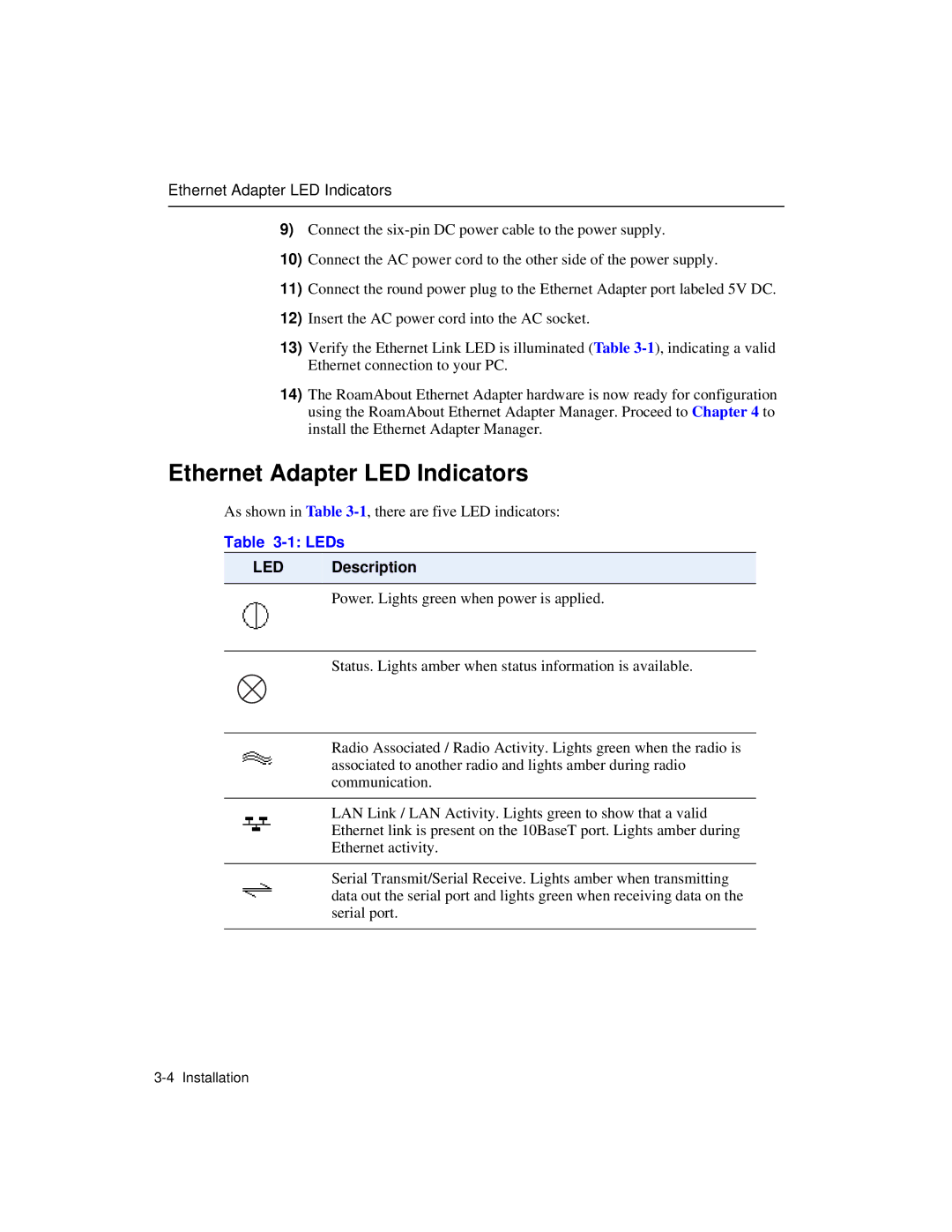Ethernet Adapter LED Indicators
9)Connect the
10)Connect the AC power cord to the other side of the power supply.
11)Connect the round power plug to the Ethernet Adapter port labeled 5V DC.
12)Insert the AC power cord into the AC socket.
13)Verify the Ethernet Link LED is illuminated (Table
14)The RoamAbout Ethernet Adapter hardware is now ready for configuration using the RoamAbout Ethernet Adapter Manager. Proceed to Chapter 4 to install the Ethernet Adapter Manager.
Ethernet Adapter LED Indicators
As shown in Table
Table 3-1: LEDs
LED Description
Power. Lights green when power is applied.
Status. Lights amber when status information is available.
Radio Associated / Radio Activity. Lights green when the radio is associated to another radio and lights amber during radio communication.
LAN Link / LAN Activity. Lights green to show that a valid
Ethernet link is present on the 10BaseT port. Lights amber during
Ethernet activity.
Serial Transmit/Serial Receive. Lights amber when transmitting data out the serial port and lights green when receiving data on the serial port.