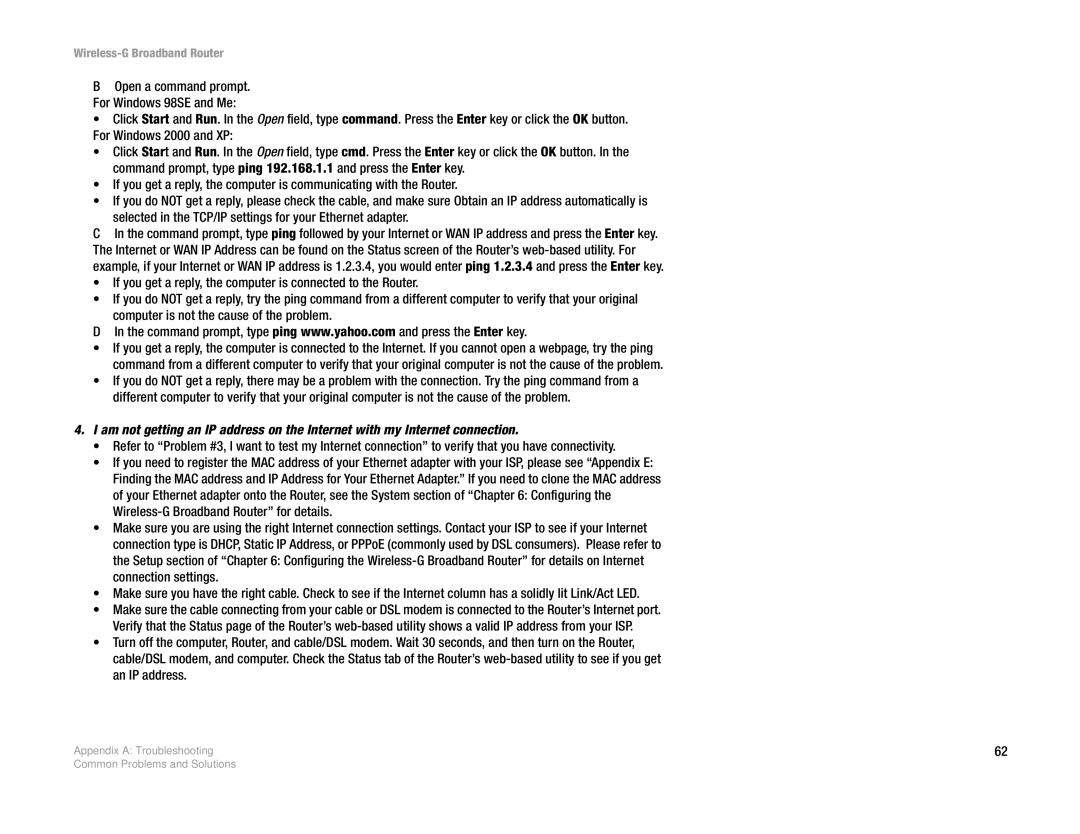Wireless-G Broadband Router
BOpen a command prompt. For Windows 98SE and Me:
• Click Start and Run. In the Open field, type command. Press the Enter key or click the OK button. For Windows 2000 and XP:
• Click Start and Run. In the Open field, type cmd. Press the Enter key or click the OK button. In the command prompt, type ping 192.168.1.1 and press the Enter key.
• If you get a reply, the computer is communicating with the Router.
• If you do NOT get a reply, please check the cable, and make sure Obtain an IP address automatically is selected in the TCP/IP settings for your Ethernet adapter.
CIn the command prompt, type ping followed by your Internet or WAN IP address and press the Enter key. The Internet or WAN IP Address can be found on the Status screen of the Router’s
• If you get a reply, the computer is connected to the Router.
• If you do NOT get a reply, try the ping command from a different computer to verify that your original computer is not the cause of the problem.
DIn the command prompt, type ping www.yahoo.com and press the Enter key.
•If you get a reply, the computer is connected to the Internet. If you cannot open a webpage, try the ping command from a different computer to verify that your original computer is not the cause of the problem.
•If you do NOT get a reply, there may be a problem with the connection. Try the ping command from a different computer to verify that your original computer is not the cause of the problem.
4.I am not getting an IP address on the Internet with my Internet connection.
•Refer to “Problem #3, I want to test my Internet connection” to verify that you have connectivity.
•If you need to register the MAC address of your Ethernet adapter with your ISP, please see “Appendix E: Finding the MAC address and IP Address for Your Ethernet Adapter.” If you need to clone the MAC address of your Ethernet adapter onto the Router, see the System section of “Chapter 6: Configuring the
•Make sure you are using the right Internet connection settings. Contact your ISP to see if your Internet connection type is DHCP, Static IP Address, or PPPoE (commonly used by DSL consumers). Please refer to the Setup section of “Chapter 6: Configuring the
•Make sure you have the right cable. Check to see if the Internet column has a solidly lit Link/Act LED.
•Make sure the cable connecting from your cable or DSL modem is connected to the Router’s Internet port. Verify that the Status page of the Router’s
•Turn off the computer, Router, and cable/DSL modem. Wait 30 seconds, and then turn on the Router, cable/DSL modem, and computer. Check the Status tab of the Router’s
Appendix A: Troubleshooting | 62 |
Common Problems and Solutions