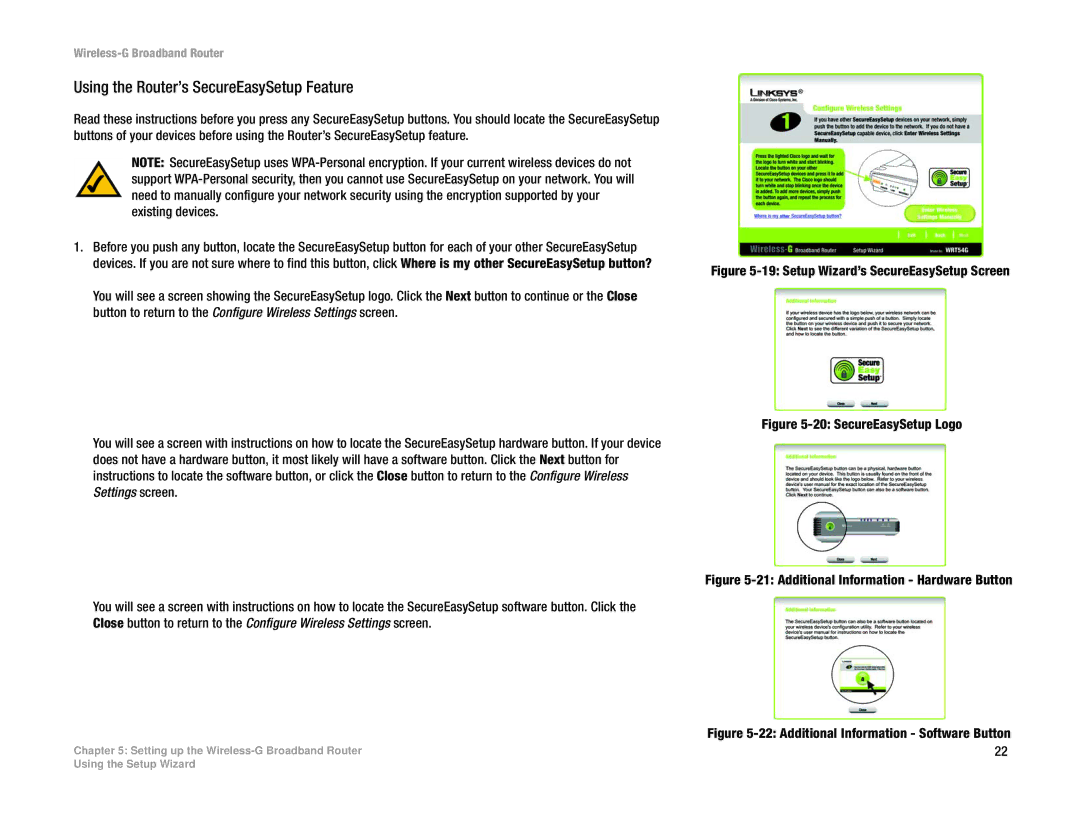Wireless-G Broadband Router
Using the Router’s SecureEasySetup Feature
Read these instructions before you press any SecureEasySetup buttons. You should locate the SecureEasySetup buttons of your devices before using the Router’s SecureEasySetup feature.
NOTE: SecureEasySetup uses
1.Before you push any button, locate the SecureEasySetup button for each of your other SecureEasySetup devices. If you are not sure where to find this button, click Where is my other SecureEasySetup button?
You will see a screen showing the SecureEasySetup logo. Click the Next button to continue or the Close button to return to the Configure Wireless Settings screen.
You will see a screen with instructions on how to locate the SecureEasySetup hardware button. If your device does not have a hardware button, it most likely will have a software button. Click the Next button for instructions to locate the software button, or click the Close button to return to the Configure Wireless Settings screen.
You will see a screen with instructions on how to locate the SecureEasySetup software button. Click the Close button to return to the Configure Wireless Settings screen.
Chapter 5: Setting up the
Figure 5-19: Setup Wizard’s SecureEasySetup Screen
Figure 5-20: SecureEasySetup Logo
Figure 5-21: Additional Information - Hardware Button
Figure 5-22: Additional Information - Software Button
22
Using the Setup Wizard