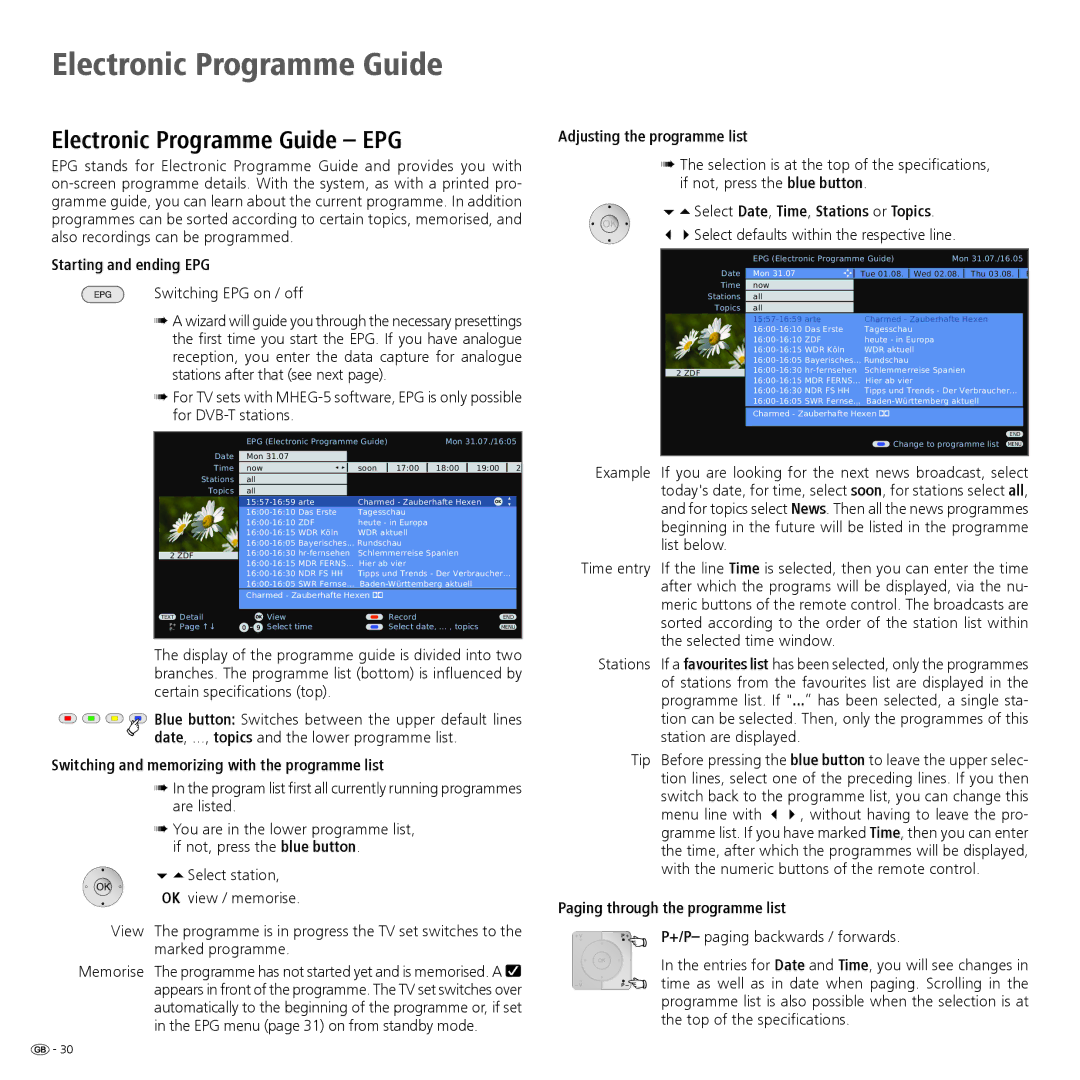Electronic Programme Guide
Electronic Programme Guide – EPG
EPG stands for Electronic Programme Guide and provides you with
Starting and ending EPG
Switching EPG on / off
➠A wizard will guide you through the necessary presettings the first time you start the EPG. If you have analogue reception, you enter the data capture for analogue stations after that (see next page).
➠For TV sets with
Adjusting the programme list
➠The selection is at the top of the specifications, if not, press the blue button.
65Select Date, Time, Stations or Topics.
34Select defaults within the respective line.
| EPG (Electronic Programme Guide) | Mon 31.07./16.05 |
| ||
Date | Mon 31.07 | Tue 01.08. | Wed 02.08. | Thu 03.08. | F |
Time | now |
|
|
|
|
Stations | all |
|
|
|
|
Topics | all |
|
|
|
|
| Charmed - Zauberhafte Hexen |
| |||
| Tagesschau |
|
|
| |
| heute - in Europa |
|
| ||
| WDR aktuell |
|
| ||
|
|
|
| ||
2 ZDF | Schlemmerreise Spanien |
|
| ||
|
|
|
| ||
| Tipps und Trends - Der Verbraucher... |
| |||
|
| ||||
| Charmed - Zauberhafte Hexen |
|
|
| |
|
|
|
| END |
|
Date
Time
Stations
Topics
2 ZDF
TEXT Detail
P+P– Page ↑↓
EPG (Electronic Programme Guide) |
| Mon 31.07./16:05 | |||||||
|
|
|
|
|
|
|
|
| |
Mon 31.07 |
|
|
|
|
|
|
| ||
now |
|
| soon | 17:00 | 18:00 | 19:00 |
| 2 | |
all |
|
|
|
|
|
|
|
|
|
all |
|
|
|
|
|
|
|
|
|
Charmed - Zauberhafte Hexen OK |
|
|
| ||||||
Tagesschau |
|
|
|
|
| ||||
heute - in Europa |
|
|
|
|
| ||||
WDR aktuell |
|
|
|
|
| ||||
|
|
|
|
| |||||
Schlemmerreise Spanien |
|
|
|
| |||||
|
|
|
|
| |||||
Tipps und Trends - Der Verbraucher... |
| ||||||||
|
|
|
| ||||||
Charmed - Zauberhafte Hexen |
|
|
|
|
|
| |||
|
|
|
|
|
|
|
|
|
|
OK | View |
| Record |
|
| END | |||
0 - 9 | Select time |
| Select date, ... , topics | MENU | |||||
Change to programme list MENU |
Example If you are looking for the next news broadcast, select today's date, for time, select soon, for stations select all, and for topics select News. Then all the news programmes beginning in the future will be listed in the programme list below.
Time entry If the line Time is selected, then you can enter the time after which the programs will be displayed, via the nu- meric buttons of the remote control. The broadcasts are sorted according to the order of the station list within the selected time window.
The display of the programme guide is divided into two branches. The programme list (bottom) is influenced by certain specifications (top).
![]()
![]()
![]()
![]() Blue button: Switches between the upper default lines date, ..., topics and the lower programme list.
Blue button: Switches between the upper default lines date, ..., topics and the lower programme list.
Switching and memorizing with the programme list
➠In the program list first all currently running programmes are listed.
➠You are in the lower programme list, if not, press the blue button.
| 65Select station, |
| OK view / memorise. |
View | The programme is in progress the TV set switches to the |
| marked programme. |
Memorise | The programme has not started yet and is memorised. A |
| appears in front of the programme. The TV set switches over |
| automatically to the beginning of the programme or, if set |
| in the EPG menu (page 31) on from standby mode. |
Stations | If a favourites list has been selected, only the programmes |
| of stations from the favourites list are displayed in the |
| programme list. If "...“ has been selected, a single sta- |
| tion can be selected. Then, only the programmes of this |
| station are displayed. |
Tip | Before pressing the blue button to leave the upper selec- |
| tion lines, select one of the preceding lines. If you then |
| switch back to the programme list, you can change this |
| menu line with 34, without having to leave the pro- |
| gramme list. If you have marked Time, then you can enter |
| the time, after which the programmes will be displayed, |
| with the numeric buttons of the remote control. |
Paging through the programme list
P+/P– paging backwards / forwards.
In the entries for Date and Time, you will see changes in time as well as in date when paging. Scrolling in the programme list is also possible when the selection is at the top of the specifications.
![]() - 30
- 30