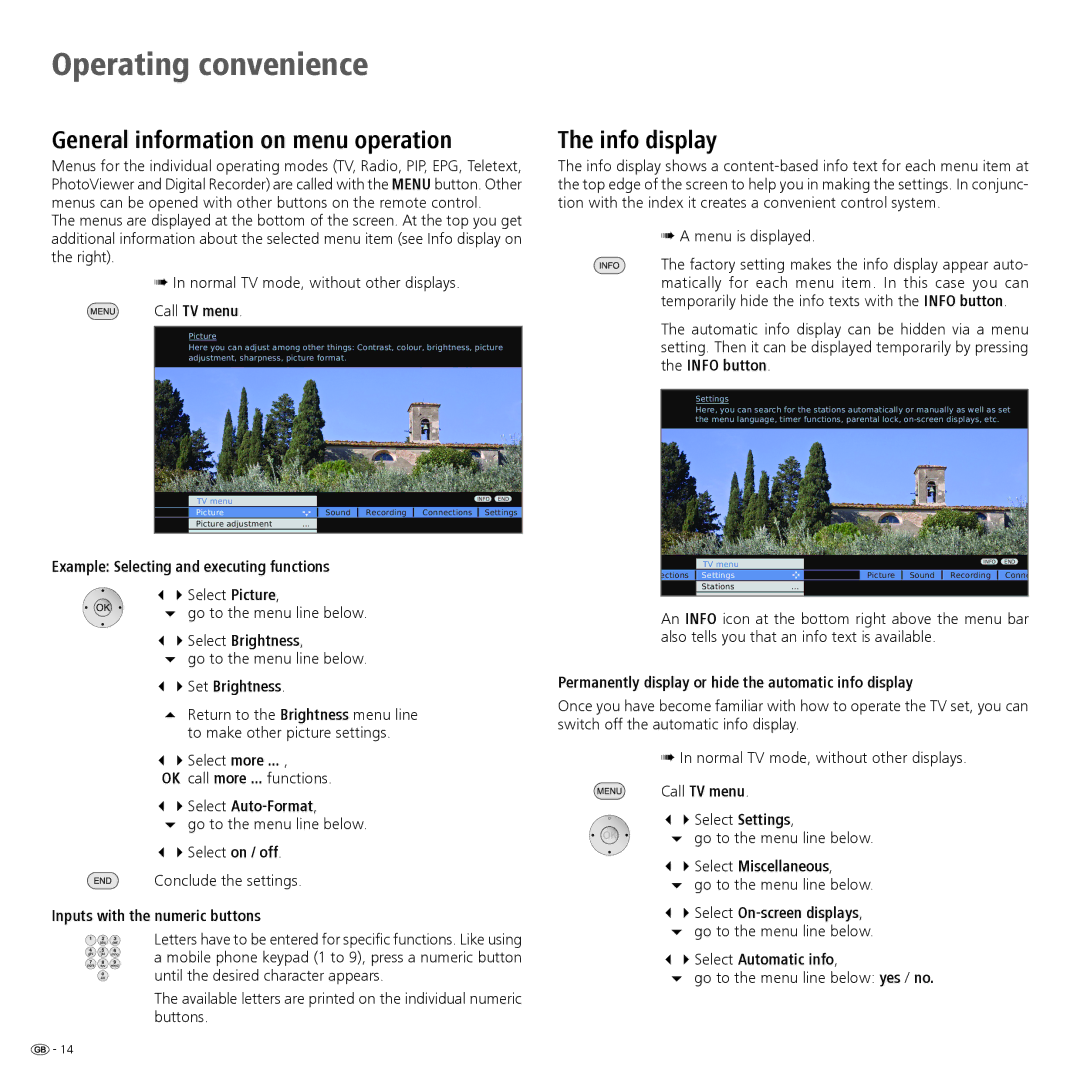Operating convenience
General information on menu operation
Menus for the individual operating modes (TV, Radio, PIP, EPG, Teletext, PhotoViewer and Digital Recorder) are called with the MENU button. Other menus can be opened with other buttons on the remote control.
The menus are displayed at the bottom of the screen. At the top you get additional information about the selected menu item (see Info display on the right).
➠In normal TV mode, without other displays.
Call TV menu.
Picture
Here you can adjust among other things: Contrast, colour, brightness, picture adjustment, sharpness, picture format.
| TV menu |
|
|
| INFO END | |
| Picture |
| Sound | Recording | Connections | Settings |
| Picture adjustment | ... |
|
|
|
|
|
|
|
|
|
|
|
Example: Selecting and executing functions
34Select Picture,
6 go to the menu line below.
34Select Brightness,
6go to the menu line below.
34Set Brightness.
Return to the Brightness menu line to make other picture settings.
34Select more ... ,
OK call more ... functions.
34Select
6go to the menu line below.
34Select on / off.
Conclude the settings.
Inputs with the numeric buttons
Letters have to be entered for specific functions. Like using a mobile phone keypad (1 to 9), press a numeric button until the desired character appears.
The available letters are printed on the individual numeric buttons.
The info display
The info display shows a
➠A menu is displayed.
The factory setting makes the info display appear auto- matically for each menu item. In this case you can temporarily hide the info texts with the INFO button.
The automatic info display can be hidden via a menu setting. Then it can be displayed temporarily by pressing the INFO button.
Settings
Here, you can search for the stations automatically or manually as well as set the menu language, timer functions, parental lock,
| TV menu |
|
|
|
| INFO | END |
|
|
|
|
|
| ||
ections | Settings |
|
| Picture | Sound | Recording | Conne |
| Stations | ... |
|
|
|
|
|
|
|
|
|
|
|
|
|
An INFO icon at the bottom right above the menu bar also tells you that an info text is available.
Permanently display or hide the automatic info display
Once you have become familiar with how to operate the TV set, you can switch off the automatic info display.
➠In normal TV mode, without other displays.
Call TV menu.
34Select Settings,
6 go to the menu line below.
34Select Miscellaneous,
6go to the menu line below.
34Select
6go to the menu line below.
34Select Automatic info,
6go to the menu line below: yes / no.
![]() - 14
- 14