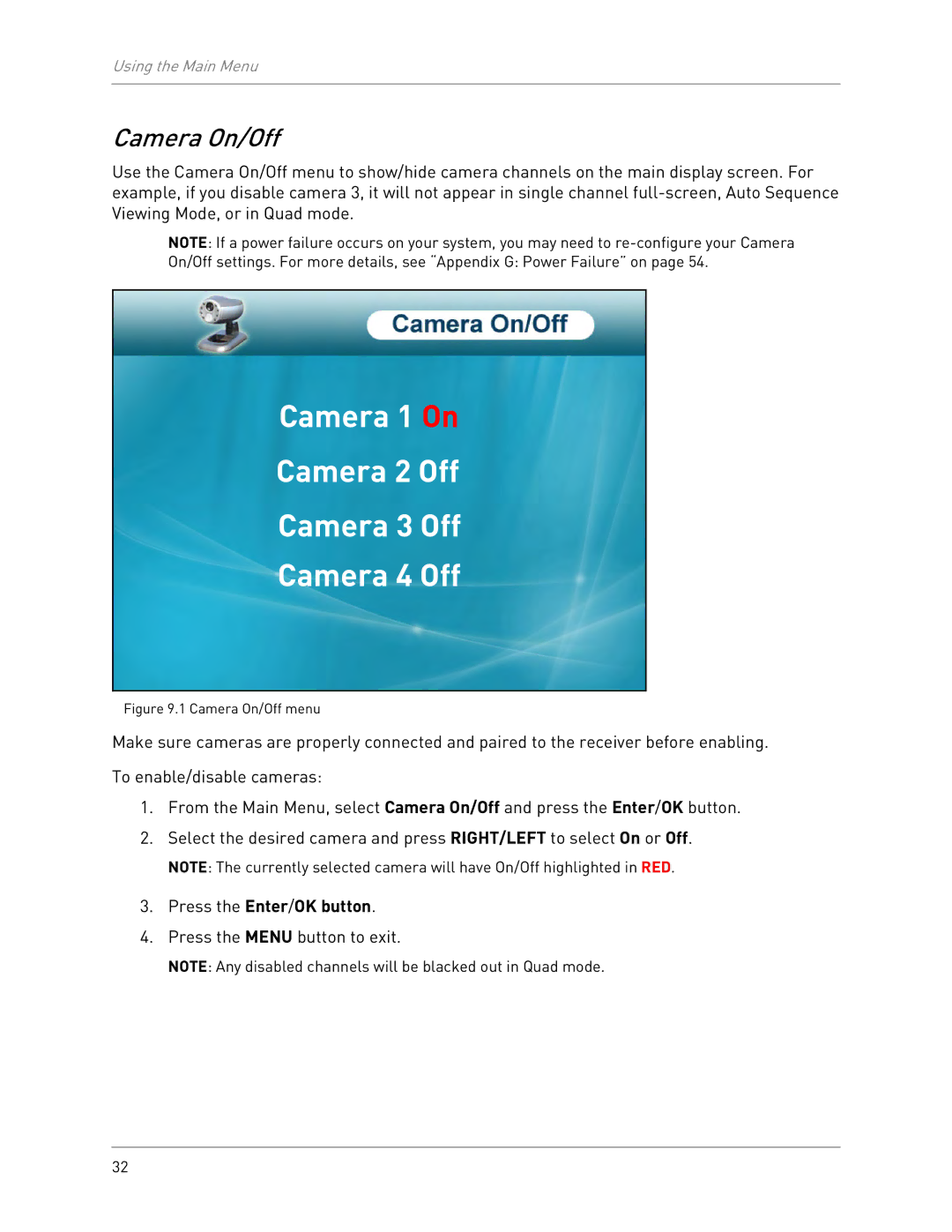Using the Main Menu
Camera On/Off
Use the Camera On/Off menu to show/hide camera channels on the main display screen. For example, if you disable camera 3, it will not appear in single channel
NOTE: If a power failure occurs on your system, you may need to
On/Off settings. For more details, see “Appendix G: Power Failure” on page 54.
Camera 1 On
Camera 2 Off
Camera 3 Off
Camera 4 Off
Figure 9.1 Camera On/Off menu
Make sure cameras are properly connected and paired to the receiver before enabling. To enable/disable cameras:
1.From the Main Menu, select Camera On/Off and press the Enter/OK button.
2.Select the desired camera and press RIGHT/LEFT to select On or Off.
NOTE: The currently selected camera will have On/Off highlighted in RED.
3.Press the Enter/OK button.
4.Press the MENU button to exit.
NOTE: Any disabled channels will be blacked out in Quad mode.
32