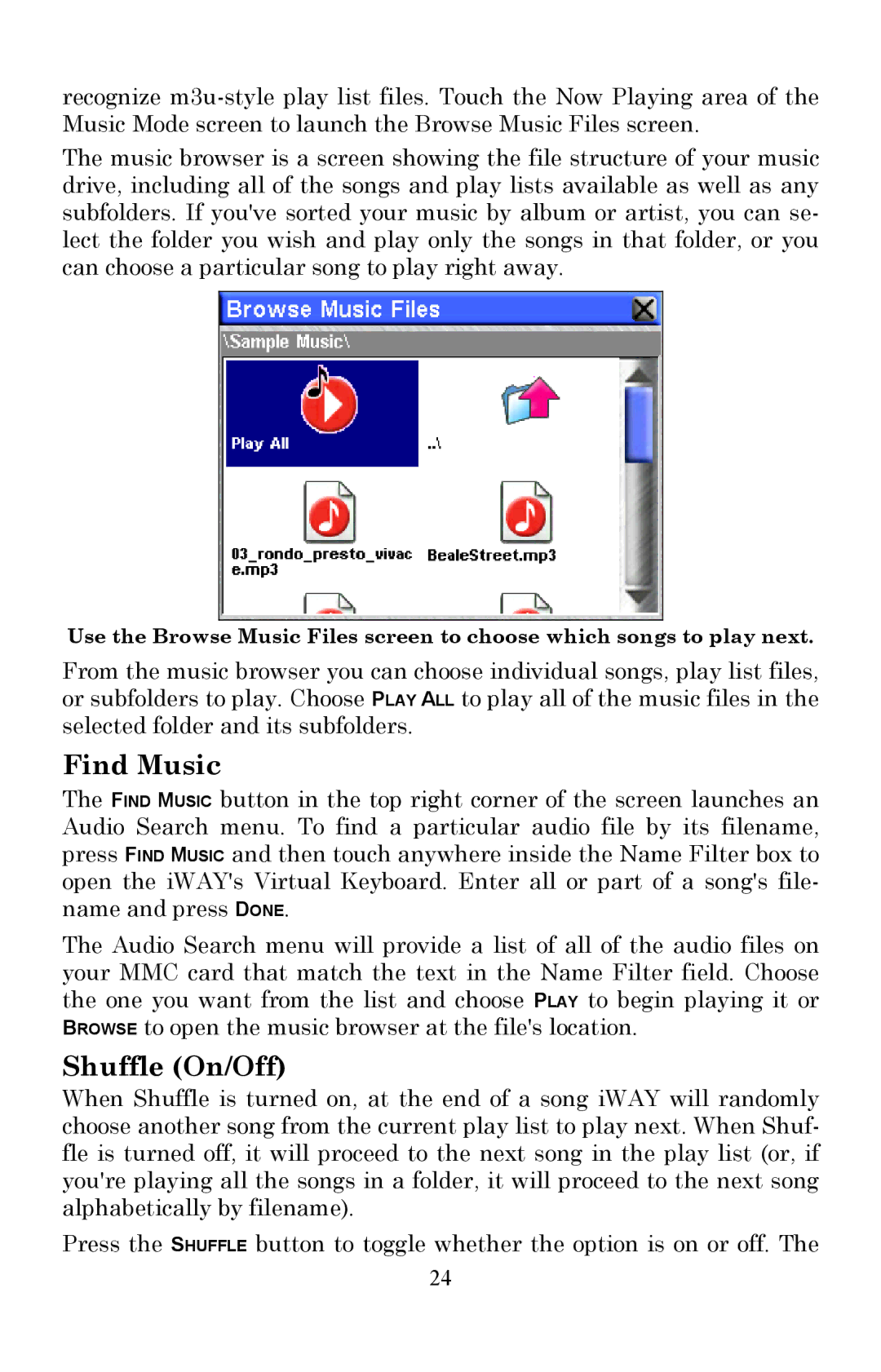recognize
The music browser is a screen showing the file structure of your music drive, including all of the songs and play lists available as well as any subfolders. If you've sorted your music by album or artist, you can se- lect the folder you wish and play only the songs in that folder, or you can choose a particular song to play right away.
Use the Browse Music Files screen to choose which songs to play next.
From the music browser you can choose individual songs, play list files, or subfolders to play. Choose PLAY ALL to play all of the music files in the selected folder and its subfolders.
Find Music
The FIND MUSIC button in the top right corner of the screen launches an Audio Search menu. To find a particular audio file by its filename, press FIND MUSIC and then touch anywhere inside the Name Filter box to open the iWAY's Virtual Keyboard. Enter all or part of a song's file- name and press DONE.
The Audio Search menu will provide a list of all of the audio files on your MMC card that match the text in the Name Filter field. Choose the one you want from the list and choose PLAY to begin playing it or BROWSE to open the music browser at the file's location.
Shuffle (On/Off)
When Shuffle is turned on, at the end of a song iWAY will randomly choose another song from the current play list to play next. When Shuf- fle is turned off, it will proceed to the next song in the play list (or, if you're playing all the songs in a folder, it will proceed to the next song alphabetically by filename).
Press the SHUFFLE button to toggle whether the option is on or off. The
24