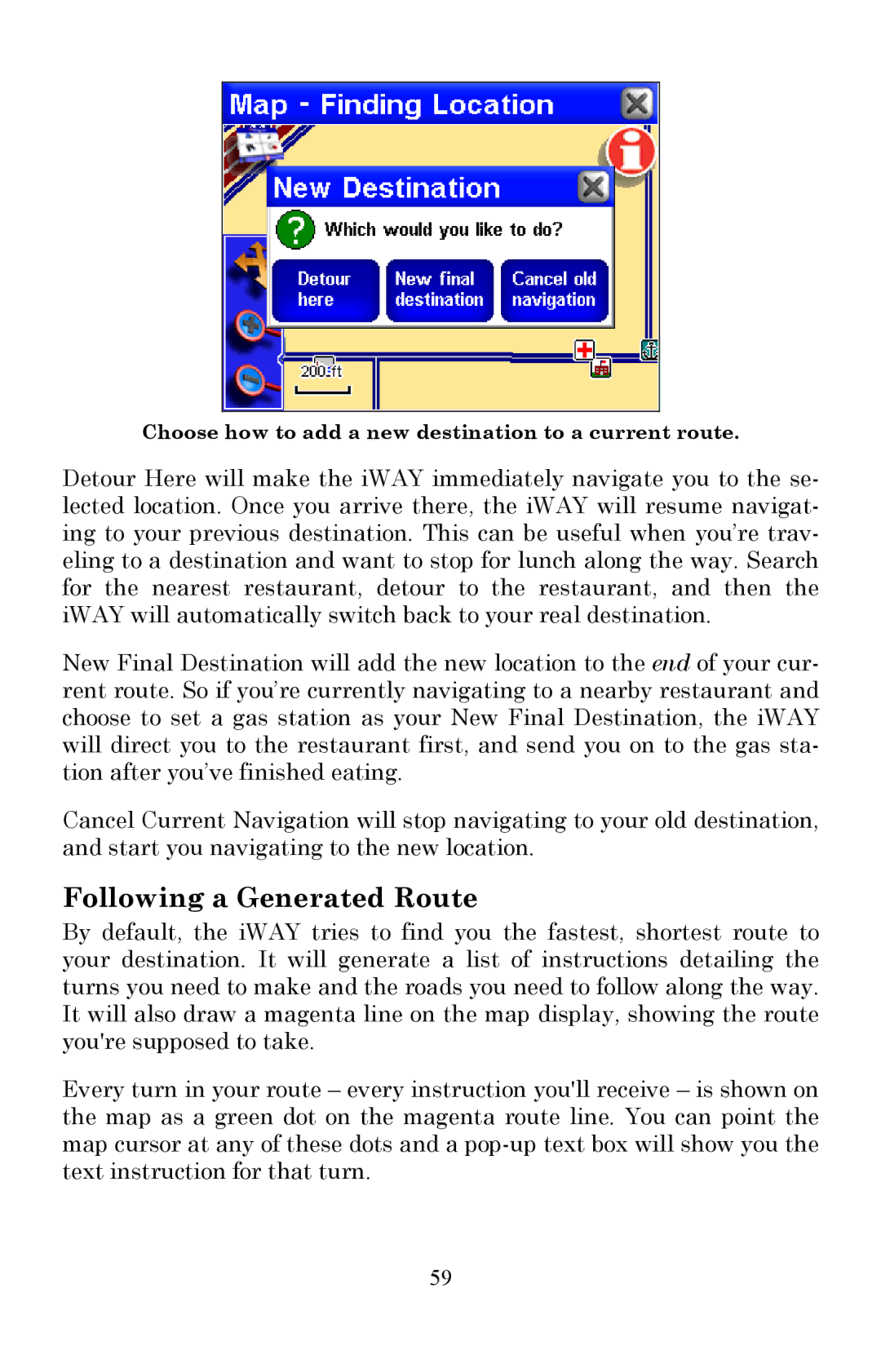Choose how to add a new destination to a current route.
Detour Here will make the iWAY immediately navigate you to the se- lected location. Once you arrive there, the iWAY will resume navigat- ing to your previous destination. This can be useful when you’re trav- eling to a destination and want to stop for lunch along the way. Search for the nearest restaurant, detour to the restaurant, and then the iWAY will automatically switch back to your real destination.
New Final Destination will add the new location to the end of your cur- rent route. So if you’re currently navigating to a nearby restaurant and choose to set a gas station as your New Final Destination, the iWAY will direct you to the restaurant first, and send you on to the gas sta- tion after you’ve finished eating.
Cancel Current Navigation will stop navigating to your old destination, and start you navigating to the new location.
Following a Generated Route
By default, the iWAY tries to find you the fastest, shortest route to your destination. It will generate a list of instructions detailing the turns you need to make and the roads you need to follow along the way. It will also draw a magenta line on the map display, showing the route you're supposed to take.
Every turn in your route – every instruction you'll receive – is shown on the map as a green dot on the magenta route line. You can point the map cursor at any of these dots and a
59