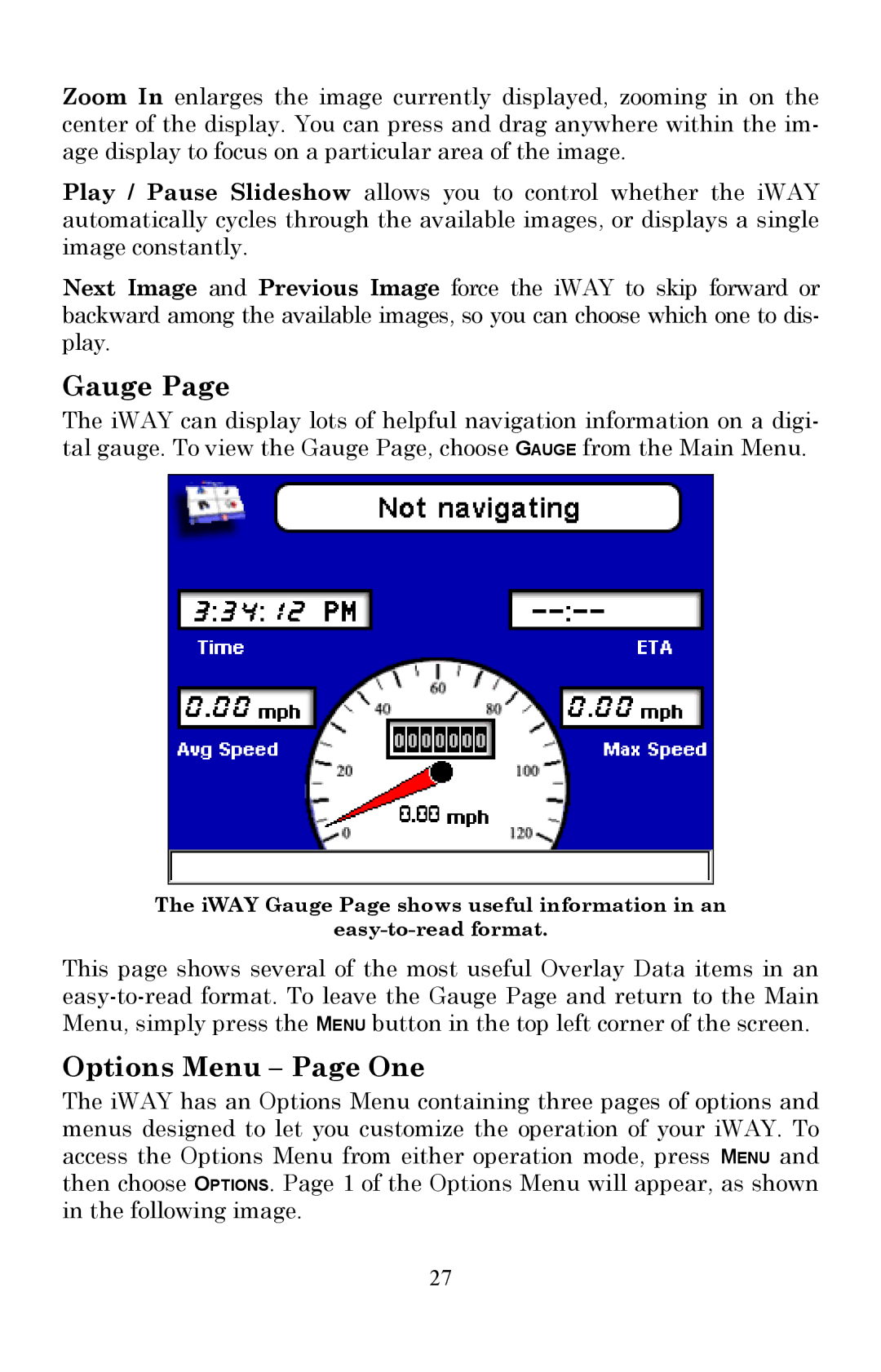Zoom In enlarges the image currently displayed, zooming in on the center of the display. You can press and drag anywhere within the im- age display to focus on a particular area of the image.
Play / Pause Slideshow allows you to control whether the iWAY automatically cycles through the available images, or displays a single image constantly.
Next Image and Previous Image force the iWAY to skip forward or backward among the available images, so you can choose which one to dis- play.
Gauge Page
The iWAY can display lots of helpful navigation information on a digi- tal gauge. To view the Gauge Page, choose GAUGE from the Main Menu.
The iWAY Gauge Page shows useful information in an
This page shows several of the most useful Overlay Data items in an
Options Menu – Page One
The iWAY has an Options Menu containing three pages of options and menus designed to let you customize the operation of your iWAY. To access the Options Menu from either operation mode, press MENU and then choose OPTIONS. Page 1 of the Options Menu will appear, as shown in the following image.
27