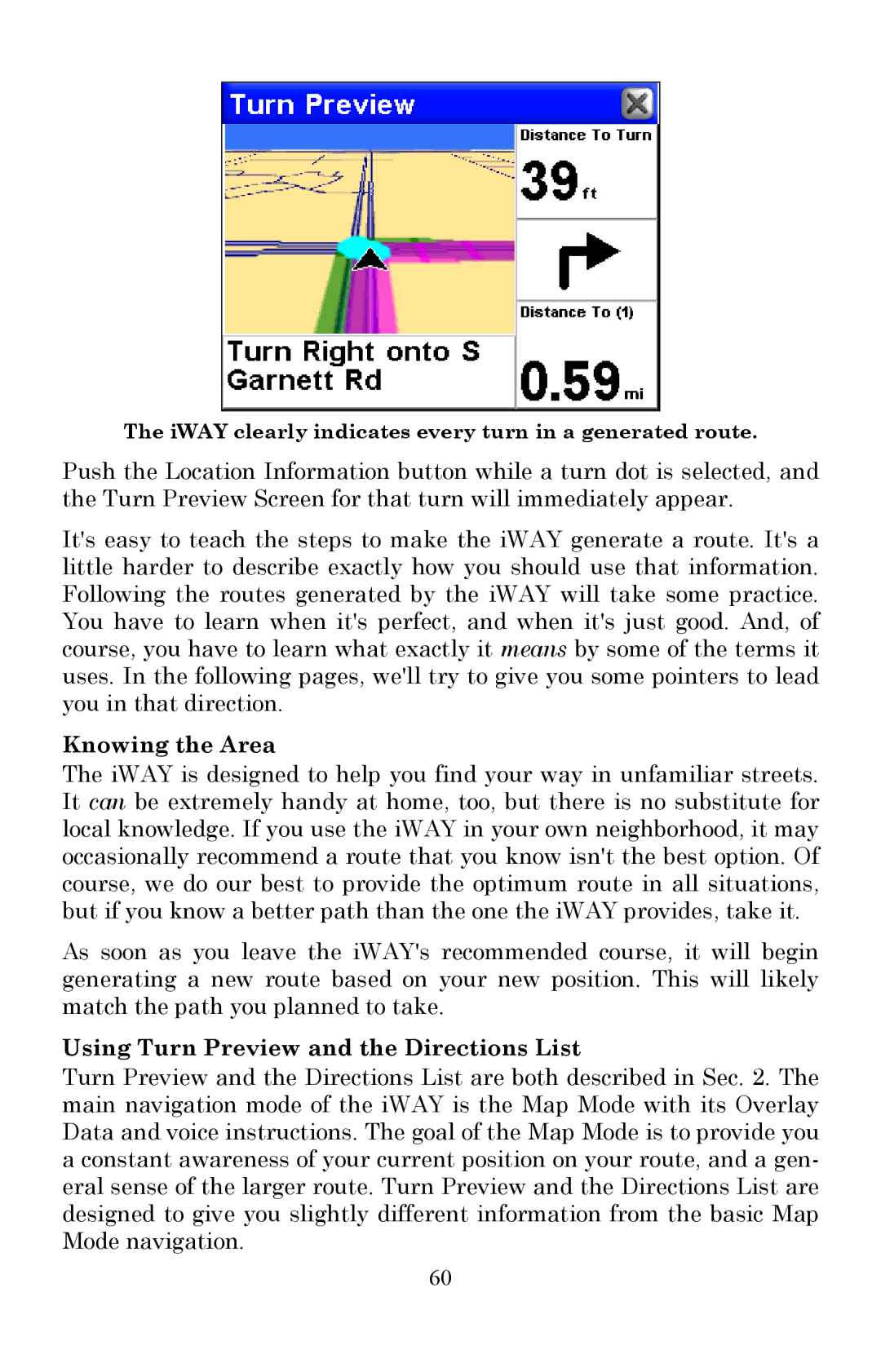The iWAY clearly indicates every turn in a generated route.
Push the Location Information button while a turn dot is selected, and the Turn Preview Screen for that turn will immediately appear.
It's easy to teach the steps to make the iWAY generate a route. It's a little harder to describe exactly how you should use that information. Following the routes generated by the iWAY will take some practice. You have to learn when it's perfect, and when it's just good. And, of course, you have to learn what exactly it means by some of the terms it uses. In the following pages, we'll try to give you some pointers to lead you in that direction.
Knowing the Area
The iWAY is designed to help you find your way in unfamiliar streets. It can be extremely handy at home, too, but there is no substitute for local knowledge. If you use the iWAY in your own neighborhood, it may occasionally recommend a route that you know isn't the best option. Of course, we do our best to provide the optimum route in all situations, but if you know a better path than the one the iWAY provides, take it.
As soon as you leave the iWAY's recommended course, it will begin generating a new route based on your new position. This will likely match the path you planned to take.
Using Turn Preview and the Directions List
Turn Preview and the Directions List are both described in Sec. 2. The main navigation mode of the iWAY is the Map Mode with its Overlay Data and voice instructions. The goal of the Map Mode is to provide you a constant awareness of your current position on your route, and a gen- eral sense of the larger route. Turn Preview and the Directions List are designed to give you slightly different information from the basic Map Mode navigation.
60