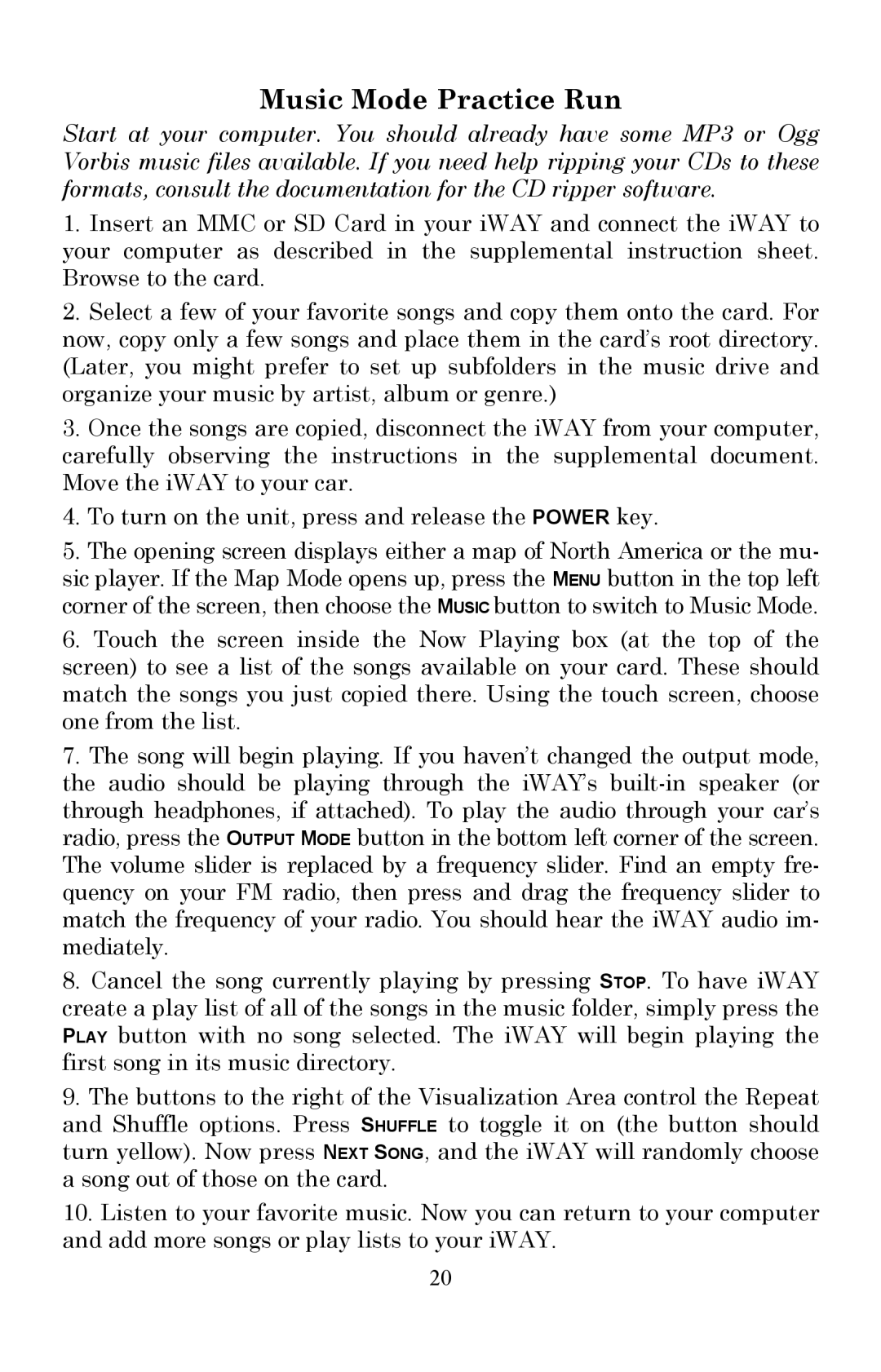Music Mode Practice Run
Start at your computer. You should already have some MP3 or Ogg Vorbis music files available. If you need help ripping your CDs to these formats, consult the documentation for the CD ripper software.
1.Insert an MMC or SD Card in your iWAY and connect the iWAY to your computer as described in the supplemental instruction sheet. Browse to the card.
2.Select a few of your favorite songs and copy them onto the card. For now, copy only a few songs and place them in the card’s root directory. (Later, you might prefer to set up subfolders in the music drive and organize your music by artist, album or genre.)
3.Once the songs are copied, disconnect the iWAY from your computer, carefully observing the instructions in the supplemental document. Move the iWAY to your car.
4.To turn on the unit, press and release the POWER key.
5.The opening screen displays either a map of North America or the mu- sic player. If the Map Mode opens up, press the MENU button in the top left corner of the screen, then choose the MUSIC button to switch to Music Mode.
6.Touch the screen inside the Now Playing box (at the top of the screen) to see a list of the songs available on your card. These should match the songs you just copied there. Using the touch screen, choose one from the list.
7.The song will begin playing. If you haven’t changed the output mode, the audio should be playing through the iWAY’s
8.Cancel the song currently playing by pressing STOP. To have iWAY create a play list of all of the songs in the music folder, simply press the PLAY button with no song selected. The iWAY will begin playing the first song in its music directory.
9.The buttons to the right of the Visualization Area control the Repeat and Shuffle options. Press SHUFFLE to toggle it on (the button should turn yellow). Now press NEXT SONG, and the iWAY will randomly choose a song out of those on the card.
10.Listen to your favorite music. Now you can return to your computer and add more songs or play lists to your iWAY.
20