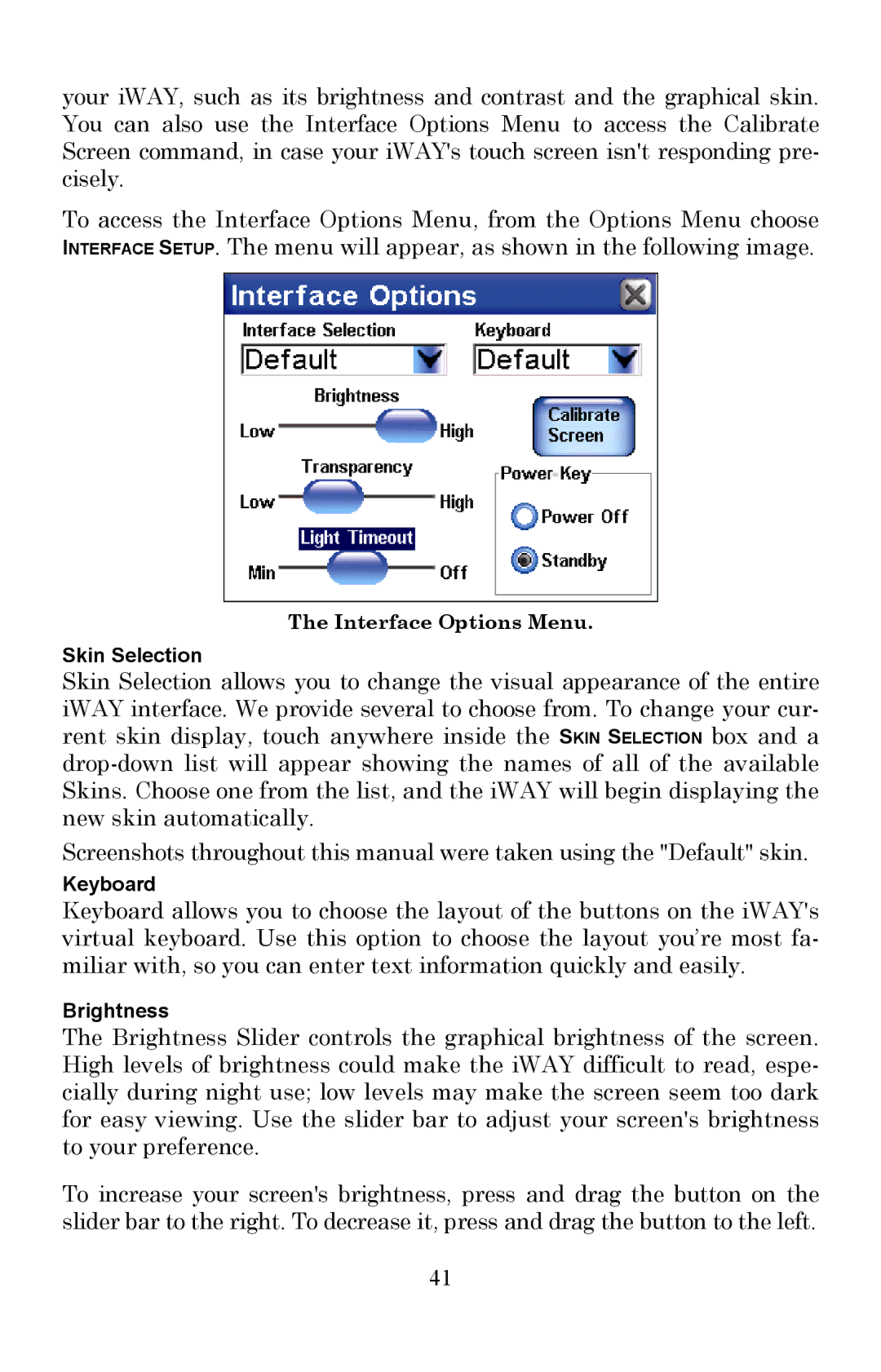your iWAY, such as its brightness and contrast and the graphical skin. You can also use the Interface Options Menu to access the Calibrate Screen command, in case your iWAY's touch screen isn't responding pre- cisely.
To access the Interface Options Menu, from the Options Menu choose INTERFACE SETUP. The menu will appear, as shown in the following image.
The Interface Options Menu.
Skin Selection
Skin Selection allows you to change the visual appearance of the entire iWAY interface. We provide several to choose from. To change your cur- rent skin display, touch anywhere inside the SKIN SELECTION box and a
Screenshots throughout this manual were taken using the "Default" skin.
Keyboard
Keyboard allows you to choose the layout of the buttons on the iWAY's virtual keyboard. Use this option to choose the layout you’re most fa- miliar with, so you can enter text information quickly and easily.
Brightness
The Brightness Slider controls the graphical brightness of the screen. High levels of brightness could make the iWAY difficult to read, espe- cially during night use; low levels may make the screen seem too dark for easy viewing. Use the slider bar to adjust your screen's brightness to your preference.
To increase your screen's brightness, press and drag the button on the slider bar to the right. To decrease it, press and drag the button to the left.
41