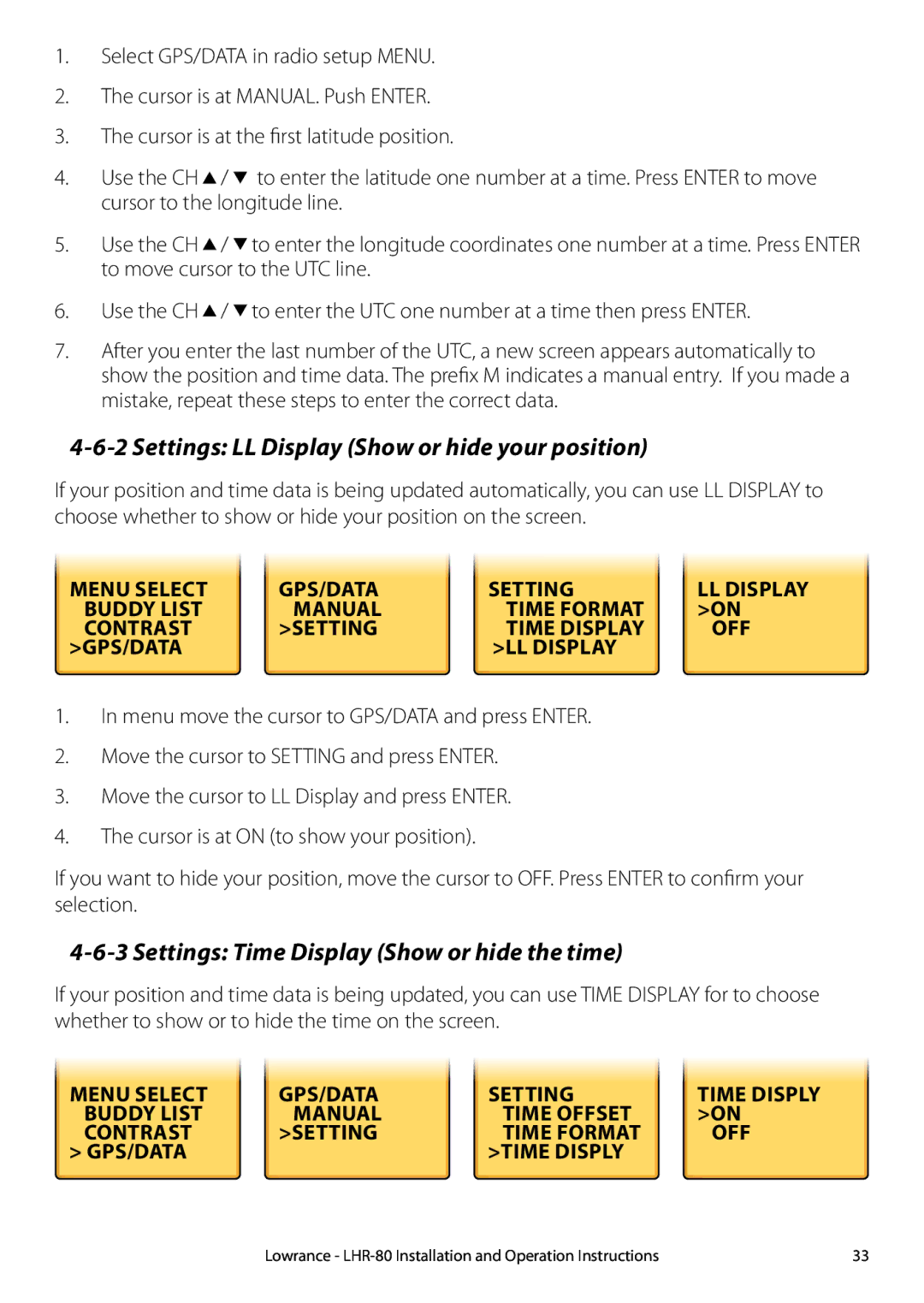1.Select GPS/DATA in radio setup MENU.
2.The cursor is at MANUAL. Push ENTER.
3.The cursor is at the first latitude position.
4.Use the CH ![]() /
/ ![]() to enter the latitude one number at a time. Press ENTER to move cursor to the longitude line.
to enter the latitude one number at a time. Press ENTER to move cursor to the longitude line.
5.Use the CH ![]() /
/ ![]() to enter the longitude coordinates one number at a time. Press ENTER to move cursor to the UTC line.
to enter the longitude coordinates one number at a time. Press ENTER to move cursor to the UTC line.
6.Use the CH ![]() /
/ ![]() to enter the UTC one number at a time then press ENTER.
to enter the UTC one number at a time then press ENTER.
7.After you enter the last number of the UTC, a new screen appears automatically to
show the position and time data. The prefix M indicates a manual entry. If you made a mistake, repeat these steps to enter the correct data.
4-6-2 Settings: LL Display (Show or hide your position)
If your position and time data is being updated automatically, you can use LL DISPLAY to choose whether to show or hide your position on the screen.
|
|
|
|
|
|
|
|
| MENU SELECT | GPS/DATA | SETTING | LL DISPLAY | |||
| BUDDY LIST |
| MANUAL |
| TIME FORMAT |
| >ON |
| CONTRAST |
| >SETTING |
| TIME DISPLAY |
| OFF |
| >GPS/DATA |
|
|
| >LL DISPLAY |
|
|
|
|
|
|
|
|
|
|
1.In menu move the cursor to GPS/DATA and press ENTER.
2.Move the cursor to SETTING and press ENTER.
3.Move the cursor to LL Display and press ENTER.
4.The cursor is at ON (to show your position).
If you want to hide your position, move the cursor to OFF. Press ENTER to confirm your selection.
4-6-3 Settings: Time Display (Show or hide the time)
If your position and time data is being updated, you can use TIME DISPLAY for to choose whether to show or to hide the time on the screen.
|
|
|
|
|
|
|
|
| MENU SELECT | GPS/DATA | SETTING | TIME DISPLY | |||
| BUDDY LIST |
| MANUAL |
| TIME OFFSET |
| >ON |
| CONTRAST |
| >SETTING |
| TIME FORMAT |
| OFF |
| > GPS/DATA |
|
|
| >TIME DISPLY |
|
|
|
|
|
|
|
|
|
|
Lowrance - | 33 |