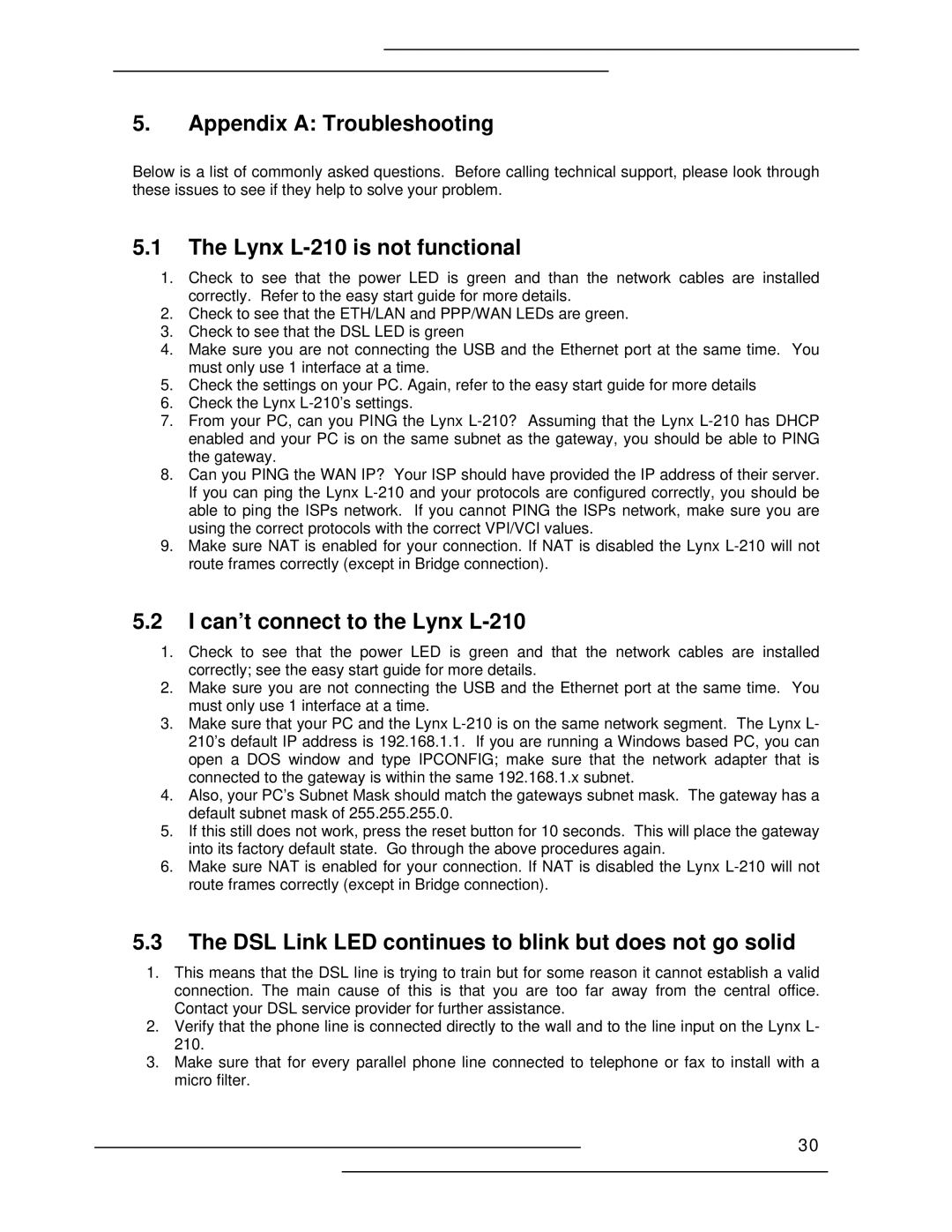5.Appendix A: Troubleshooting
Below is a list of commonly asked questions. Before calling technical support, please look through these issues to see if they help to solve your problem.
5.1The Lynx L-210 is not functional
1.Check to see that the power LED is green and than the network cables are installed correctly. Refer to the easy start guide for more details.
2.Check to see that the ETH/LAN and PPP/WAN LEDs are green.
3.Check to see that the DSL LED is green
4.Make sure you are not connecting the USB and the Ethernet port at the same time. You must only use 1 interface at a time.
5.Check the settings on your PC. Again, refer to the easy start guide for more details
6.Check the Lynx
7.From your PC, can you PING the Lynx
8.Can you PING the WAN IP? Your ISP should have provided the IP address of their server. If you can ping the Lynx
9.Make sure NAT is enabled for your connection. If NAT is disabled the Lynx
5.2I can’t connect to the Lynx L-210
1.Check to see that the power LED is green and that the network cables are installed correctly; see the easy start guide for more details.
2.Make sure you are not connecting the USB and the Ethernet port at the same time. You must only use 1 interface at a time.
3.Make sure that your PC and the Lynx
4.Also, your PC’s Subnet Mask should match the gateways subnet mask. The gateway has a default subnet mask of 255.255.255.0.
5.If this still does not work, press the reset button for 10 seconds. This will place the gateway into its factory default state. Go through the above procedures again.
6.Make sure NAT is enabled for your connection. If NAT is disabled the Lynx
5.3The DSL Link LED continues to blink but does not go solid
1.This means that the DSL line is trying to train but for some reason it cannot establish a valid connection. The main cause of this is that you are too far away from the central office. Contact your DSL service provider for further assistance.
2.Verify that the phone line is connected directly to the wall and to the line input on the Lynx L- 210.
3.Make sure that for every parallel phone line connected to telephone or fax to install with a micro filter.
Common Problems and Solutions
30