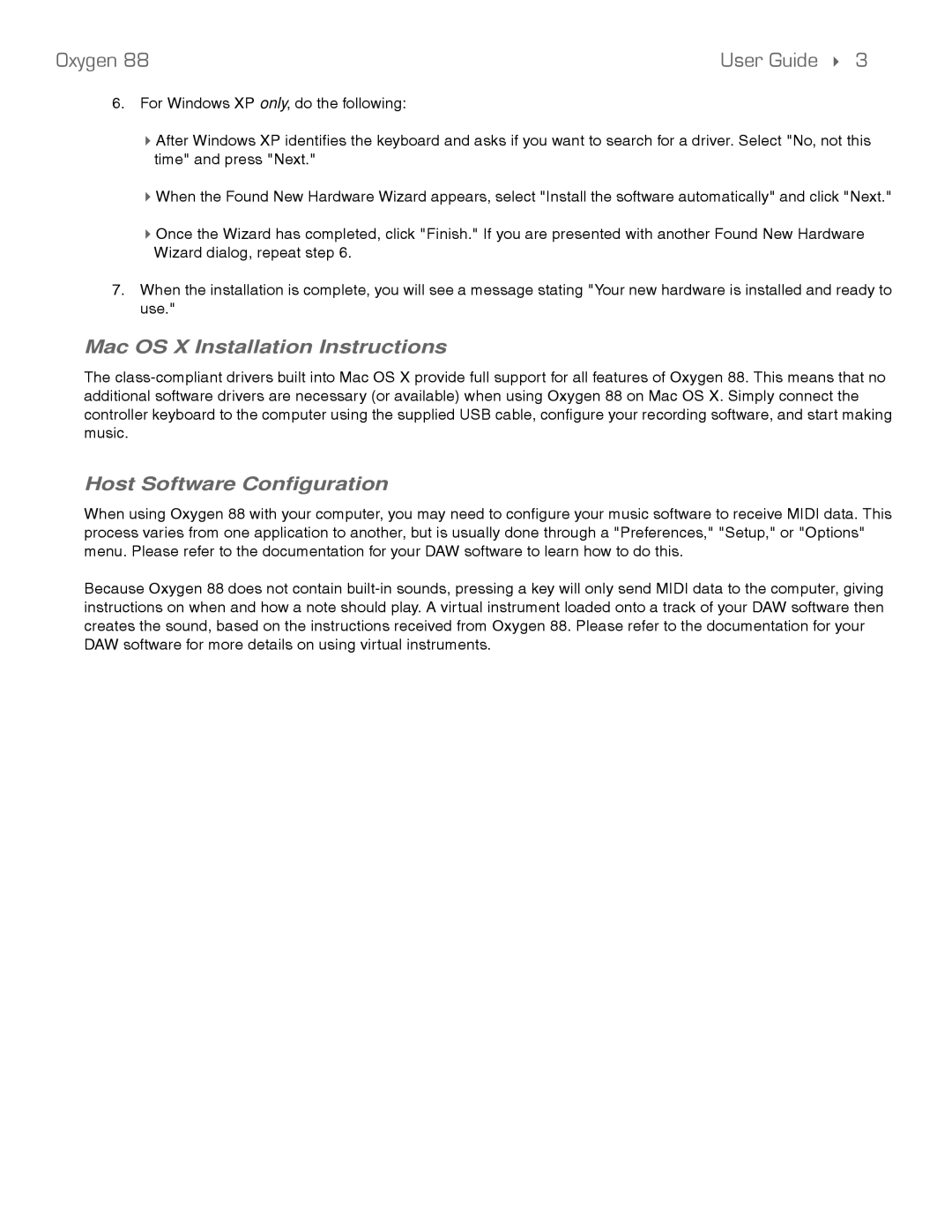Oxygen 88 | User Guide 3 |
6.For Windows XP only, do the following:
After Windows XP identifies the keyboard and asks if you want to search for a driver. Select "No, not this time" and press "Next."
When the Found New Hardware Wizard appears, select "Install the software automatically" and click "Next."
Once the Wizard has completed, click "Finish." If you are presented with another Found New Hardware Wizard dialog, repeat step 6.
7.When the installation is complete, you will see a message stating "Your new hardware is installed and ready to use."
Mac OS X Installation Instructions
The
Host Software Configuration
When using Oxygen 88 with your computer, you may need to configure your music software to receive MIDI data. This process varies from one application to another, but is usually done through a "Preferences," "Setup," or "Options" menu. Please refer to the documentation for your DAW software to learn how to do this.
Because Oxygen 88 does not contain