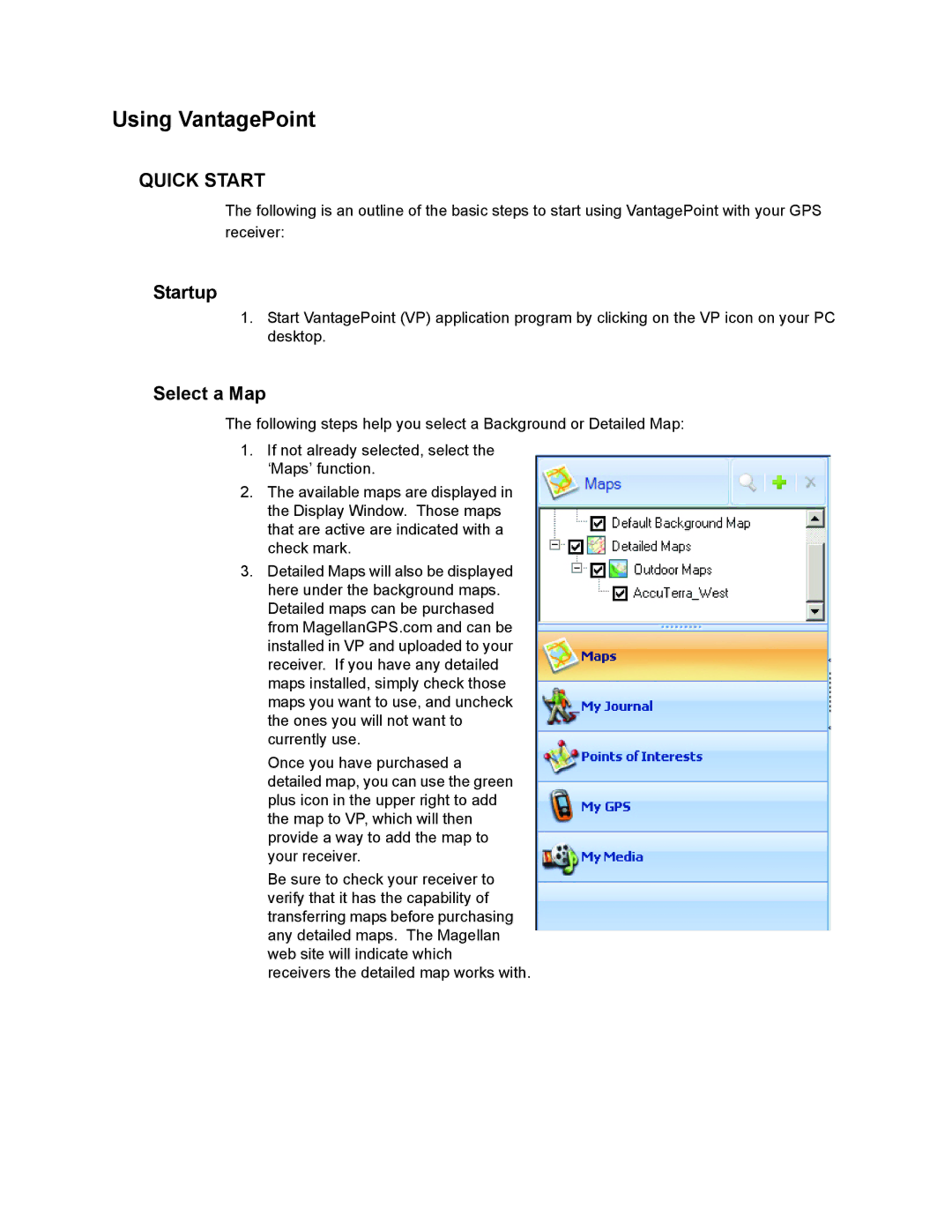Using VantagePoint
QUICK START
The following is an outline of the basic steps to start using VantagePoint with your GPS receiver:
Startup
1.Start VantagePoint (VP) application program by clicking on the VP icon on your PC desktop.
Select a Map
The following steps help you select a Background or Detailed Map:
1.If not already selected, select the ‘Maps’ function.
2.The available maps are displayed in the Display Window. Those maps that are active are indicated with a check mark.
3.Detailed Maps will also be displayed here under the background maps. Detailed maps can be purchased from MagellanGPS.com and can be installed in VP and uploaded to your receiver. If you have any detailed maps installed, simply check those maps you want to use, and uncheck the ones you will not want to currently use.
Once you have purchased a detailed map, you can use the green plus icon in the upper right to add the map to VP, which will then provide a way to add the map to your receiver.
Be sure to check your receiver to verify that it has the capability of transferring maps before purchasing any detailed maps. The Magellan web site will indicate which receivers the detailed map works with.