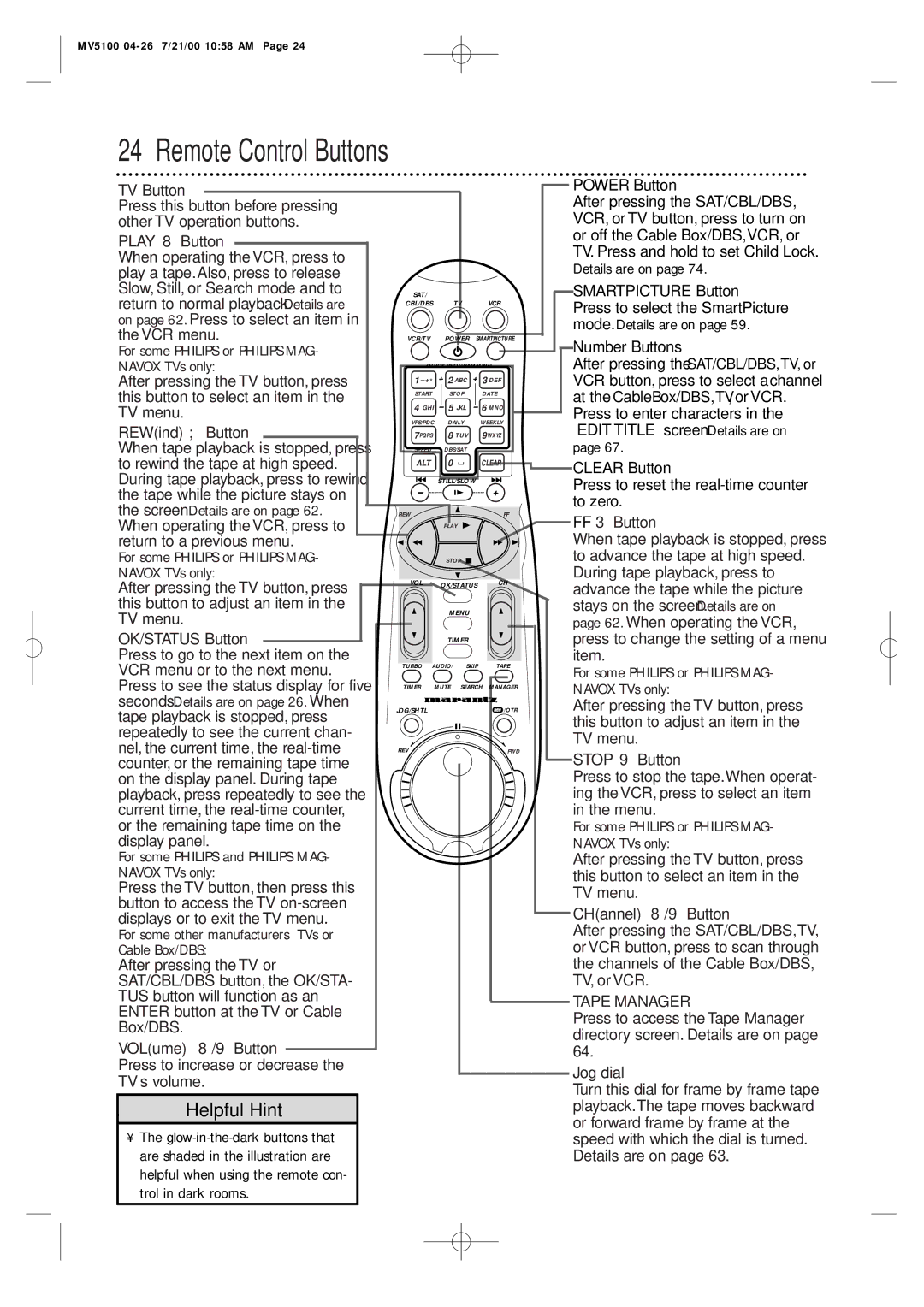MV5100
24 Remote Control Buttons
TV Button
Press this button before pressing other TV operation buttons.
PLAY 8 Button
When operating the VCR, press to play a tape.Also, press to release Slow, Still, or Search mode and to return to normal playback. Details are on page 62. Press to select an item in the VCR menu.
For some PHILIPS or PHILIPS MAG-
NAVOX TVs only:
After pressing the TV button, press this button to select an item in the TV menu.
REW(ind); Button
When tape playback is stopped, press to rewind the tape at high speed. During tape playback, press to rewind the tape while the picture stays on the screen. Details are on page 62. When operating the VCR, press to return to a previous menu.
For some PHILIPS or PHILIPS MAG-
NAVOX TVs only:
After pressing the TV button, press this button to adjust an item in the TV menu.
OK/STATUS Button
Press to go to the next item on the VCR menu or to the next menu. Press to see the status display for five seconds. Details are on page 26. When tape playback is stopped, press repeatedly to see the current chan- nel, the current time, the
For some PHILIPS and PHILIPS MAG- NAVOX TVs only:
Press the TV button, then press this button to access the TV
For some other manufacturers’ TVs or Cable Box/DBS:
After pressing the TV or SAT/CBL/DBS button, the OK/STA- TUS button will function as an ENTER button at the TV or Cable Box/DBS.
VOL(ume) 8/9 Button
Press to increase or decrease the TV’s volume.
Helpful Hint
•The
SAT/
CBL/DBS TV VCR
VCR/TV POWER SMARTPICTURE
QUICK PROGRAMMING
1– +* + 2 ABC + 3 DEF
START | STOP | DATE | ||
4 GHI - 5 JKL - 6 MNO | ||||
VPS/PDC | DAILY | WEEKLY | ||
7PQRS | 8 TUV | 9WXYZ | ||
SPEED | DBS/SAT |
|
| |
ALT | 0 | CLEAR | ||
- | STILL/SLOW | + | ||
.......... |
| .......... | ||
REW |
|
|
| FF |
|
| PLAY |
|
|
STOP
VOL OK/STATUS CH
MENU
TIMER
TURBO AUDIO/ SKIP TAPE
TIMER MUTE SEARCH MANAGER
JOG/SHTL | REC /OTR |
REV | FWD |
POWER Button
After pressing the SAT/CBL/DBS, VCR, or TV button, press to turn on or off the Cable Box/DBS,VCR, or TV. Press and hold to set Child Lock. Details are on page 74.
SMARTPICTURE Button
Press to select the SmartPicture mode. Details are on page 59.
Number Buttons
After pressing the SAT/CBL/DBS,TV, or VCR button, press to select achannel at the Cable Box/DBS,TV, or VCR.
Press to enter characters in the “EDIT TITLE” screen. Details are on page 67.
CLEAR Button
Press to reset the
FF 3 Button
When tape playback is stopped, press to advance the tape at high speed. During tape playback, press to advance the tape while the picture stays on the screen. Details are on page 62. When operating the VCR, press to change the setting of a menu item.
For some PHILIPS or PHILIPS MAG- NAVOX TVs only:
After pressing the TV button, press this button to adjust an item in the TV menu.
STOP 9 Button
Press to stop the tape.When operat- ing the VCR, press to select an item in the menu.
For some PHILIPS or PHILIPS MAG- NAVOX TVs only:
After pressing the TV button, press this button to select an item in the TV menu.
CH(annel) 8/9 Button
After pressing the SAT/CBL/DBS,TV, or VCR button, press to scan through the channels of the Cable Box/DBS, TV, or VCR.
TAPE MANAGER
Press to access the Tape Manager directory screen. Details are on page 64.
Jog dial
Turn this dial for frame by frame tape playback.The tape moves backward or forward frame by frame at the speed with which the dial is turned. Details are on page 63.