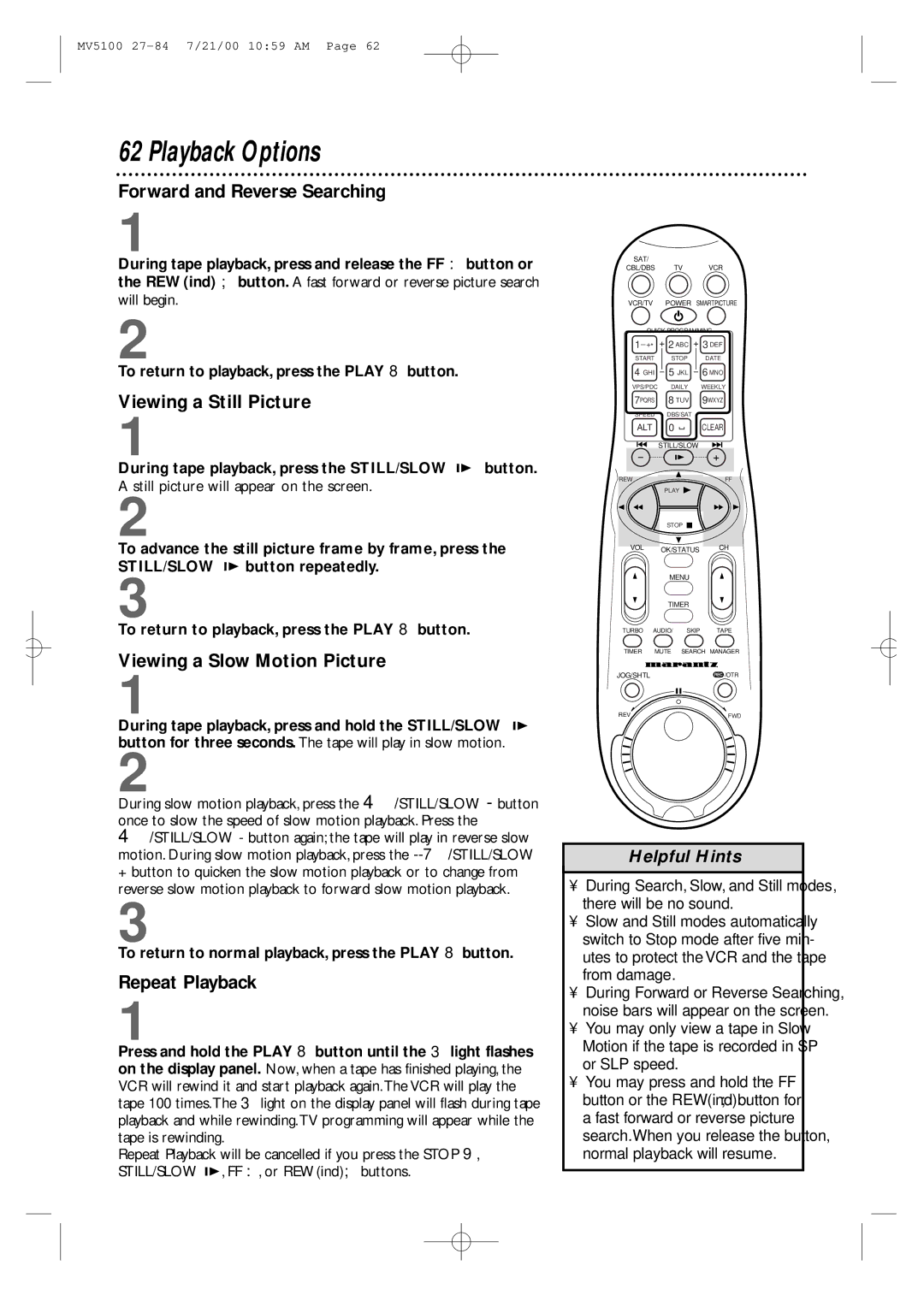Model MV5100 User Guide
For Customer Use
Introduction
Positioning
To prevent electrical shock, match wide
Introduction
Features
Safety Precautions Declaration of Conformity
Repeat Play
Table of Contents
VCR Maintenance/Video Head Cleaning
Putting Batteries in the Remote Control
Using the Remote Control
Replace the battery compartment lid
Hookups without a Cable Box
Disconnect the antenna or cable from your TV
TV OUT
Hookups without a Cable Box cont’d
ANT Cable
Recording/Viewing Any Channel
Hookups with a Cable Box/Direct Broadcast System
Connections
Recording One Channel/Watching Another
1Cable signal
Connect a Cable signal to the VCR’s Antenna in jack
2RF coaxial cable
Menu shown below will appear
Press the VCR button, then press the Power button
Turning on Your VCR
Turn on the TV
SAT CBL/DBS TV VCR VCR/TV Power Smartpicture
Menu
Automatic Channel Setup
Press the VCR button, then press the Menu button
Press the Play 8 or Stop 9 button to select
Automatic Channel Setup cont’d
Adding/Deleting Channels
ADD/DELETE CH., then press the OK/STATUS button
Channels are set up. Details are on
Setting the Clock
Manual Clock Setting
To make corrections, follow steps
Day increments
Press the Play 8 or Stop 9 button repeatedly to set
Date month and day. Every time you press the Play
Setting the Clock cont’d
Time Zone Selection
Manual PBS Channel Selection
VOL OK/STATUS Menu
Automatic PBS Channel Selection
SAT CBL/DBS VCR
Power Smartpicture
Daylight-Savings Time
Language Selection
Press the Play 8 or Stop 9 button to select LAN
Display Panel
Front Panel
Rear Panel
TV Button
VOLume 8/9 Button
Power Button
Play 8 Button
SAT/CBL/DBS Button
Timer Button
Turbo Timer Button
ALTernate Channel/SPEED Button
If on Screen Mode is set to on or
Press the Play 8 or Stop 9 button to select on
Repeat step
7PQRS
Find the code for your
SAT CBL/DBS VCR VCR/TV Power
Turn on your Cable Box/DBS
Read and follow the steps below to play a tape
Playback options and features are on pages
Playing
Press the VCR button
VCR records in a preset volume
Recording
Appear on the display panel
VHS Recording
VCR SET UP menu will appear
VOL OK/STATUS Menu Timer
VHS ET
Recording One Channel/Watching Another
VCR light will disappear from the display panel
Starting an OTR
Channels are set up. Details are on pages
One-Touch Recording
Record Link
1Set the program on the DBS Insert a tape in the VCR
Call Letters
Setting Up the VCR Plus+ Programming System
Channels
Setting Up the VCR Plus+ Programming System cont’d
Timer Recording with the VCR Plus+ Programming System
If you forget to turn off the VCR
To check your timer recordings, see
Time every week
Channels are programmed. Details are on pages
CBL/DBS VCR VCR/TV Power
Quick Programming
Cassette type / Playback Time
Instructions continue on
Tape Speeds
Tape Speed T160 T120 T60
Quick Programming cont’d
Will appear on the screen. If Program not Completed
Press the OK/STATUS or Timer button. Program WAS
Press the Power button to turn off the VCR. The r light
Appears, try again from step
Turbo Timer
Insert a tape 1into the VCR
Indicates a Weekly recording
Checking, Editing, or Clearing Timer Recordings
Program Review
Indicates a Daily recording
Be highlighted in red
Or, to cancel the timer recording, press the Clear button
Program Overlap Warning
Press the OK/STATUS button to select the program
Timer Recording Speed Setting
Follow the steps below to set Timer REC Speed to Auto
Audio and video cables are not included
Rerecording Tape Duplication
VCR 1 will play your tape. Insert a prerecorded tape in VCR
Audio-dubbed tape
Audio Dubbing
Pre-recorded tape
Connecting the Controller
Use an RF coaxial cable to
Instructions continue on
On pages
Turn on the Cable Box. Select a channel other than
GHI
Setting the Controller to Operate a Cable Box cont’d
Wait for a few seconds
Setting the Controller to Operate a DBS
SAT CBL/DBS TV VCR
Setting the Controller to Operate a DBS cont’d
7Wait for a few seconds
Receiving a Second Audio Program
Multi-Channel Television Sound System
Receiving a Stereo Broadcast
Multi-Channel Television Sound System cont’d
Record the program as usual. Details are on
Hi-Fi Stereo Tape Playback
Video Stabilizer
Special effects playback
SmartPicture
Digital Studio Picture Control
Dspc does not work during a Record Link
Skip Search
Press the Stop 9 button to cancel a Skip Search
Index Search
Viewing a Still Picture
Playback Options
Forward and Reverse Searching
Viewing a Slow Motion Picture
Viewing Picture in Slow to Fast Motion
Light
Find a Title
How to read the Tape Manager Directory Screen
Tape Manager
Insert a tape recorded with this VCR
To check memory
Check Memory screen appears
Tape Manager To Edit Tape Title and/or Program Title
Title Editing
Entering Character
Choice of Category
If no cassette is inserted in the VCR
Tape Manager To Find a Desired Program
Sorting by Number
Smartpicture
Sorting by Date
CBL/DBS VCR/TV
CBL/DBS TV VCR VCR/TV Power Smartpicture
Sorting by Category
Tape Manager To Find a Blank Space cont’d
If you do not want to keep data of a particular tape
Tape Manager To Delete Tape from Program Data
Delete Tape Data
Delete Program Data
Tape Manager To Disable Functions
Menu screen appears
CL will blink on the display panel
When Child Lock is activated
Child Lock
CL will disappear from the display panel
Blue Background
Automatic Operation Features
Glossary
Cable Box/DBS Output Channel channel 03 or
Helpful Hints
Helpful Hints cont’d
Specifications
Volume 8/9 button
Remote control
Timer
Automatic
Is a registered trademark

![]() button repeatedly.
button repeatedly.![]() , FF :, or REW(ind); buttons.
, FF :, or REW(ind); buttons.