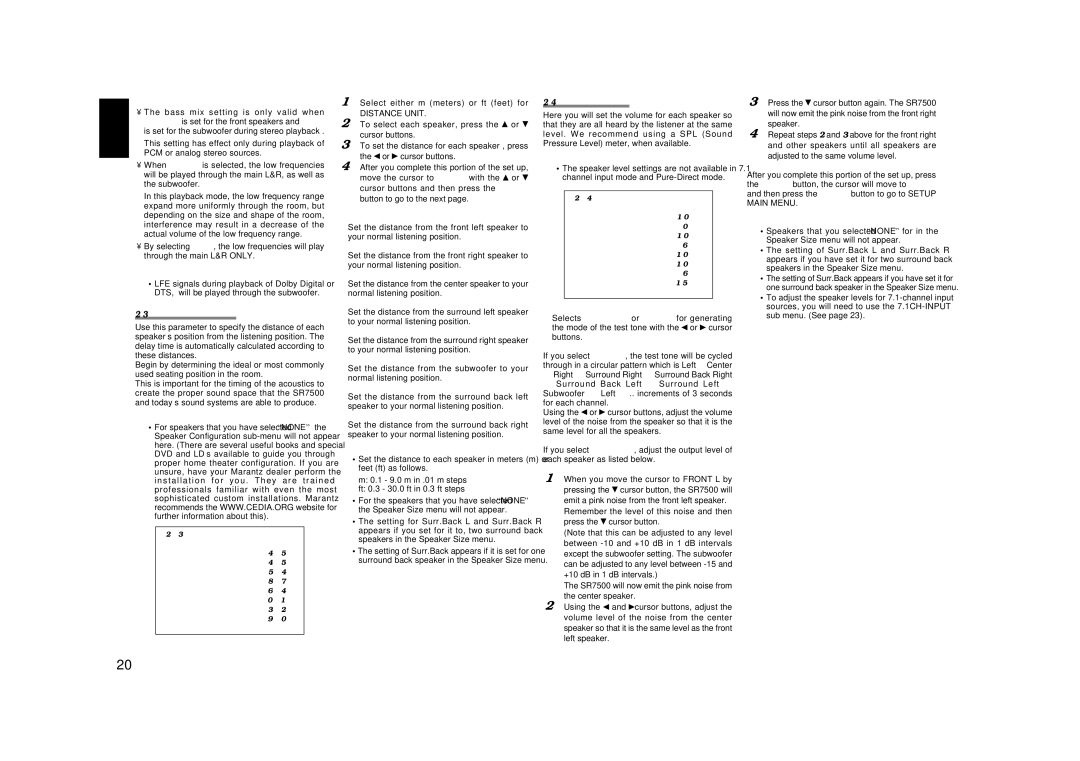ENGLISH
BASS MIX
•The bass mix setting is only valid when “LARGE” is set for the front speakers and “YES” is set for the subwoofer during stereo playback .
This setting has effect only during playback of PCM or analog stereo sources.
•When “BOTH” is selected, the low frequencies will be played through the main L&R, as well as the subwoofer.
In this playback mode, the low frequency range expand more uniformly through the room, but depending on the size and shape of the room, interference may result in a decrease of the actual volume of the low frequency range.
•By selecting “MIX”, the low frequencies will play through the main L&R ONLY.
Note:
•LFE signals during playback of Dolby Digital or DTS, will be played through the subwoofer.
Use this parameter to specify the distance of each speaker’s position from the listening position. The delay time is automatically calculated according to these distances.
Begin by determining the ideal or most commonly used seating position in the room.
This is important for the timing of the acoustics to create the proper sound space that the SR7500 and today’s sound systems are able to produce.
Note:
•For speakers that you have selected “NONE” the Speaker Configuration
unsure, have your Marantz dealer perform the i n s t a l l a t i o n f o r y o u . T h e y a r e t r a i n e d professionals familiar with even the most sophisticated custom installations. Marantz recommends the WWW.CEDIA.ORG website for further information about this).
2 - 3 S P E AK E R S | D I S T ANC E |
| ||
D I S T ANC E UN I T : m |
|
| ||
F RON T | L | : | 4 . 5 | m |
F RON T | R | : | 4 . 5 | m |
C E N T E R |
| : | 5 . 4 m | |
S URR . L |
| : | 8 . 7 | m |
S URR . R |
| : | 6 . 4 | m |
S UB W |
| : | 0 . 1 | m |
S URR . B | L | : | 3 . 2 | m |
S URR . B | R | : | 9 . 0 | m |
MA I N | R E T URN | N E X T | E X I T | |
|
|
|
|
|
1. Select either m (meters) or ft (feet) for
DISTANCE UNIT.
2. To select each speaker, press the ![]() or cursor buttons.
or cursor buttons.
3. To set the distance for each speaker , press the or ![]() cursor buttons.
cursor buttons.
4. After you complete this portion of the set up, move the cursor to “NEXT” with the ![]() or cursor buttons and then press the ENTER button to go to the next page.
or cursor buttons and then press the ENTER button to go to the next page.
FRONT L:
Set the distance from the front left speaker to your normal listening position.
FRONT R:
Set the distance from the front right speaker to your normal listening position.
CENTER:
Set the distance from the center speaker to your normal listening position.
SURR. L:
Set the distance from the surround left speaker to your normal listening position.
SURR. R:
Set the distance from the surround right speaker to your normal listening position.
SUB W:
Set the distance from the subwoofer to your normal listening position.
SURR. B L:
Set the distance from the surround back left speaker to your normal listening position.
SURR. B R:
Set the distance from the surround back right speaker to your normal listening position.
Notes:
•Set the distance to each speaker in meters (m) or feet (ft) as follows.
m: 0.1 - 9.0 m in .01 m steps
ft: 0.3 - 30.0 ft in 0.3 ft steps
•For the speakers that you have selected “NONE” the Speaker Size menu will not appear.
•The setting for Surr.Back L and Surr.Back R appears if you set for it to, two surround back speakers in the Speaker Size menu.
•The setting of Surr.Back appears if it is set for one surround back speaker in the Speaker Size menu.
Here you will set the volume for each speaker so that they are all heard by the listener at the same level. We recommend using a SPL (Sound Pressure Level) meter, when available.
Note:
•The speaker level settings are not available in 7.1 channel input mode and
2 - 4 S P E AK E R S L E V E L |
| |||
T E S T MOD E | : | MANUA L | ||
F RON T | L | : | + 1 0 | d B |
C E N T E R |
| : | 0 | d B |
F RON T | R | : | + 1 0 | d B |
S URR . R |
| : | + 6 | d B |
S URR . B | R | : | - 1 0 | d B |
S URR . B | L | : | - 1 0 | d B |
S URR . L |
| : | + 6 | d B |
S UB W |
| : | - 1 5 | d B |
MA I N | R E T URN |
|
| E X I T |
|
|
|
|
|
TEST MODE:
Selects “MANUAL” or “AUTO” for generating the mode of the test tone with the![]() or
or![]() cursor buttons.
cursor buttons.
If you select “AUTO” , the test tone will be cycled through in a circular pattern which is Left →Center
→Right → Surround Right → Surround Back Right
→Surround Back Left → Surround Left → Subwoofer → Left →.. increments of 3 seconds
for each channel.
Using the![]() or
or![]() cursor buttons, adjust the volume level of the noise from the speaker so that it is the same level for all the speakers.
cursor buttons, adjust the volume level of the noise from the speaker so that it is the same level for all the speakers.
If you select “MANUAL”, adjust the output level of each speaker as listed below.
1. When you move the cursor to FRONT L by pressing the![]() cursor button, the SR7500 will emit a pink noise from the front left speaker.
cursor button, the SR7500 will emit a pink noise from the front left speaker.
Remember the level of this noise and then press the![]() cursor button.
cursor button.
(Note that this can be adjusted to any level between
The SR7500 will now emit the pink noise from the center speaker.
2. Using the![]() and cursor buttons, adjust the volume level of the noise from the center speaker so that it is the same level as the front left speaker.
and cursor buttons, adjust the volume level of the noise from the center speaker so that it is the same level as the front left speaker.
3. Press the ![]() cursor button again. The SR7500 will now emit the pink noise from the front right speaker.
cursor button again. The SR7500 will now emit the pink noise from the front right speaker.
4. Repeat steps 2 and 3 above for the front right and other speakers until all speakers are adjusted to the same volume level.
After you complete this portion of the set up, press the ENTER button, the cursor will move to “MAIN” and then press the ENTER button to go to SETUP MAIN MENU.
Notes:
•Speakers that you selected “NONE” for in the Speaker Size menu will not appear.
•The setting of Surr.Back L and Surr.Back R appears if you have set it for two surround back speakers in the Speaker Size menu.
•The setting of Surr.Back appears if you have set it for one surround back speaker in the Speaker Size menu.
•To adjust the speaker levels for
20