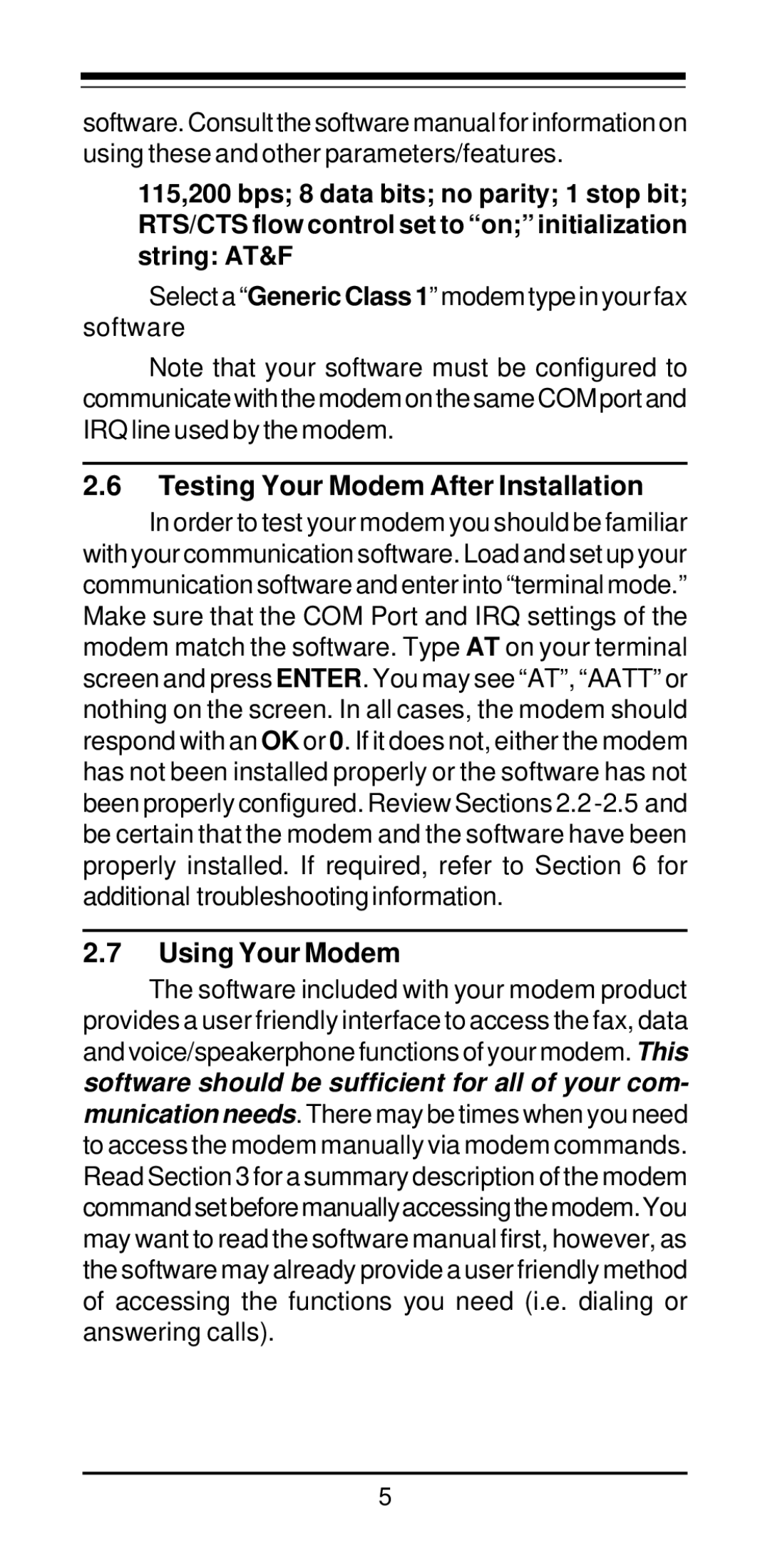software. Consult the software manual for information on using these and other parameters/features.
115,200 bps; 8 data bits; no parity; 1 stop bit; RTS/CTS flow control set to “on;” initialization string: AT&F
Select a “Generic Class 1” modem type in your fax software
Note that your software must be configured to communicatewiththemodemonthesameCOMportand IRQ line used by the modem.
2.6Testing Your Modem After Installation
In order to test your modem you should be familiar with your communication software. Load and set up your communication software and enter into “terminal mode.” Make sure that the COM Port and IRQ settings of the modem match the software. Type AT on your terminal screen and press ENTER. You may see “AT”, “AATT” or nothing on the screen. In all cases, the modem should respond with an OK or 0. If it does not, either the modem has not been installed properly or the software has not been properly configured. Review Sections 2.2
2.7Using Your Modem
The software included with your modem product provides a user friendly interface to access the fax, data and voice/speakerphone functions of your modem. This software should be sufficient for all of your com- munication needs. There may be times when you need to access the modem manually via modem commands. Read Section 3 for a summary description of the modem commandsetbeforemanuallyaccessingthemodem.You may want to read the software manual first, however, as the software may already provide a user friendly method of accessing the functions you need (i.e. dialing or answering calls).
5